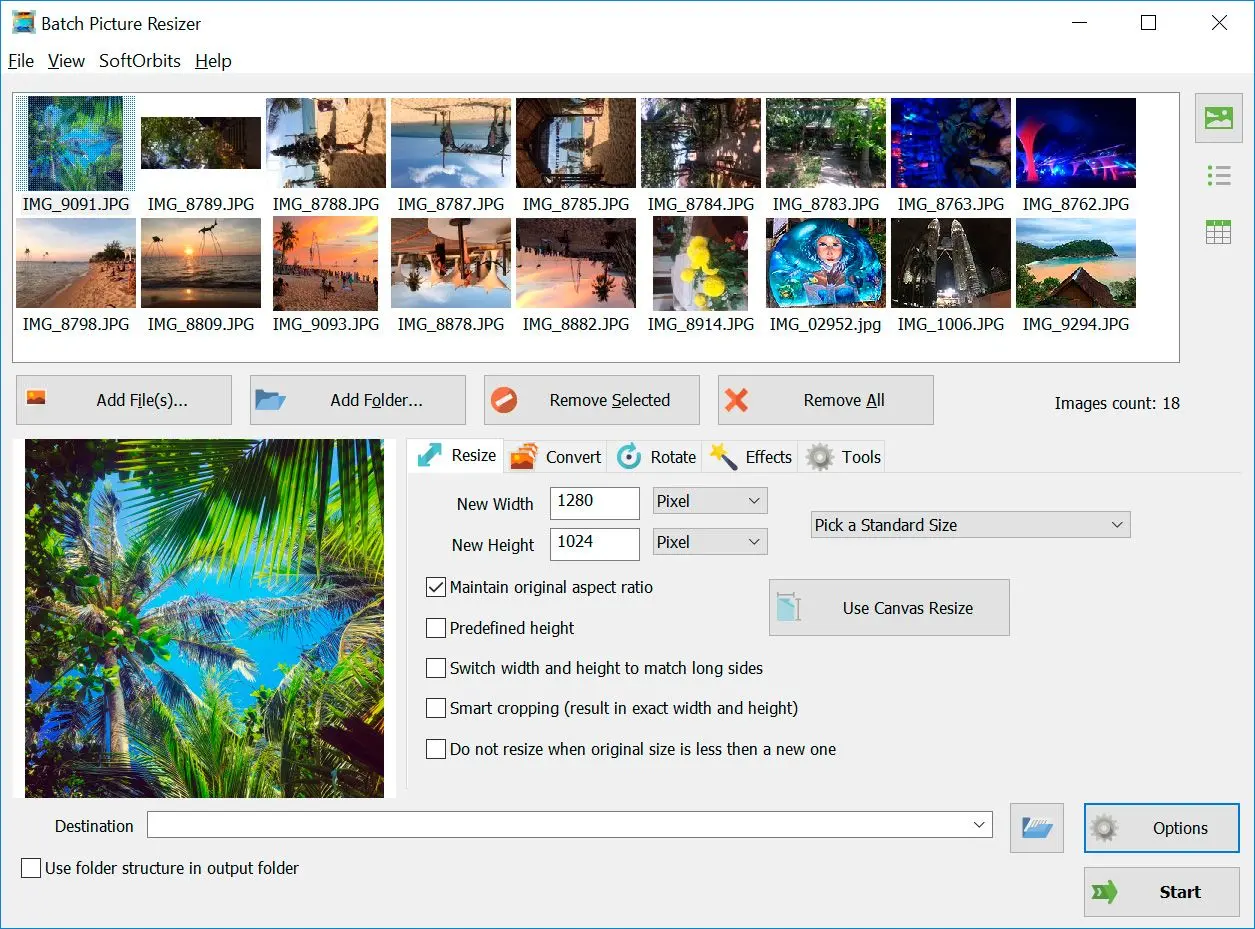To use Batch Picture Resizer from the command line:
Examples:
- Resize with specified dimensions, maintaining aspect ratio: PicResize.exe -in c:\in\file.jpg -out d:\results -w 1024 -h 768 -aspect
- Convert format and auto-rotate without resizing:
PicResize.exe -in c:\in\file.jpg -out d:\results -autorotate -outformat png
- Resize with canvas and specified color:
PicResize.exe -in c:\in\file.jpg -out d:\results -aspect -w 800 -h 600 -cw 800 -ch 600 -cc #FFFFFF