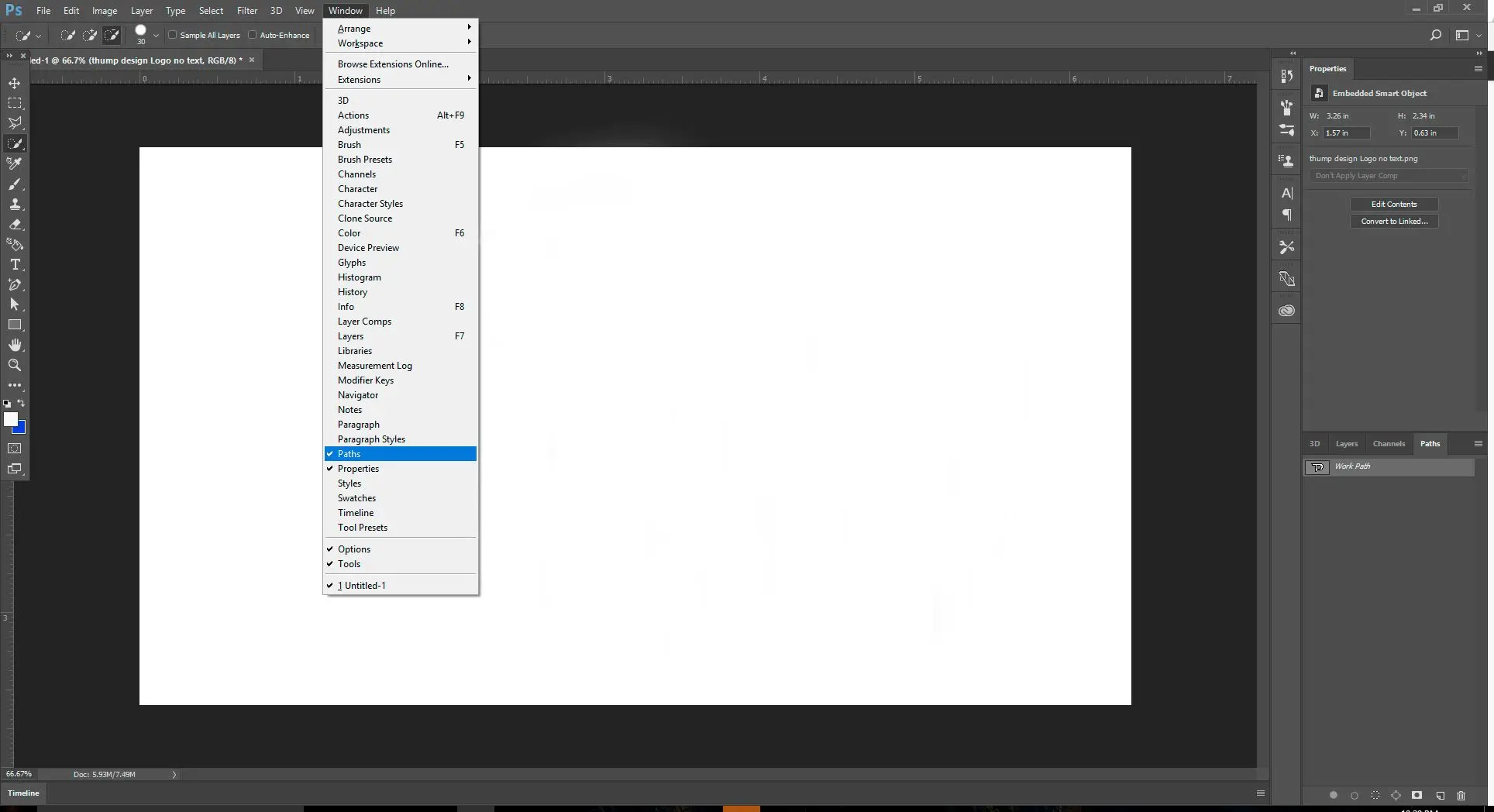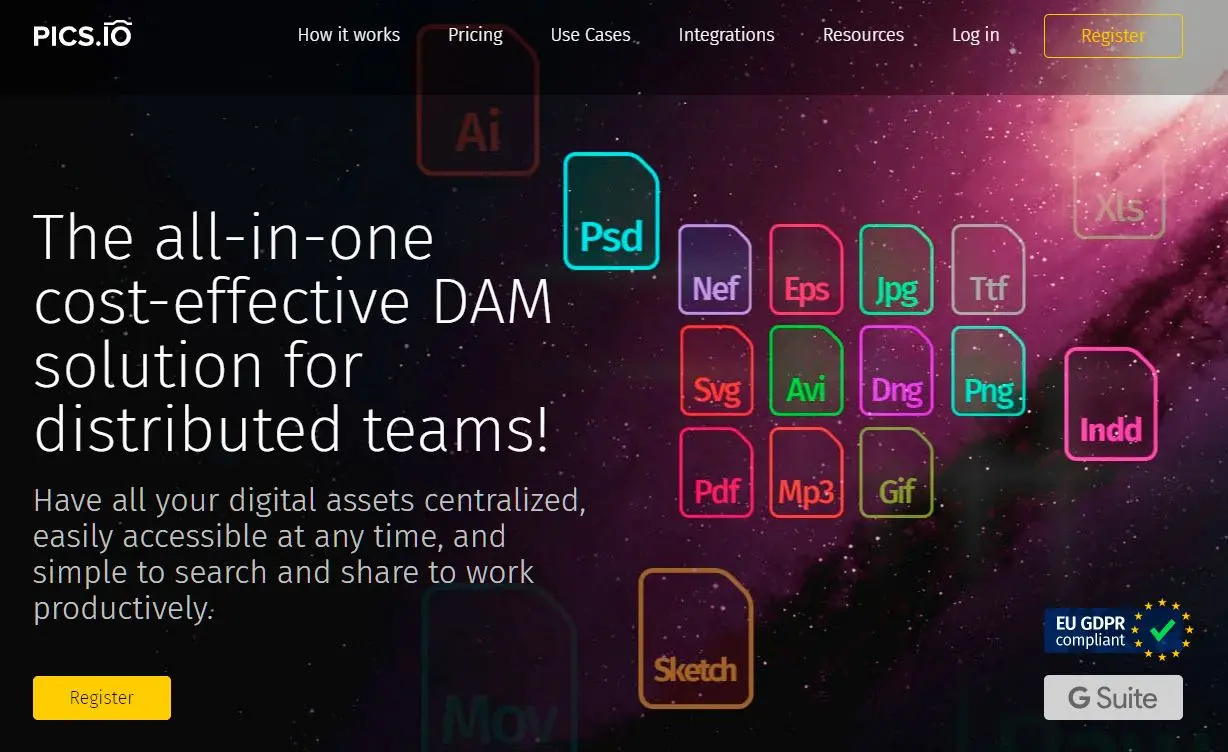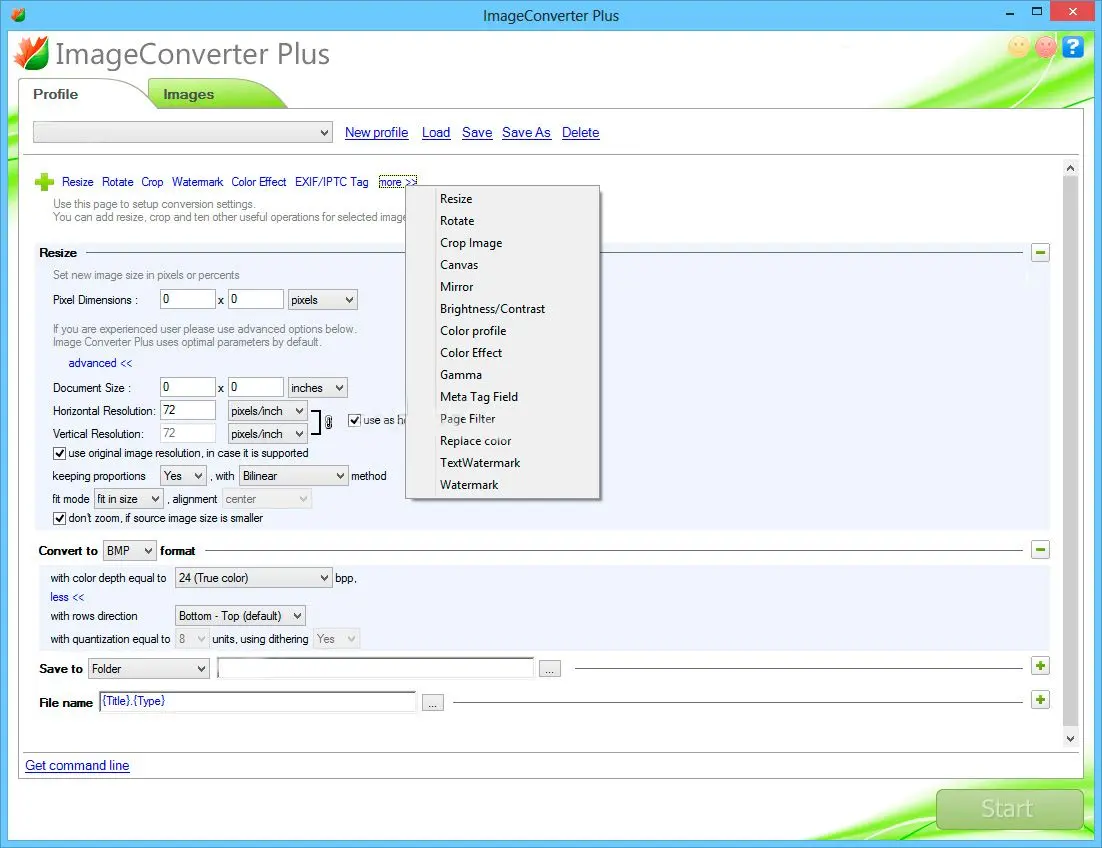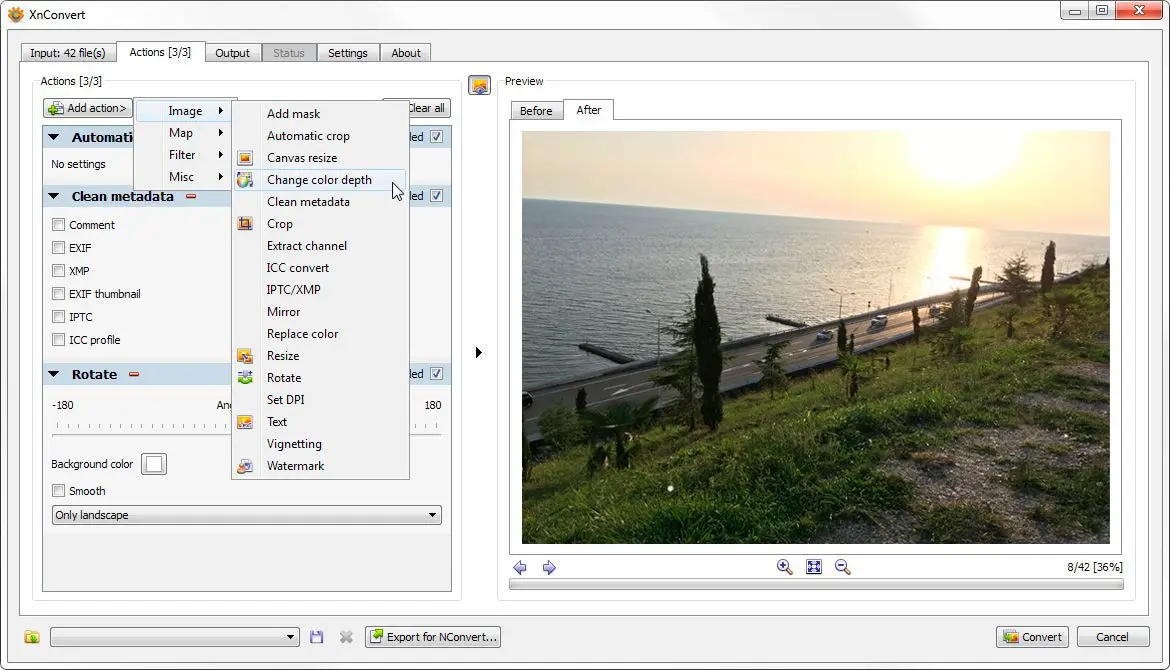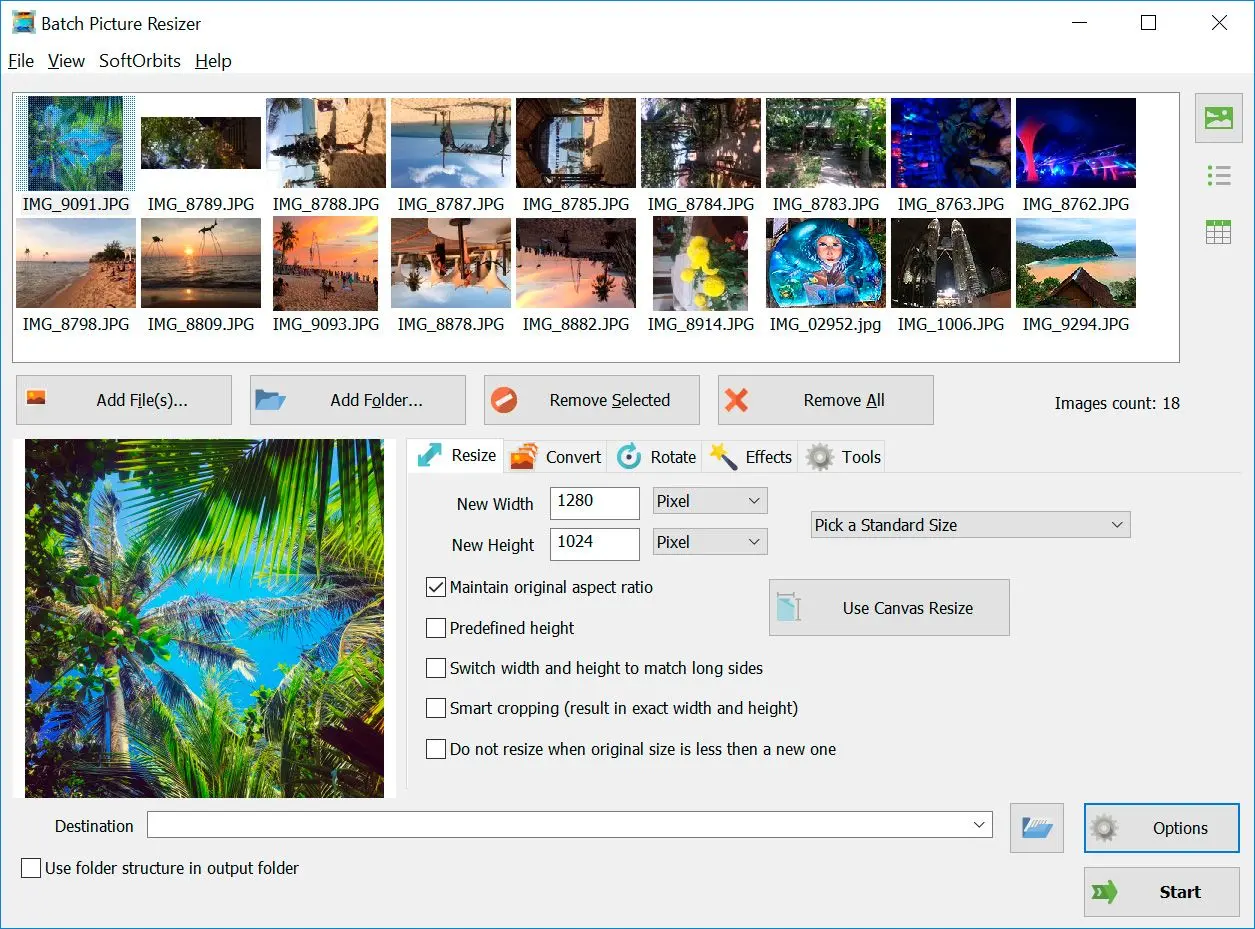RAW to JPG Converter Software Face-Off: Beyond the Basics
| Intriguing Aspect | Batch Picture Resizer | Adobe Photoshop | PICS.IO | Pixillion | Image Converter Plus | XnConvert | GIMP + RAWTherapee Power Combo | Darktable: The Open Source Darkroom | digiKam: More Than Just Conversion |
|---|
| Core Identity | The Speedy Batch Specialist | The Creative Swiss Army Knife | Your Browser's Conversion Buddy | The Format-Friendly Transformer | The Feature-Rich Offline Workhorse | The Gratis Conversion Guru | The Free & Flexible Duo | The Photographer's Open Canvas | The Organizing Converter |
| Wallet Impact | One-time $29.95 | Subscription Model (from $20.99/month) | Freemium (Trial, then from $9/month) | One-time ($39.99 Standard, $59.99 Pro) | One-time $49.00 | Absolutely Free! | Completely Free! | Zero Cost! | Free of Charge! |
| RAW Whispering Ability | Speaks fluently in a vast array of RAW dialects |
| Mass Image Makeover? | Yes, handles hordes of photos effortlessly |
| Creative Muscle | Primarily focused on conversion | Unleashes a universe of editing possibilities | Offers basic tweaks alongside conversion | Keeps editing light and simple | Packs a punch with advanced editing tools | Provides essential adjustments during conversion | Transforms into an advanced editor with RAWTherapee's prowess | Dedicated to non-destructive, professional-grade image manipulation | Includes basic editing tools within its organizational framework |
| Learning Curve | Gentle slope | Steep climb for beginners | Smooth and accessible | Straightforward navigation | Moderate complexity | Takes a bit of exploration | Requires understanding of two separate interfaces | Can be intricate for newcomers | Some learning involved due to its broader features |
| Image Quality Potential | Reliable results | Capable of professional, top-tier output | Generally good for web and basic use | Produces respectable quality conversions | Aims for high-quality conversions | Maintains good image fidelity | Can achieve exceptional quality with careful tweaking in RAWTherapee | Designed for maximum image fidelity and control | Good quality suitable for most users |
| Where Does the Magic Happen? | Stays on your computer | Lives on your desktop | Happens in the cloud | Resides on your machine | Works offline | Your local application | Desktop-based (both components) | Your personal computer | On your computer |
How to Choose the Right Converter for Windows
Selecting a RAW to JPEG converter for Windows requires evaluating batch processing efficiency, output image fidelity, and the trade-offs between online and offline platforms to optimize workflow and preserve image quality. The ideal choice depends on compatibility, processing volume, quality requirements, and operational preference.
What is the Good RAW to JPEG Converter to Download?
If you want to convert multiple images, the software you want to use is
Batch Picture Resizer. Each software has different sizing features and filters. It is used by professionals and beginners alike and is highly recommended.
Now that you know the way to convert RAW files to JPG format, the struggle to know which software to use and how to do this is over.
Whether you are using Nikon, Canon or another type of camera, shooting in RAW is indeed beneficial for image editing and further photo processing. However, without the appropriate software that supports RAW, all your best RAW shots are next to useless because you cannot open them all on your computer to process them. With RAW files in various standards, not all image software applications can operate over raw images. Only a few can do it, like Softorbits' Batch Picture Resizer that easily works on your images and has it all converted to a much preferred graphic format, including BMP, Gif, PNG, or JPEG.
It work with Canon CR3 or CR2 images, but nef to jpg converter download supports Nikon raw materials. Batch Picture Resizer is your easy Nikon raw converter software download, which allows you to batch-convert multiple images simultaneously.
What is a RAW image?
A
RAW format [
1] is an image that was taken from a camera and did not have much-processed data. As a result, images are impossible to edit, print, or upload to programs and websites. Compared to JPEG images, RAW format is not processed in the camera that you used. However, professional photographers
highly recommend using RAW images [
2] when shooting footage because the quality of the image is significantly increased. Images tend to have more color contrast, and greater brightness, which results in a beautiful photo, compared to a JPEG photo that is compressed within the camera.
When journalists shoot RAW footage, they can capture the image in detail. This assists a photographer when shooting multiple images in a short time or trying to capture a moving image.
A camera raw image file contains unprocessed or minimally processed data from the image sensor of either a digital camera, a motion picture film scanner, or other image scanner.[1][2] Raw files are so named because they are not yet processed, and contain large amounts of potentially redundant data. Normally, the image is processed by a raw converter, in a wide-gamut internal color space where precise adjustments can be made before conversion to a viewable file format such as JPEG or PNG for storage, printing, or further manipulation. There are dozens of raw formats in use by different manufacturers of digital image capture equipment.
Wikipedia
📙 References
- Yuan L., Sun J. High-quality image reconstruction from RAW and JPEG image pair //2011 International Conference on Computer Vision. – IEEE, 2011. – С. 2158-2165.
- Unser M., Aldroubi A., Eden M. Enlargement or reduction of digital images with minimum loss of information //IEEE Transactions on Image Processing. – 1995. – Т. 4. – №. 3. – С. 247-258.