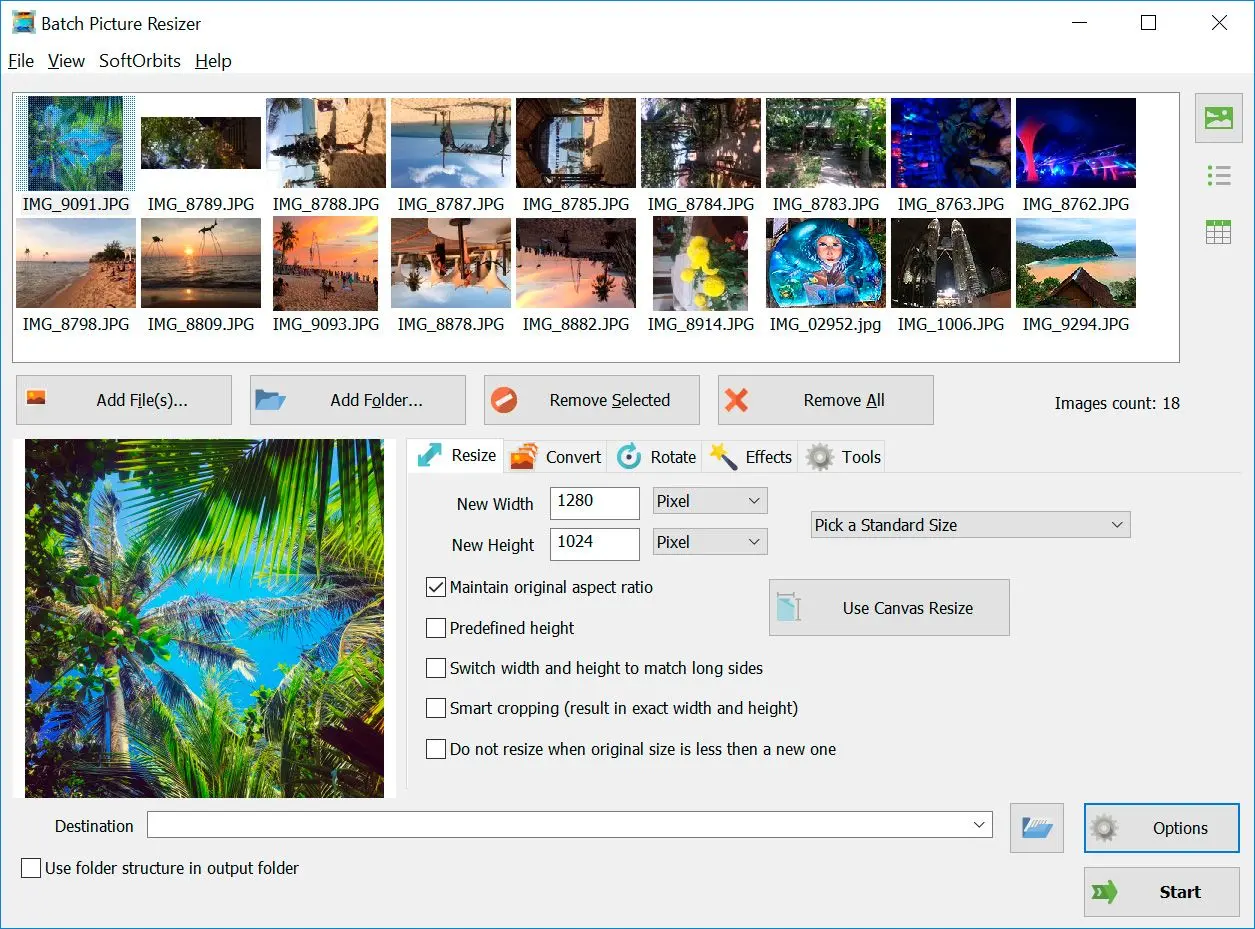There are many handy apps out there for converting your files. Luckily most of these apps are simple to use and function very similarly. One app is called File Converter By-Online-Convert.com. It is available for iOS. Android, and online.
For iOS and Android, download the TIFF to JPG Сonverter app from the applicable app store and install it. Then choose the file you want to export off of your phone or from your online cloud storage. Tap Start Conversion, and when the app is finished, you can either download the image or share it via email.
If you can't access your phone, you can still use the app's website. Zamzar.com to upload your image and convert it through the website. Once you reach the homepage, click the image section and pick the format to change TIFF to JPG. Upload your image and click on start. Once your file is converted, you can download it or share it as needed.
TIFF to JPG Сonverter Software Features
TIFF to JPG Сonverter Software is an easy and user-friendly tool that helps you to resize or convert large groups of photos, flip, mirror, or rotate them.The operations are all simple and easy to learn. Once all the images are opened, click on the output format option and choose JPEG. Hit the Start button to run the conversion process.
Aside from changing TIFF images into JPEG, TIFF to JPG program features other batch job operations of resizing the pictures to much-preferred dimensions, setting the photos into grayscale, and applying watermarks and logos for copyright protection, flipping, rotating, and mirroring with still the excellent quality of the pictures possible.
Change the Canvas Size of the TIFF file
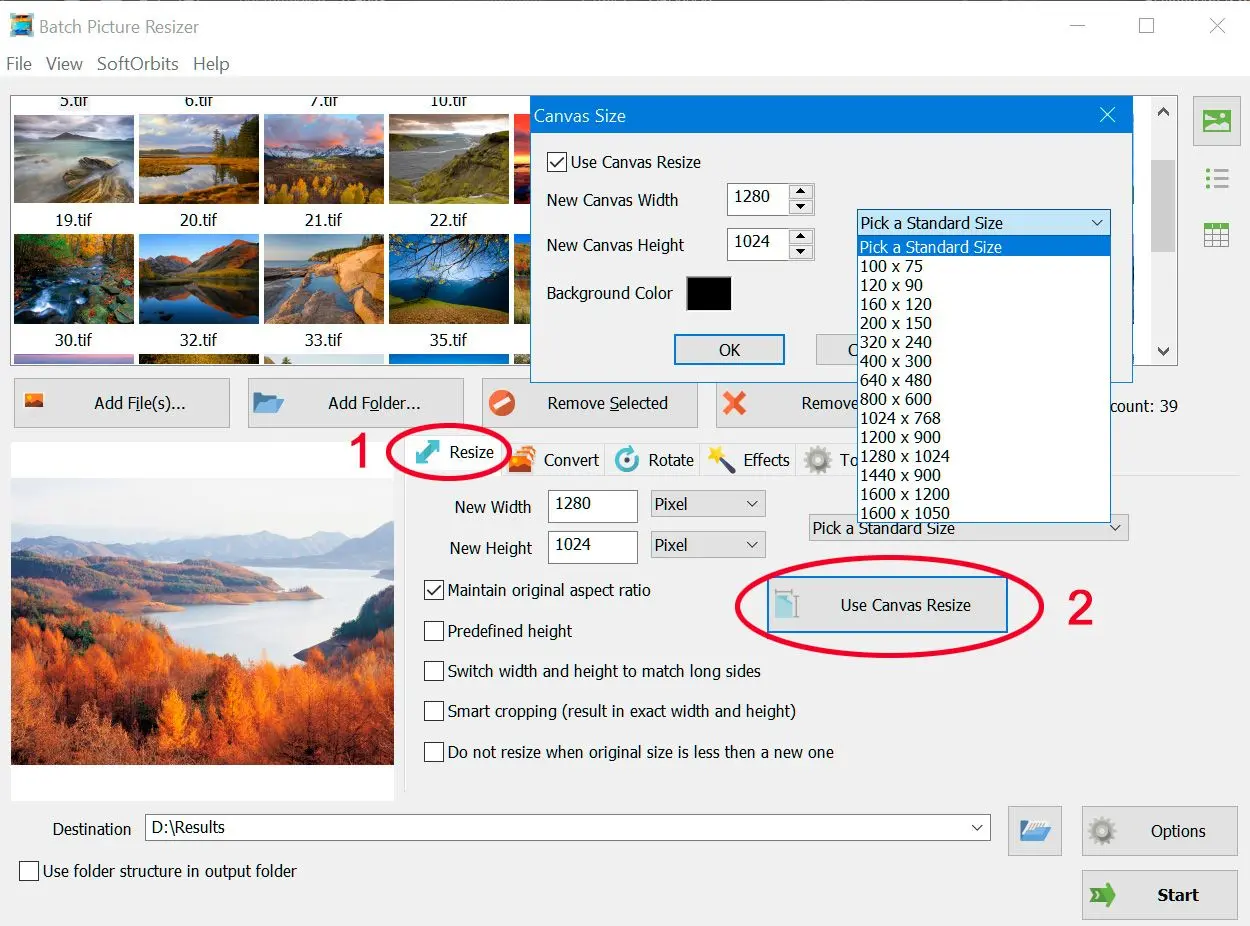
Transform Tiff to Black and White
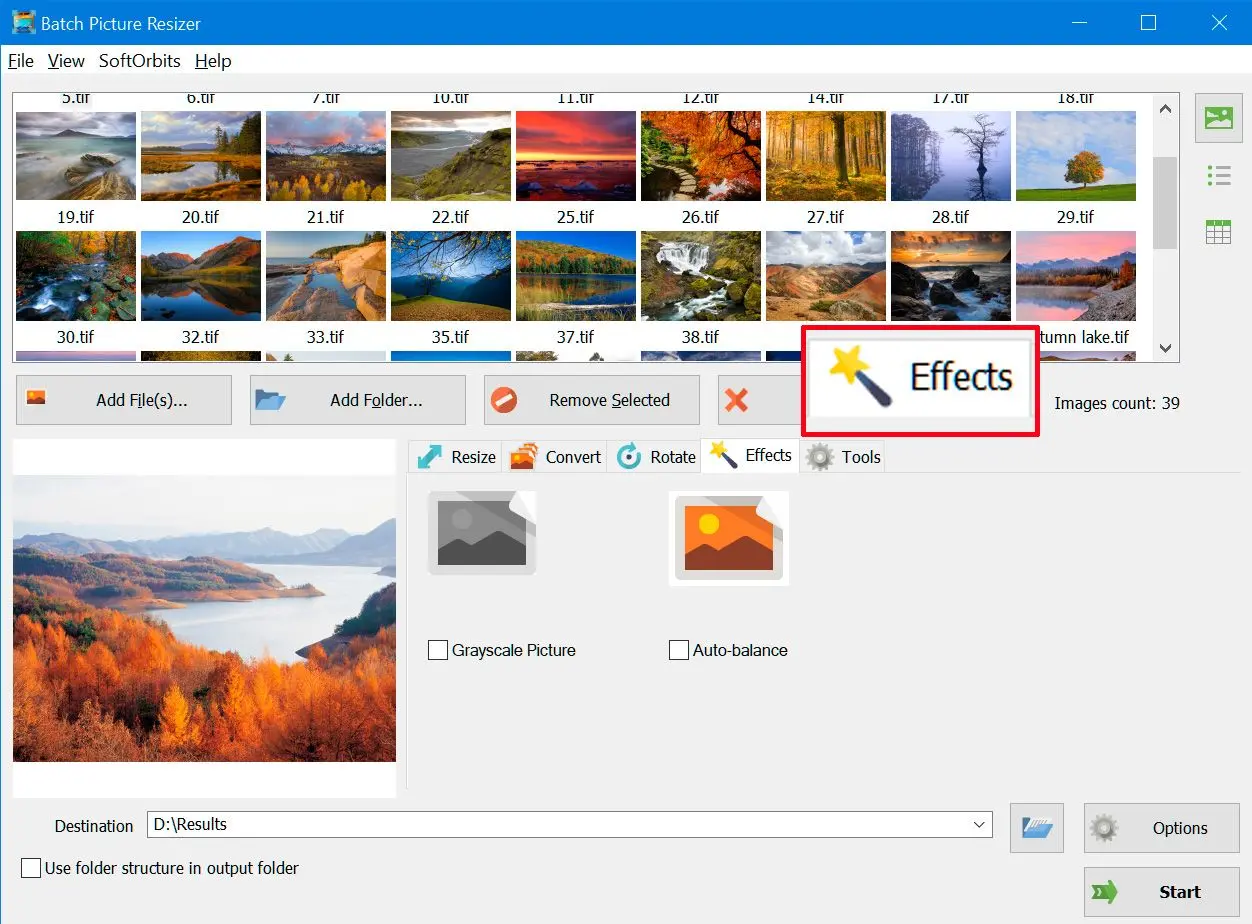
Convert Tiff Files to JPEG Files / Gif / BMP / PNG / PCX / TGA
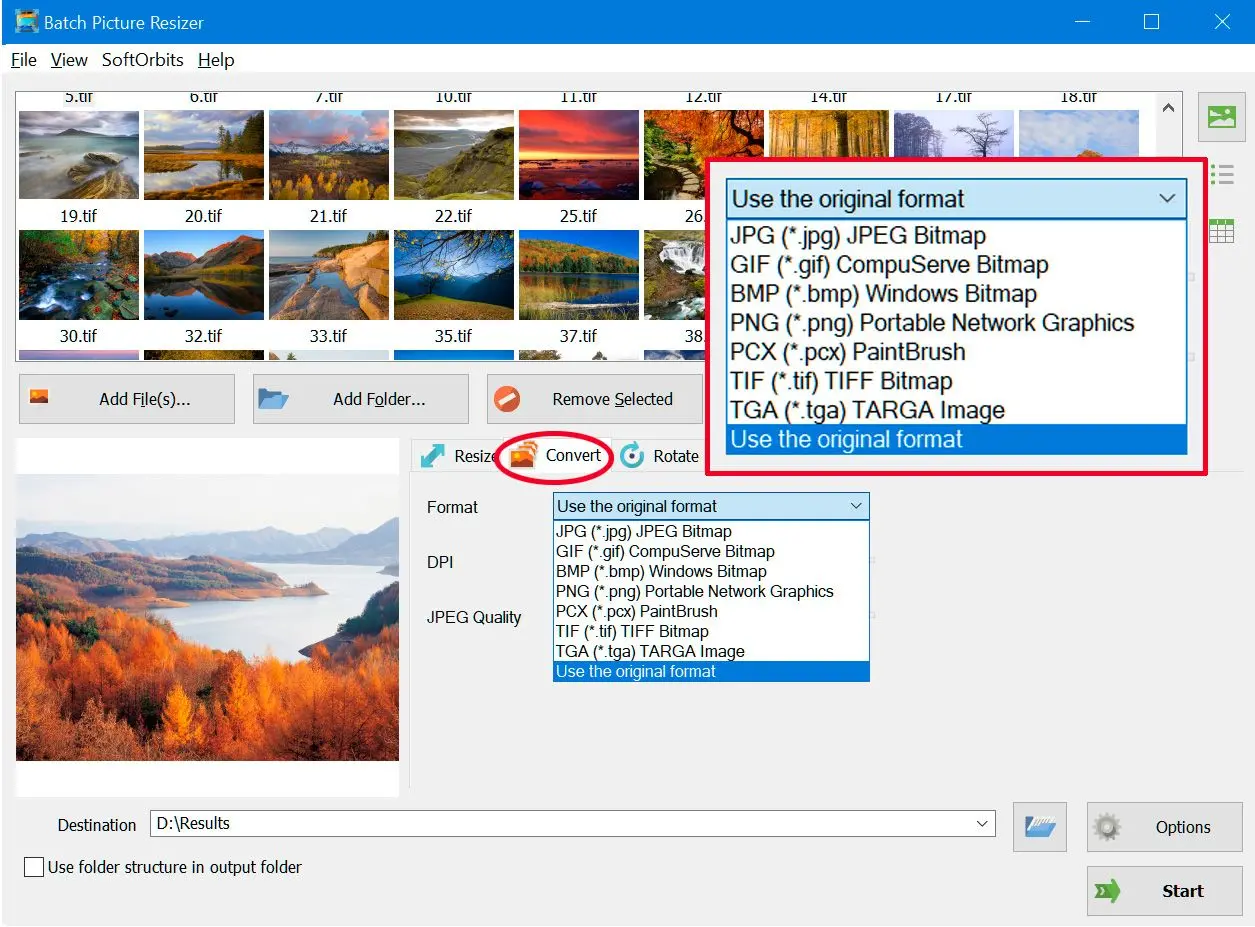
Rename or Watermark TIFF file
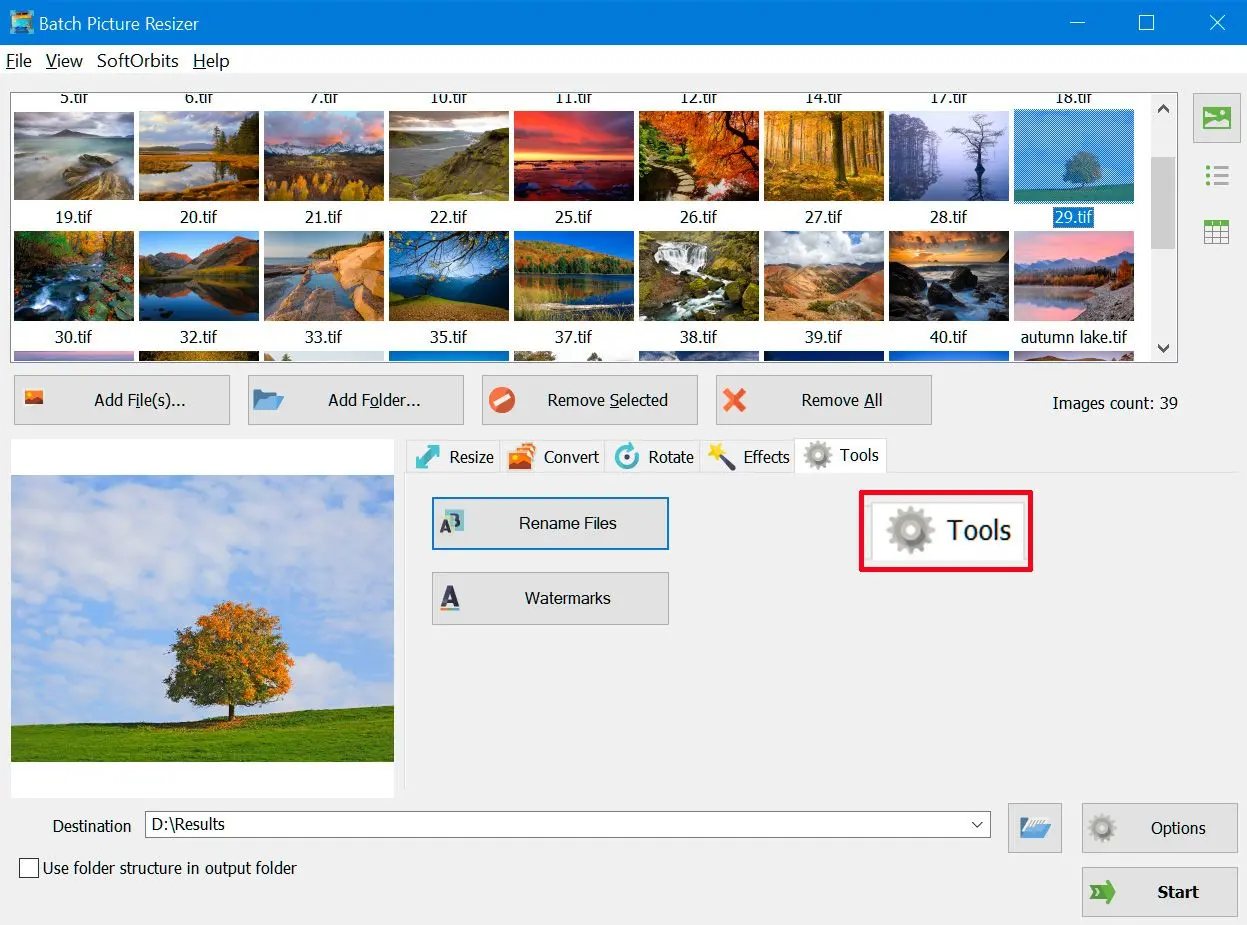
A Brief History of TIFF
Tag Image File Format[1] or Tagged Image File Format,[2] commonly known by the abbreviations TIFF or TIF, is an image file format for storing raster graphics images, popular among graphic artists, the publishing industry,[3] and photographers. TIFF is widely supported by scanning, faxing, word processing, optical character recognition, image manipulation, desktop publishing, and page-layout applications.
WikiPediaTIFF, or tagged image file format, was created by the company Aldus in 1986. Scanner manufacturers created an industry standard instead of each company developing its proprietary file format. TIFF files are considered lossless compression, meaning that all image information is retained within the file.
JPEG, or joint photographic expert group, is the world's most commonly used file format. It was developed for digital photographers in 1992 by multiple companies, including Mitsubishi, IBM, Canon, and AT&T. JPEG is considered a type of lossy compression that means you will lose some image quality during compression.
Converting TIFF to JPG format is simple and easy as long you have the appropriate image converter software on your computer. SoftOrbits brings you the TIFF to JPG converter program for PC, allowing you to change your TIFF files into the most common standard JPEG. This TIFF to JPG Сonverter program has a user-friendly interface featuring editing tools in lossless mode. With SoftOrbits Software, you can compress images into smaller resolution sizes without sacrificing the excellent quality of the images.