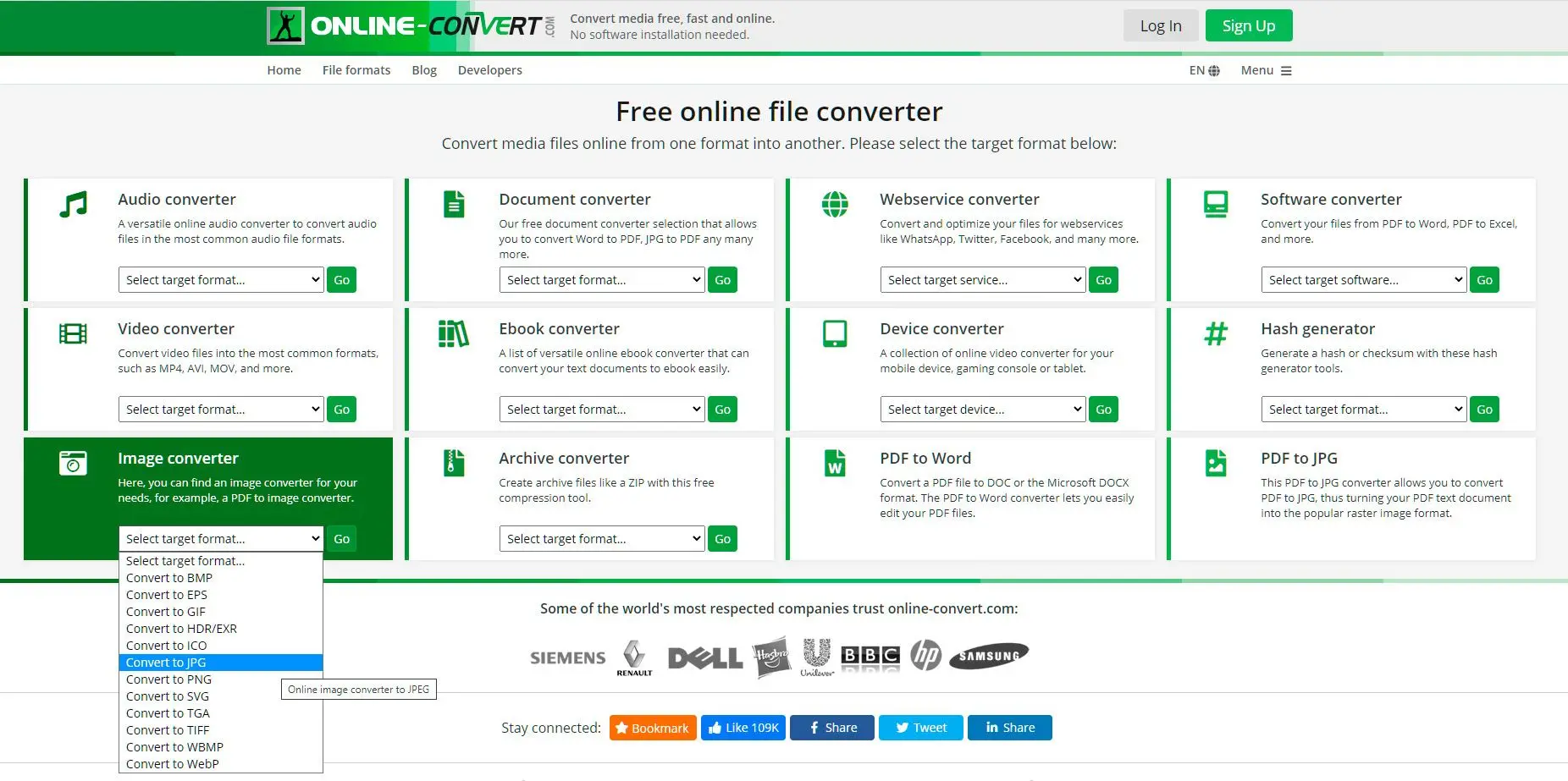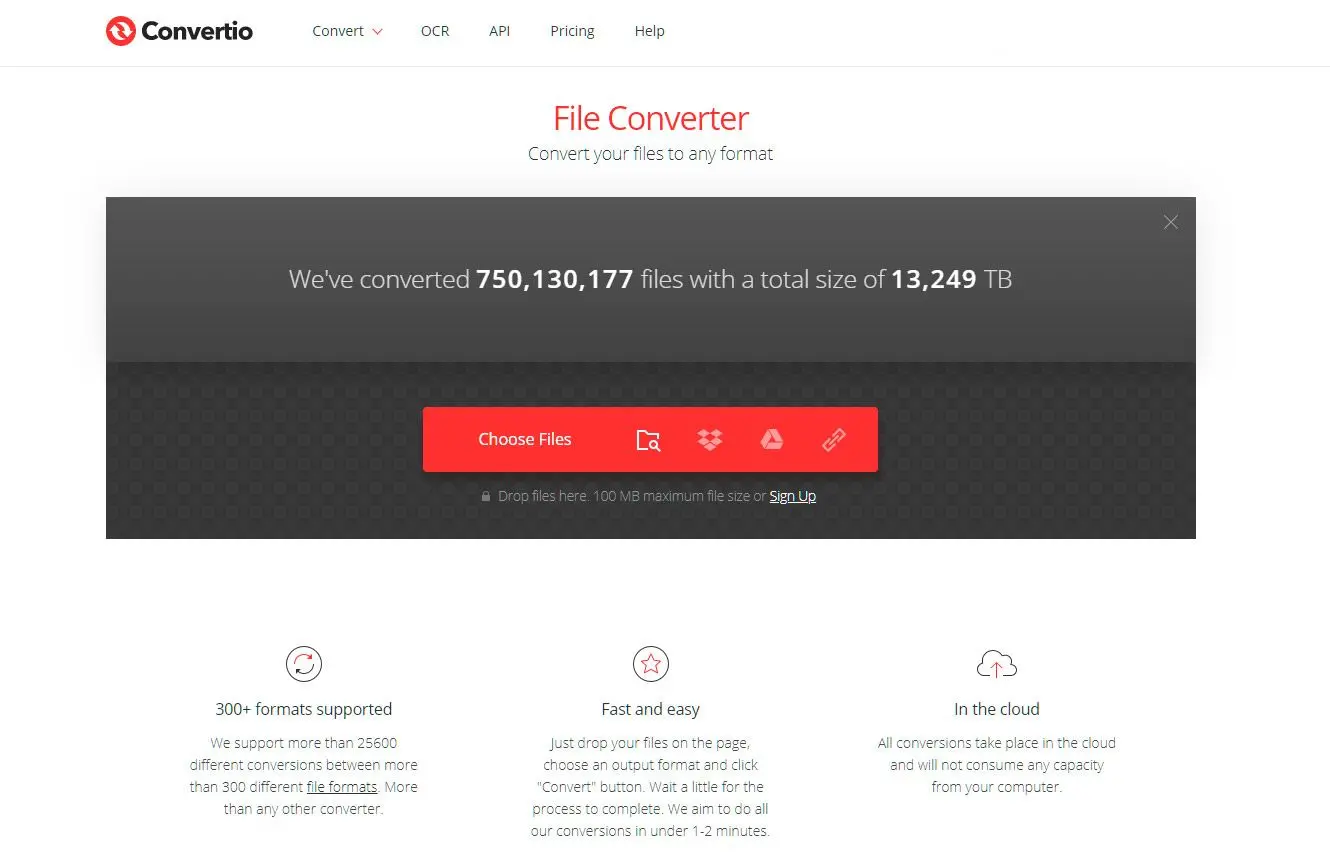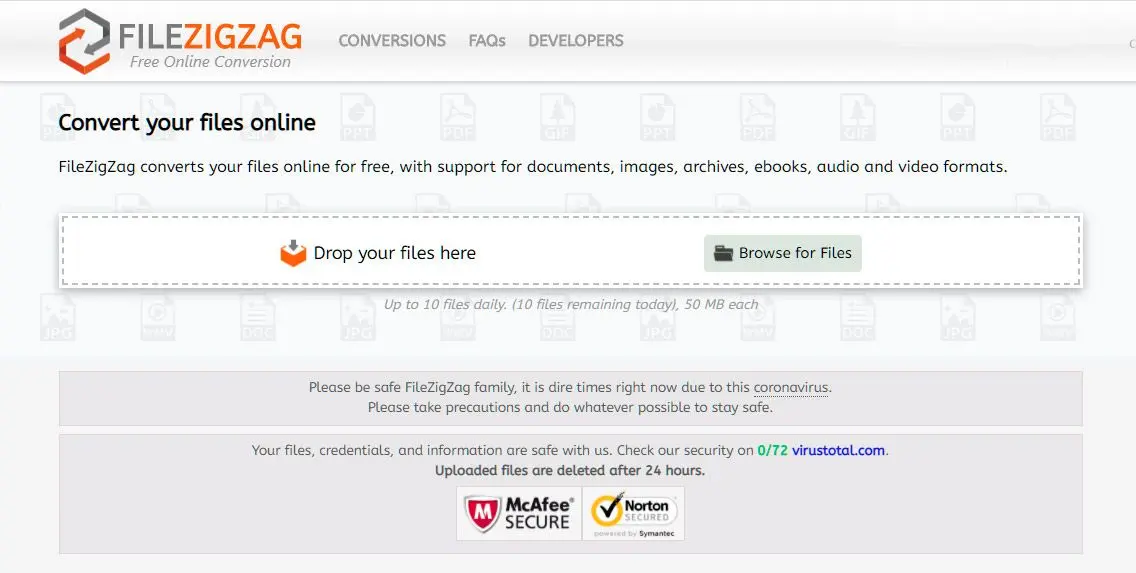| Primary Function | Batch image processing, basic editing | Professional image editing, advanced features | Online image transformation | Online image transformation | Online image transformation |
| File Format Support | Common image (JPG, PNG, GIF, BMP, etc.) | Extensive support (PSD, RAW, TIFF, etc.) | Wide range (images, documents, audio, video) | Wide range (images, documents, audio, video) | Wide range (images, documents, audio, video) |
| Batch Processing | Yes | Yes | Yes (limited) | Yes | No |
| Advanced Editing | Limited (cropping, resizing, rotating) | Extensive (layers, masks, filters, adjustments) | None | None | None |
| Cloud Integration | No | No | Yes (Google Drive, Dropbox) | Yes (Google Drive, Dropbox) | No |
| Offline Use | Yes | Yes | No | No | No |
| Pricing | Free | US$20.99/month (Photography Plan) | Free (with limitations) | Free (with limitations) | Free (with limitations) |
| Security | Local software, minimal security concerns | Local software, minimal security concerns | Potential security risks due to online uploads | Potential security risks due to online uploads | Potential security risks due to online uploads |
| User Interface | Simple and intuitive | Complex, professional-grade | User-friendly web interface | User-friendly web interface | User-friendly web interface |
| Performance | Fast processing speed for basic tasks | May be slower for complex tasks, especially on older hardware | Reliant on internet connection speed | Reliant on internet connection speed | Reliant on internet connection speed |
| Unique Features | Easy-to-use batch processing | Advanced layer-based editing, non-destructive workflows | Customizable output settings, cloud integration | Batch conversion capability, cloud integration | Email delivery of converted files |
| API Availability | No | No | Yes | Yes | No |
| Customizable Presets | Limited | Extensive | Limited | Limited | No |
| Metadata Preservation | Limited | Yes | Limited | Limited | No |
| GPU Acceleration | No | Yes (optional) | No | No | No |
| Command-Line Interface | Yes | Yes | No | No | No |