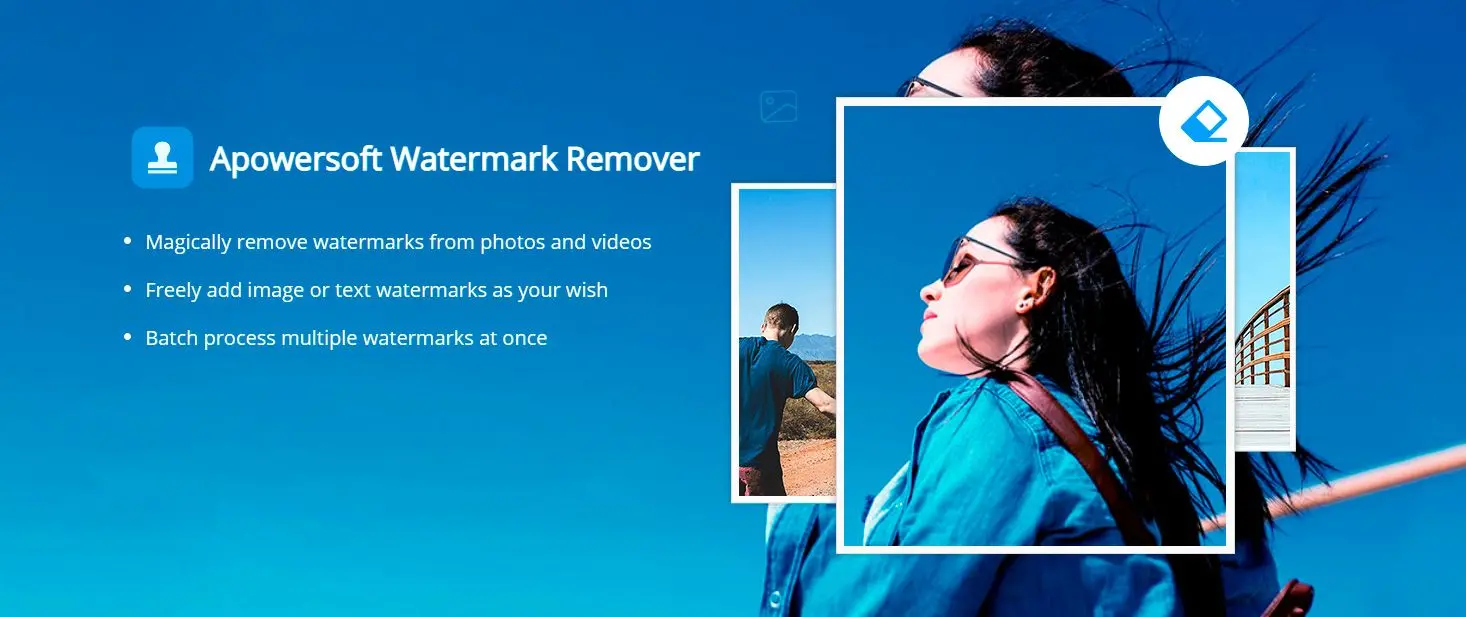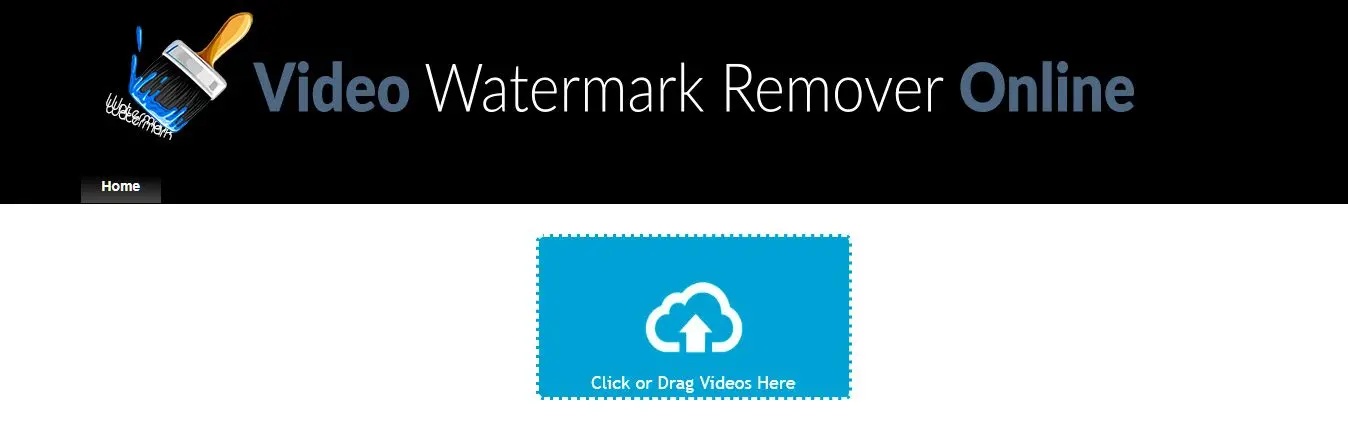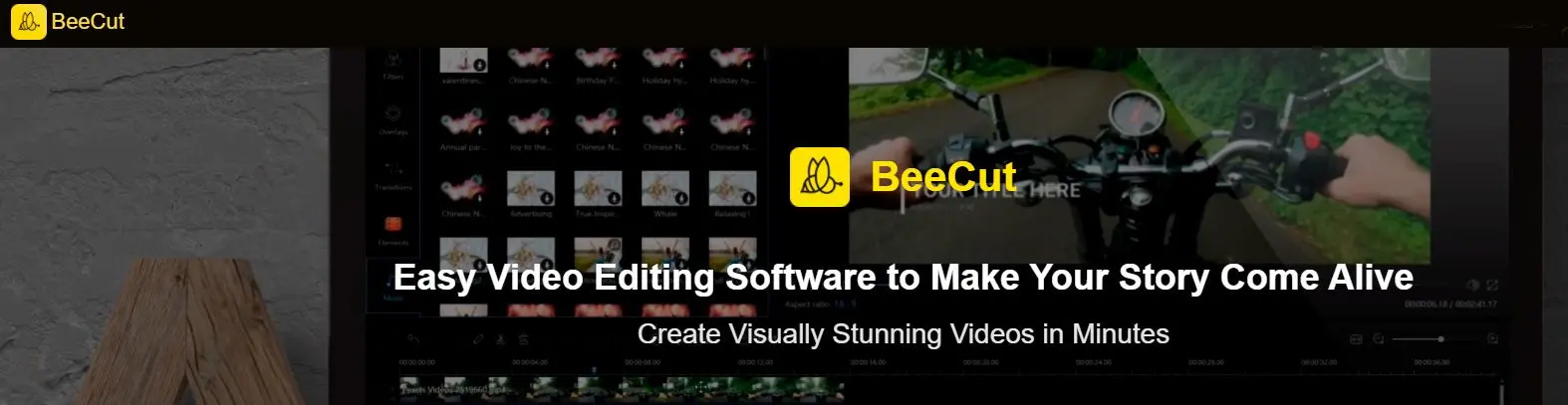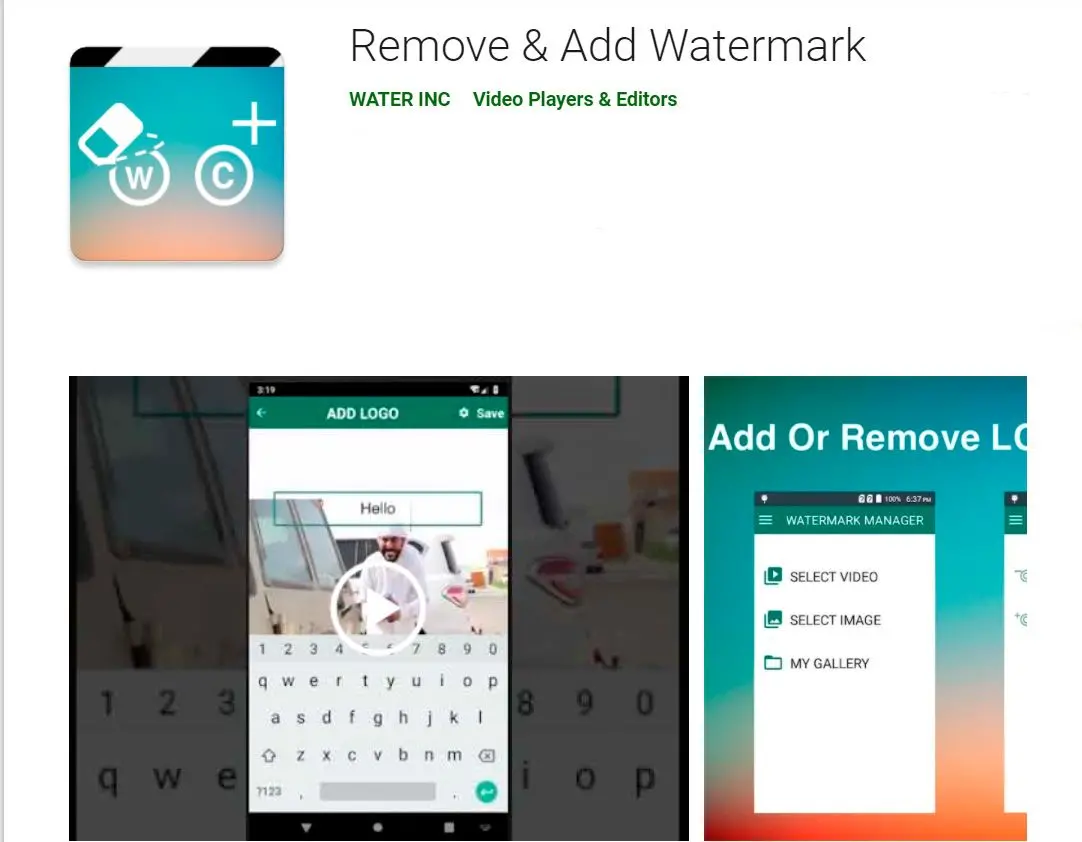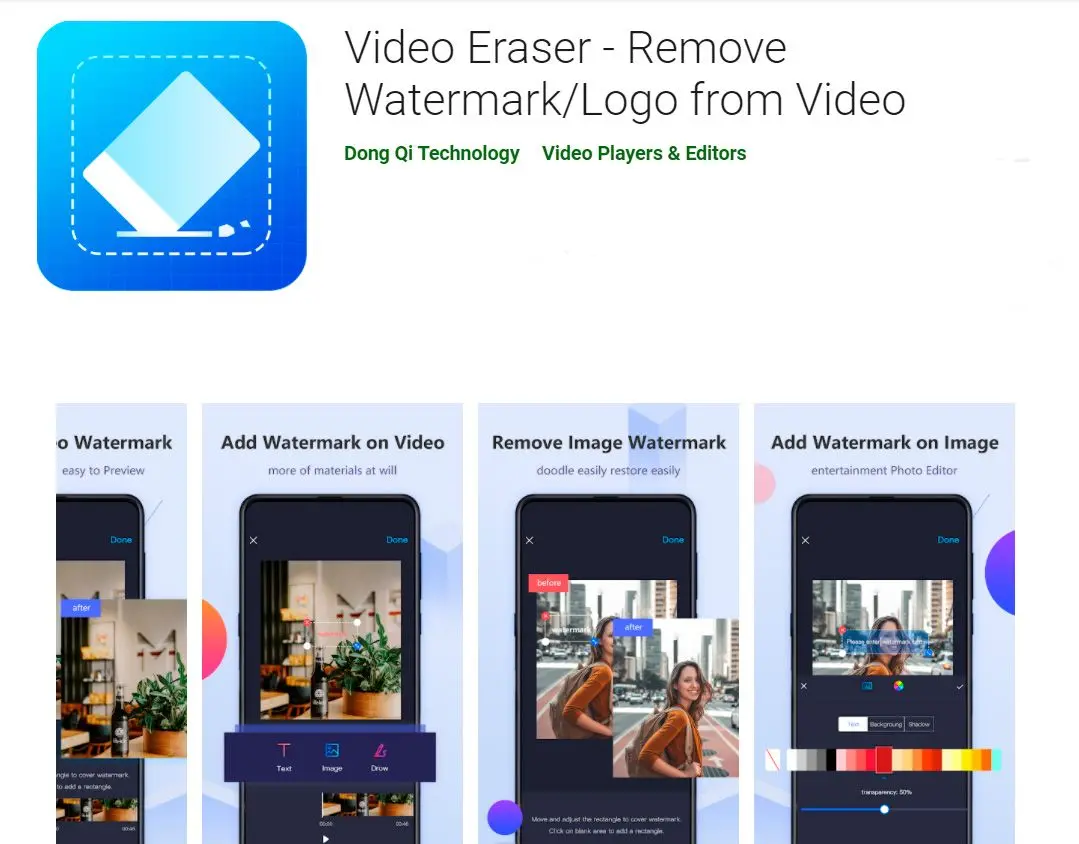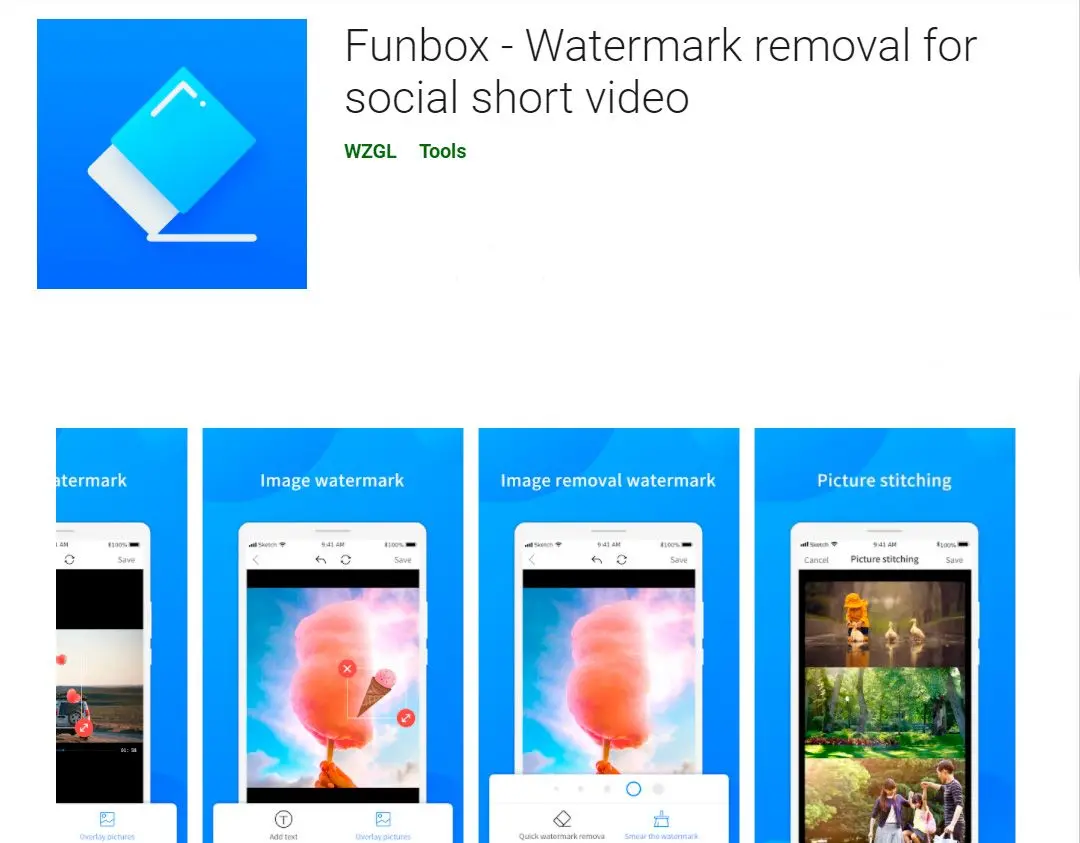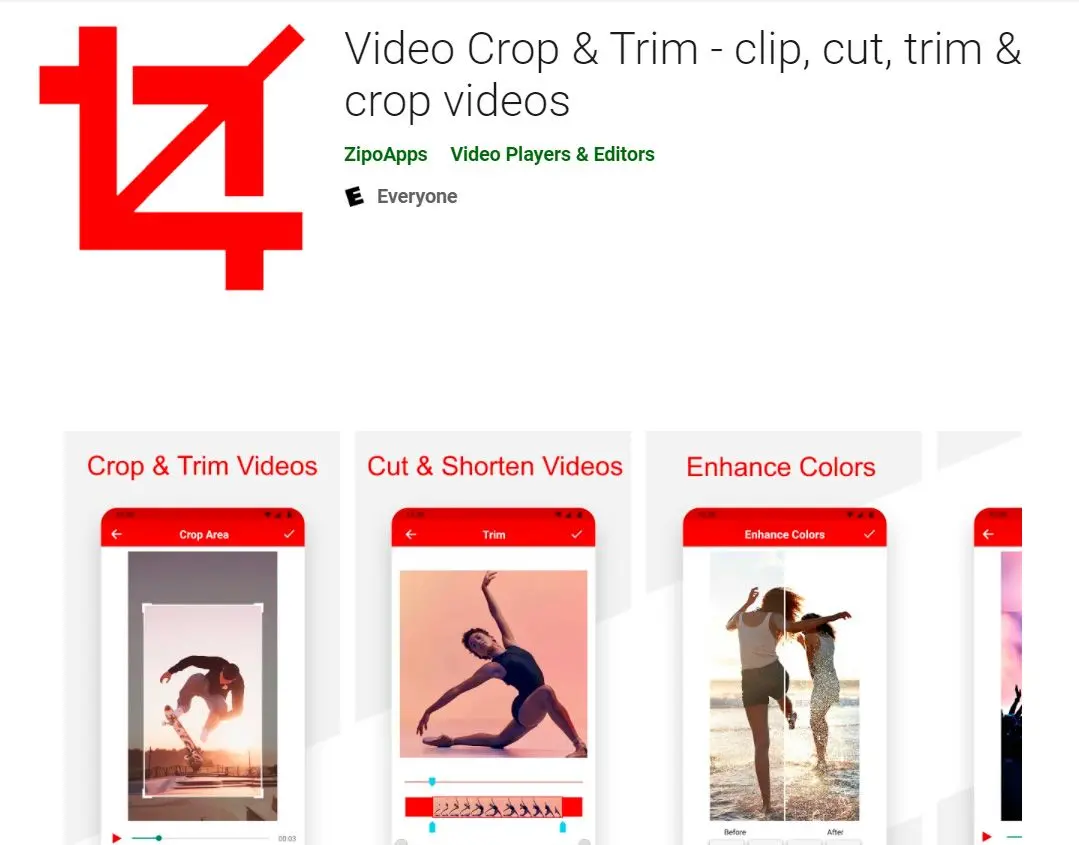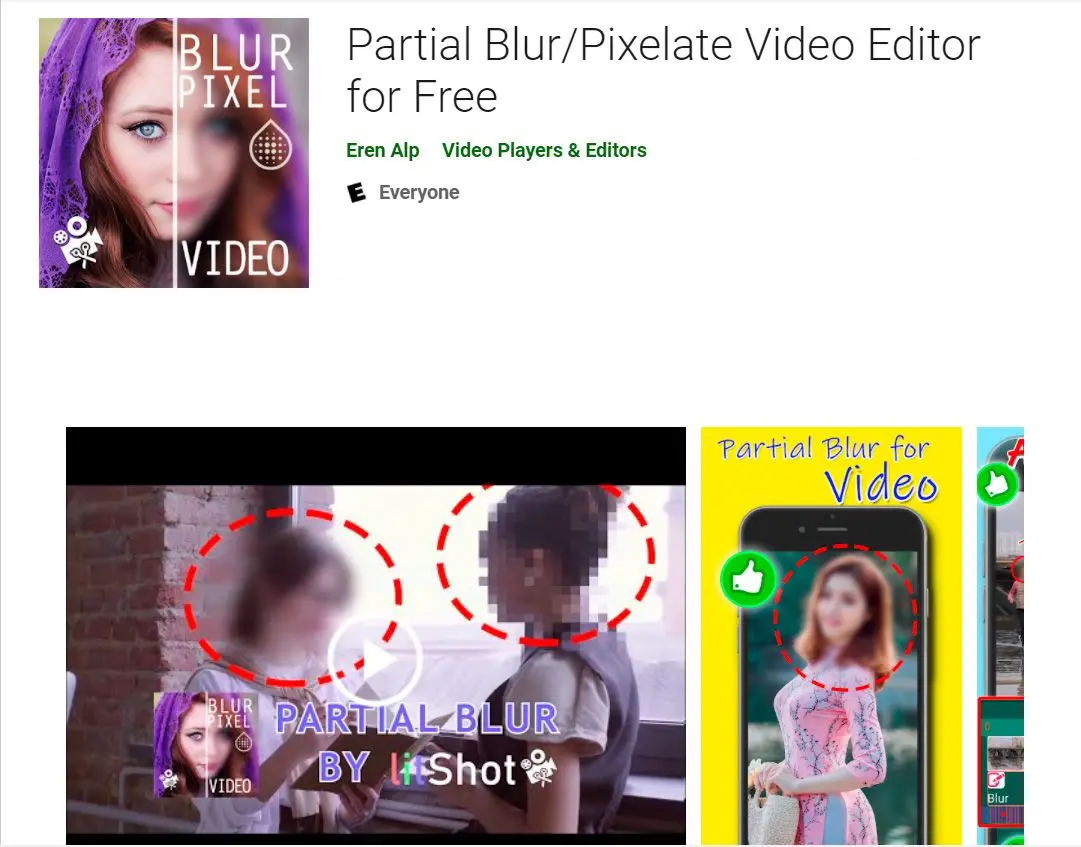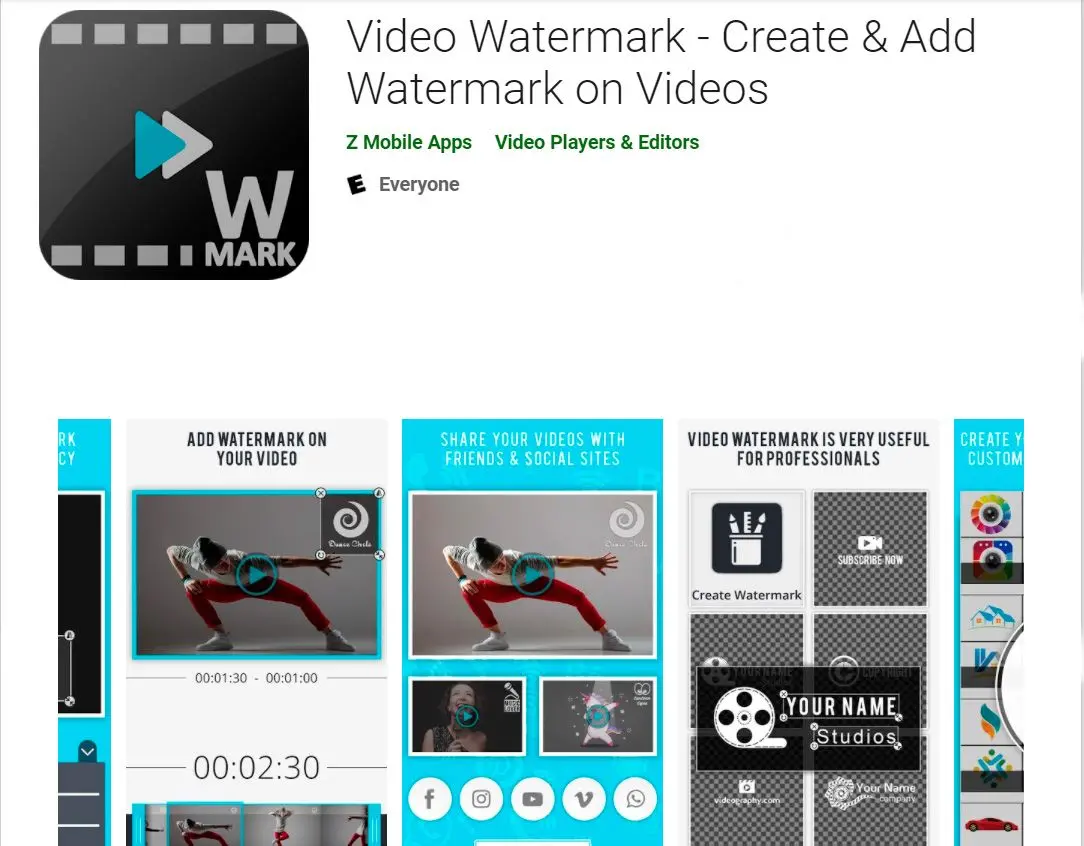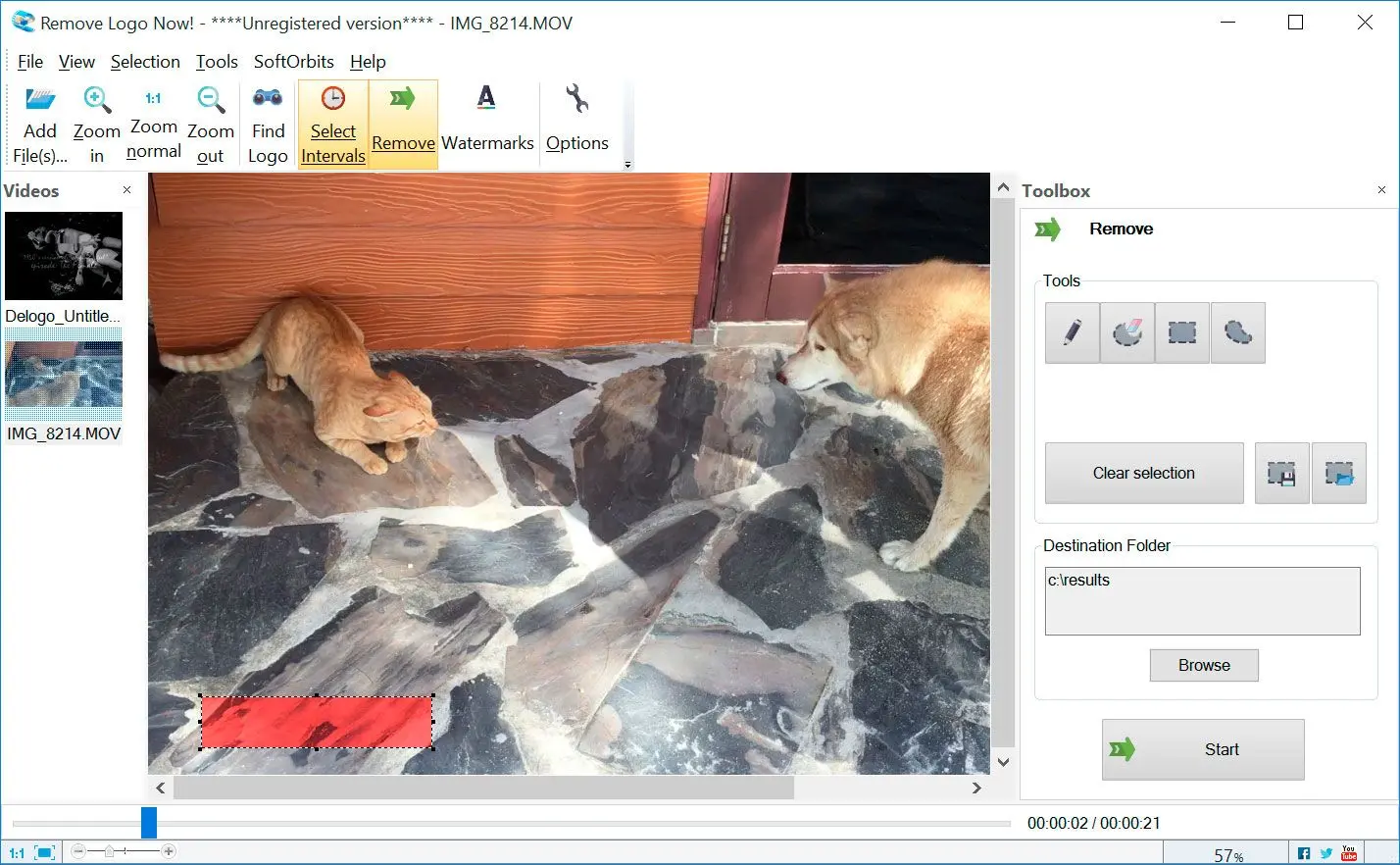Why would you need to remove Filmora watermark? When you’re all geared up to watch your favourite episode from Seinfeld or need stock footage for your next video project, the worst thing to come your way is a watermark.
Watermarks are logos or white text in front of the video, usually in one corner. You might have encountered distracting watermarks if you downloaded a free video from a website or used a video editor!
Because videos are huge, complex files with moving subjects, watermarks will be difficult to remove. But it’s quite easy to get rid of the Filmora watermark!
Let me tell you a bit about the Filmora editor, after which we’ll learn how to use a Remove Logo Now! program to take care of all your videos with its watermark.
Filmora Watermark Remover Free Download
Gone are the days when you had to crop your footage to remove any distractions or hope that the watermark was not too visible.
It has become easy to find a good Filmora logo remover tool using online programs and apps. But before we jump into that, you must have some background on Filmora!
What is Wondershare Filmora?
Any vlogger or video editor would have heard of the Filmora program. The Photoshop of the video world, Filmora, is a video editing tool available for Windows and Mac.
From cutting and trimming videos to adding special effects and colour grading, Filmora X can be used to turn any video into cinematic art.
It has features like a green screen, special video effects like slow motion and split screen, custom animations and sound effects.
If you are a professional videographer or want to take your YouTube videos to the next level, you can even consider Wondershare Filmora Pro.
This higher version includes advanced video mode, rate stretching, detailed colour correction and audio compression.
There is just one small problem with this excellent tool.
Unless you pay for the premium version and get a license, all your edited videos will end up with a Filmora watermark at the bottom. And it’s not a small watermark in the corner too! Any video you edit using Filmora will show the text Created with Filmora Free Plan and an overlaid Filmora logo!
This is why learning how to erase the watermark from Wondershare Filmora videos is important. It is 2025! There is no excuse for suffering glaring watermarks which take away full enjoyment.
Since it is not the ancient times of 2019 and 2020 anymore, we have tools specially designed to remove the Filmora watermark with just two clicks. And we can delete it for free!
Which is the best free Filmora logo remover software to eliminate the Filmora watermark?
In these days of growing content, you will find watermarks, date stamps, static logos of different programs and channels, and embedded subtitles almost everywhere.
Although useful for identifying the creator, sometimes they get too annoying and removing them becomes necessary.
This is where watermark remover from SoftOrbits will help you out!
No matter the file type, size of the logo, watermark, or subtitle, Remove Logo Now comes with the tools you need to remove the Filmora watermark.
Using a simple selection tool and delete options, the program will do the job for you.