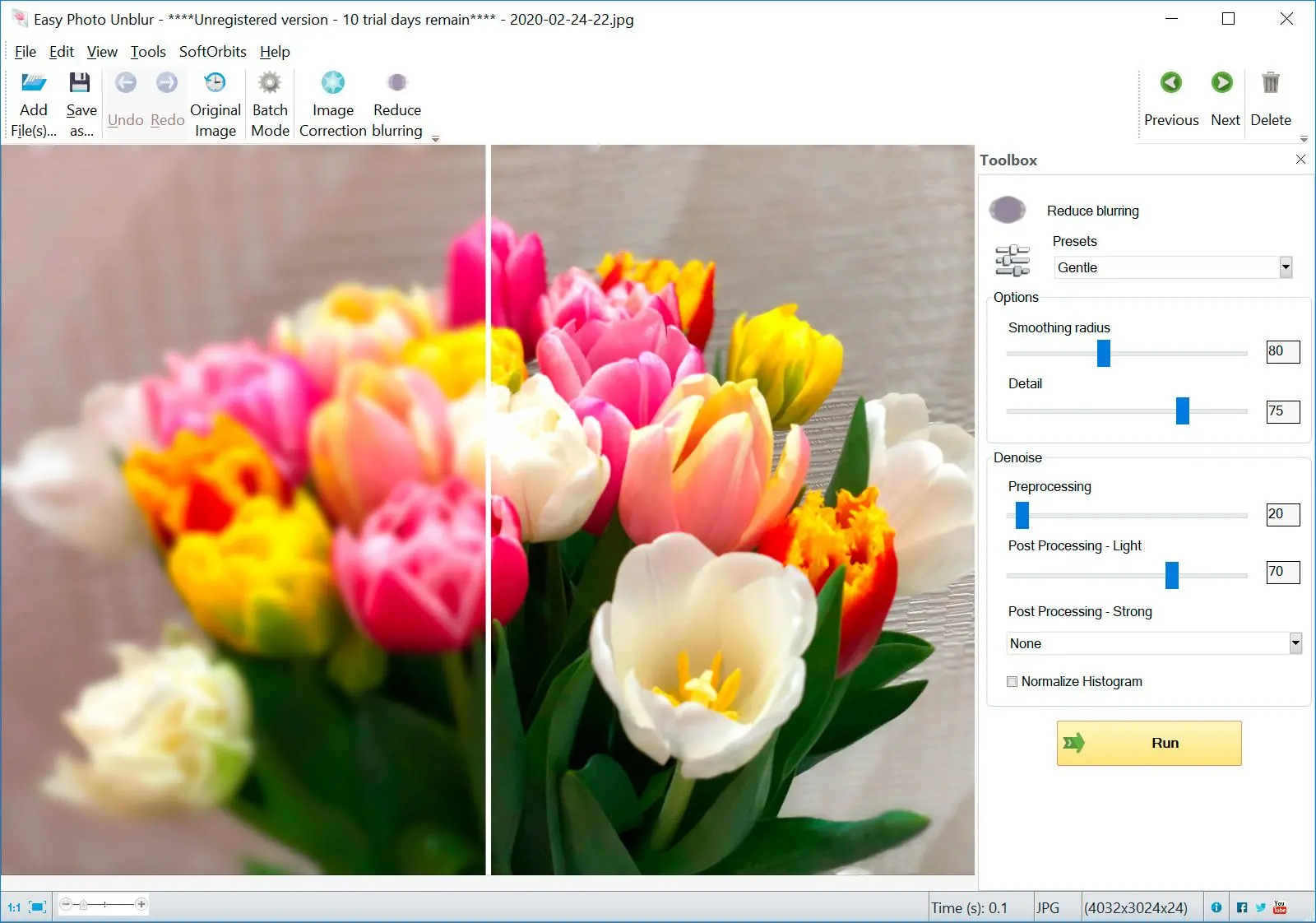Choosing the Best Blur Removal Tool: Easy Photo Unblur vs. The Rest
Many image editing solutions exist for sharpening blurry images. It is a downloadable software option, but consider these alternatives:
- Mobile Apps: PIXLR, Lightroom (both require some editing knowledge)
- High-End Software: Photoshop (powerful but complex and expensive)
- Online Tools: LunaPic, Mara Sharpen (convenient but might have limitations)
SoftOrbits toll stands out with its user-friendly interface, making it accessible for anyone.
🤔 Strengths of Easy Photo Unblur
- Simple to Use: it boasts a straightforward interface, ideal for beginners or those who want a quick fix.
- Automatic Deblurring: The software offers an automatic mode that analyzes and corrects blur with minimal effort from you.
- Batch Processing: Need to fix multiple blurry photos? Program can handle them in one go, saving you time.
- Additional Enhancements: Go beyond deblurring with tools to adjust brightness, contrast, and color for a more polished final image.
🌟 Things to Consider with Easy Photo Unblur
- Software Download Required: Program is a downloadable program, unlike some online apps that offer more immediate access.
- Potential Cost: While free trials might be available, there could be a cost associated with using it long-term.
It is a Great Choice For:- Quick Blur Fixes: Need to unblur photos fast and easily? It's automatic mode and user-friendly interface make it a breeze.
- Batch Deblurring: Got a stack of blurry photos? The batch processing saves you time and effort.
curve.
However, If You:
- Prefer Online Convenience: this program requires a download, while some online solutions offer instant access from a web browser.
- Are on a Tight Budget: Free alternatives might be more suitable if you're on a budget and only need occasional deblurring.
Choosing the right deblurring tool depends on your needs and preferences. Program offers a user-friendly solution for quick fixes, but for advanced editing or online convenience, explore the alternatives!
Remove Motion Blur from Photo
Even though much of the editing can be done on mobile phones nowadays, there are many great motion blur remover tools that you can download on your laptop or PC. One such amazing tool to
unblur image is the SoftOrbits Photo Blur Remover App.
This tool is superior to other online software. One of the main reasons for this is that it doesn’t use sharpened filters or overlays to fix out of focus photos.
Because of this algorithm, this software is very easy to use. Since it is naturally intuitive, you must upload the image and let the software do its job. This is great for beginners and people who don’t have time to learn complicated tools for removing camera shake.
This best blur remover app can be used for:
- Fixing out of focus pictures
- Removing camera shake
- Fixing blurred text
- Removing censors from images
Other than this, you can also improve the quality of the picture.
Another great feature of this software is that it offers
Batch Processing Mode. This means you can upload multiple pictures or a whole folder and apply the unblur mode on all of them simultaneously. This feature is a lifesaver since you don’t have to upload the picture and adjust the settings for every single picture.
If you want to use a batch mode, follow the steps above. The only difference is that before applying the settings, you must select multiple images or a whole folder instead of a single picture.