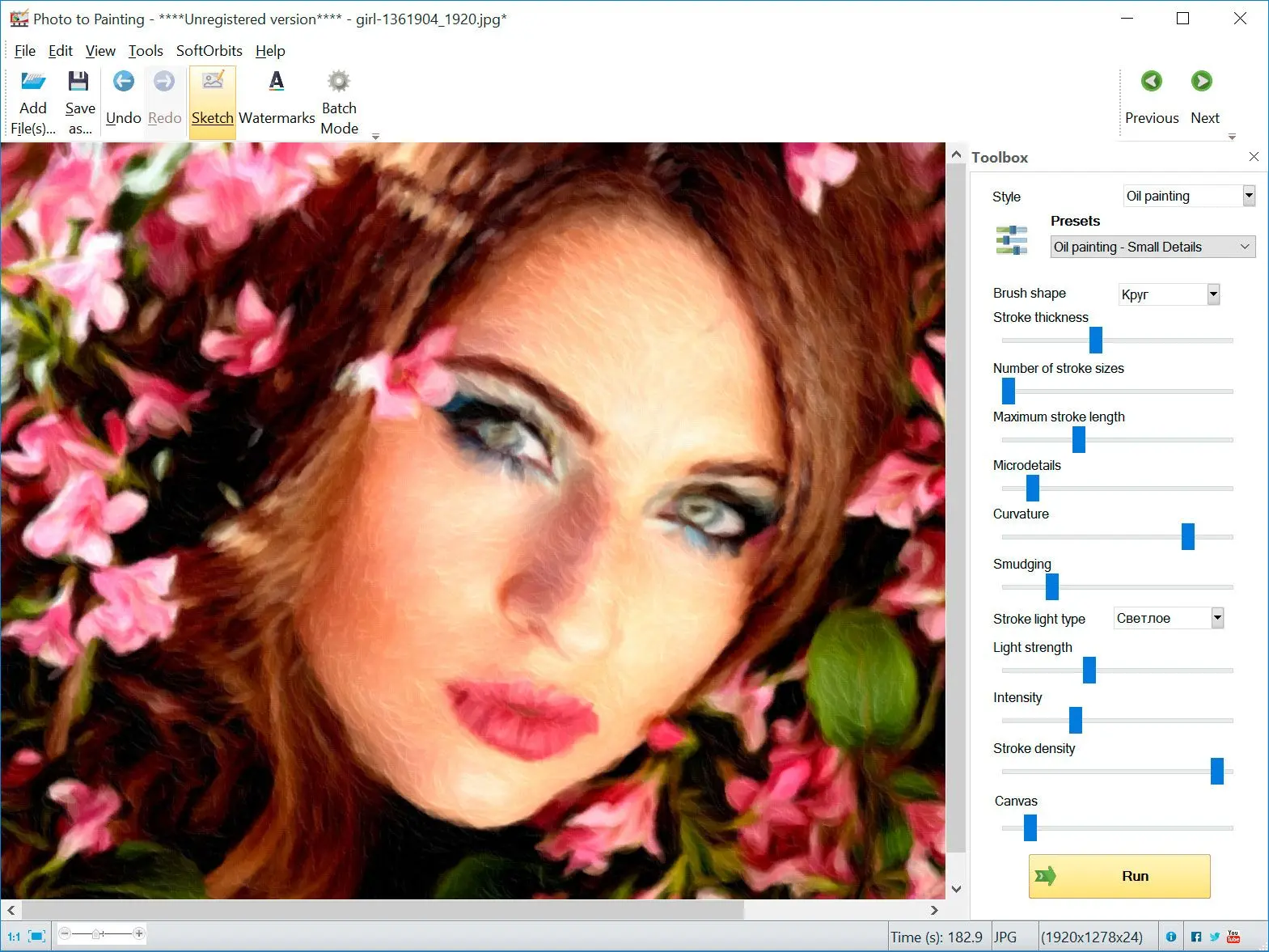Way #2: How to Convert Photo to Oil Painting in Photoshop?
Photoshop is a great photo editor that can add some artistic flair to your photos. You can achieve impressive results with just a few simple steps.
- First, open the photo you want to edit in Photoshop. Then, please create a new layer and fill it with white. Next, set the layer mode to Overlay. Now, go to Filter > Render > Clouds.

- Next, go to Filter > Artistic > Dry Brush. Use the following settings: brush size 5, brush detail 10, texture 100, and shading light. This will add some stroke-like lines to the photo, further miming the look of an oil painting.

- Finally, go to Filter > Artistic > Oil Paint. Use the following settings: brush size 5, brush density 15, brush lightness 100. This will give your photo an overall oil paint effect.


And that's it! Following these simple steps, you can easily make any picture look like an oil painting using Photoshop.