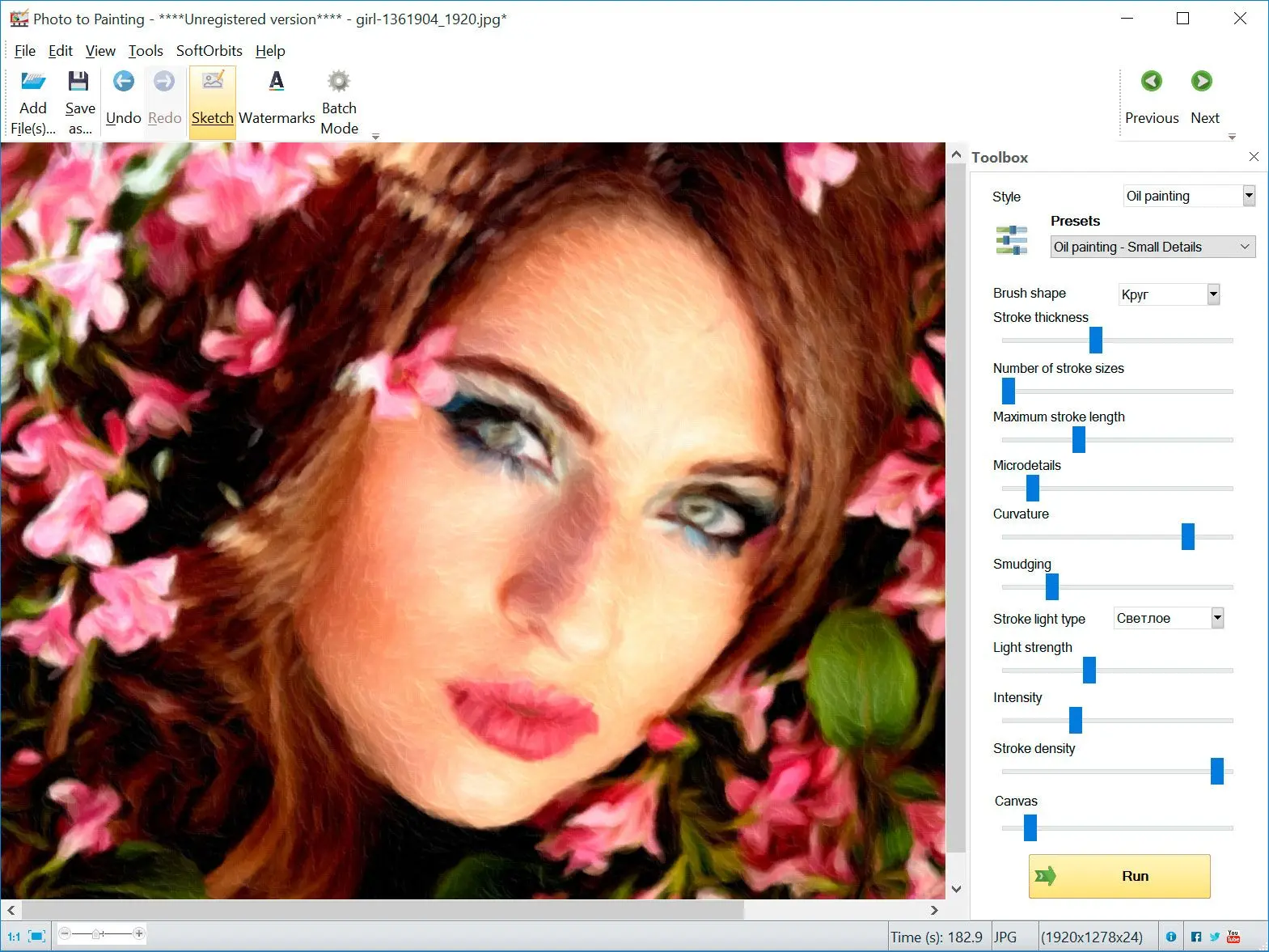Way #2 TOP 4 Photo to Painting Software
SoftOrbits Picture to Painting Converter

SoftOrbits Picture to Painting Converter is a software that converts your photos into paintings with just a few clicks. With this software, you can turn your photos into masterpieces that you can hang on your wall or share with your friends.
Pros
Easy-to-use interface
High-quality painting conversion
Wide range of styles
Supports multiple image formats
Cons
Not a free software

FotoSketcher lets you turn photos into paintings for free! Choose from different styles and tweak it to your taste.
Pros
Free to use
Easy-to-use interface
Wide range of styles
Cons
Conversion quality could be better
Limited image format support
My overall rating:
At SoftOrbits, our goal is to deliver accurate and trustworthy information.
We pick products for reviews based on what people like and what is popular. Our testing phase focuses on spotlighting the prime features of a product and identifying its most suitable software. User reviews from top sites guide us in crafting our product reviews. We gather feedback from our users, understanding their thoughts on SoftOrbits software and other products.
How to use FotoSketcher software
Download and Install
Get FotoSketcher from the official website. Install it following the prompts.
Choose Painting Effect
Select a painting effect from the drop-down menu (e.g., oil painting, watercolor).
Adjust Settings
Use sliders to tweak parameters like brush size and color intensity.
Apply Effect
Click Draw! to apply the painting effect to your photo.
Save Your Artwork
Click Save the picture, choose the file format, and save your transformed image.
Experiment
Try different effects and settings to find your favorite style.

Choose from different styles and tweak your image for a personalized touch.
Pros
Wide range of image editing tools
Good quality painting conversion
Wide range of sketch styles
Cons
Not a free software
Steep learning curve for some users

Try Krita! It's free, lets you choose styles, and customize everything for your own masterpiece.
Pros
Free to use
Wide range of painting styles
Good quality painting conversion
Supports multiple image formats
Cons
Steep learning curve for some users