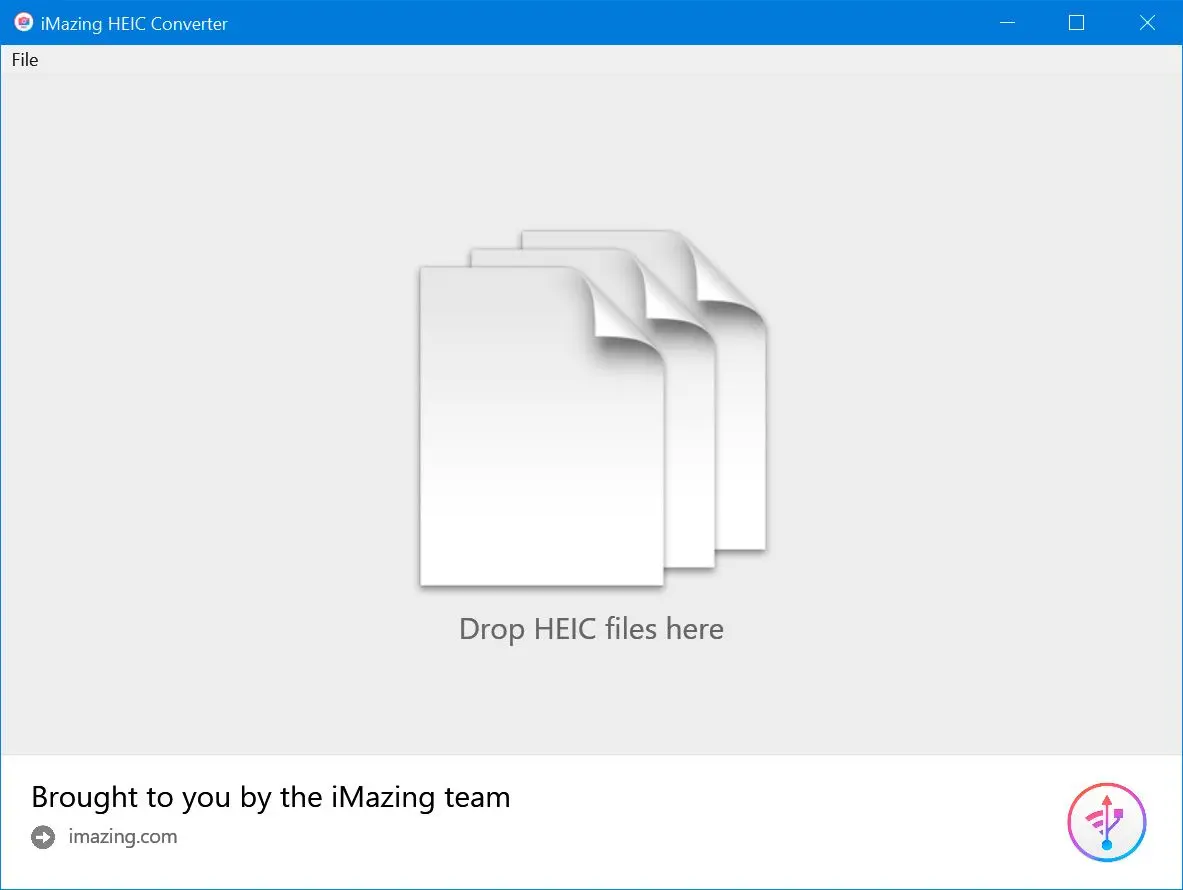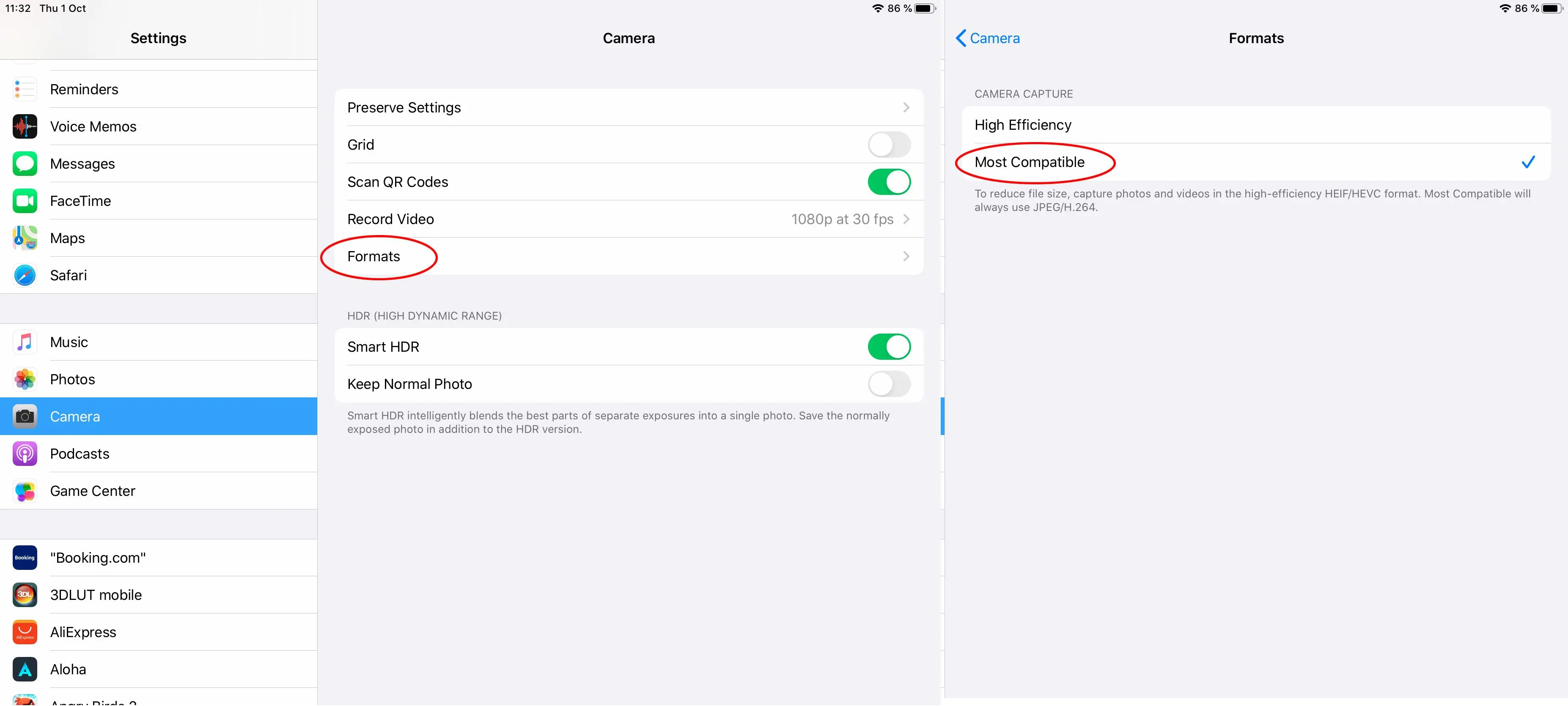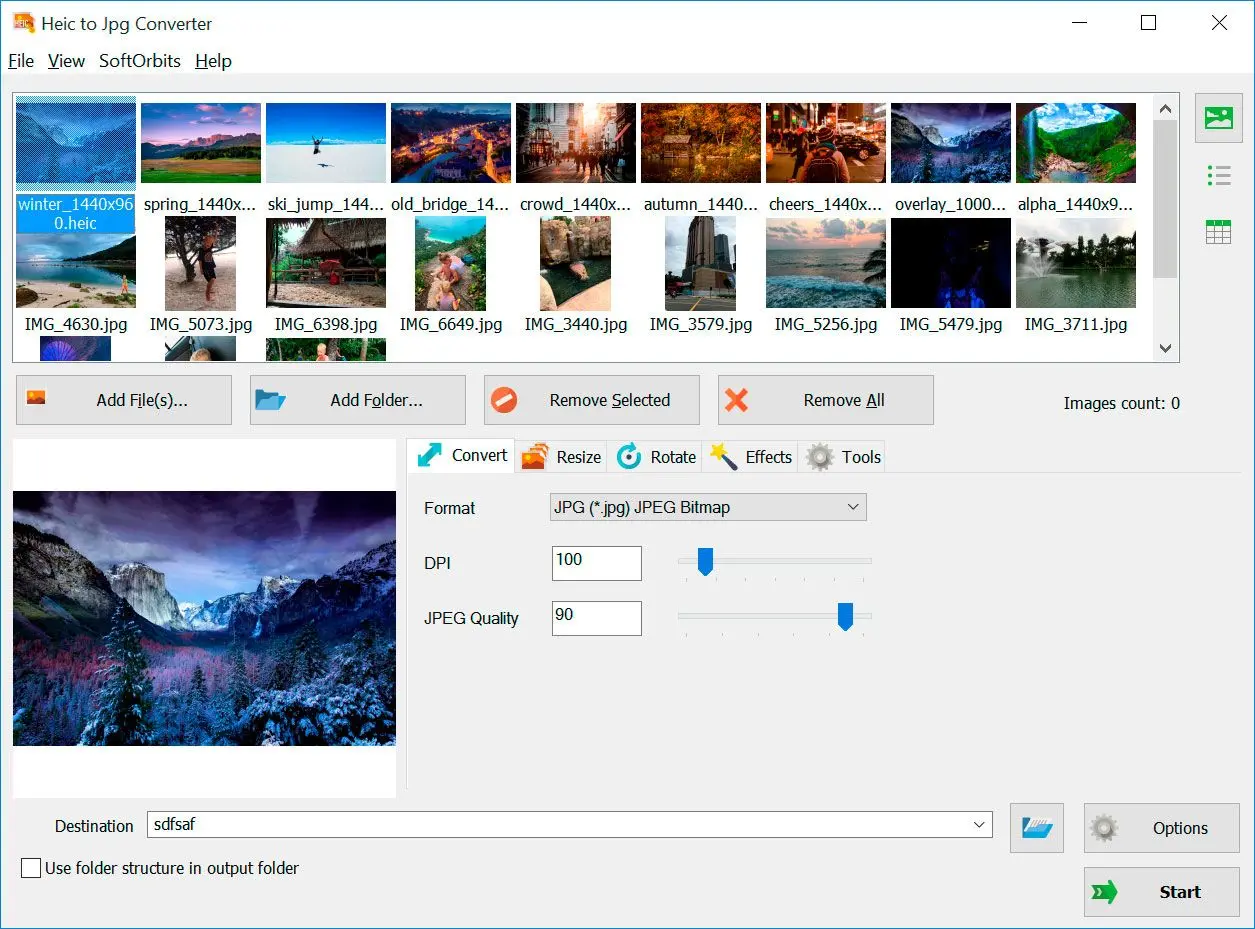Pros:
Offline conversion: No internet connection required.
Offers editing tools like resizing and cropping.
Cons:
Windows-only, not available for macOS.
Best for: Users who need frequent HEIC conversions, prefer offline processing, and want advanced editing features.
Features
The program also batch mode to convert many different images simultaneously. You can drag and drop your images and click convert to change the file type. You can also rename a batch of images at the same time.
You can convert them between different formats as well.
If you need to change the canvas size, that is possible, and the program supports RAW images.
The program also offers automatic level adjustment and color optimization.
This HEIC-to-PNG converter software is compatible with Windows PCs and laptops. It allows you to easily convert HEIC images to PNG or JPG formats for sharing or publishing.