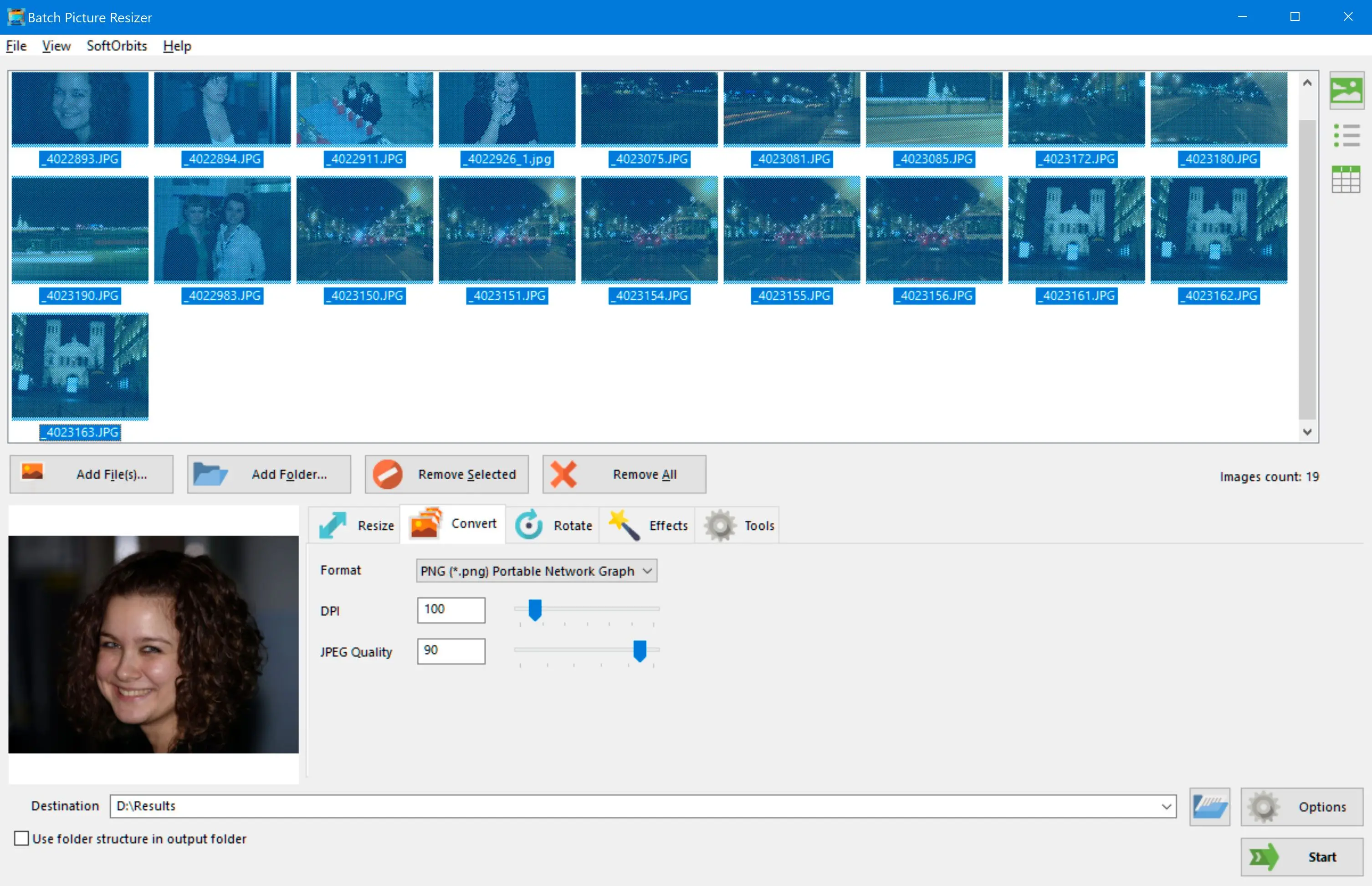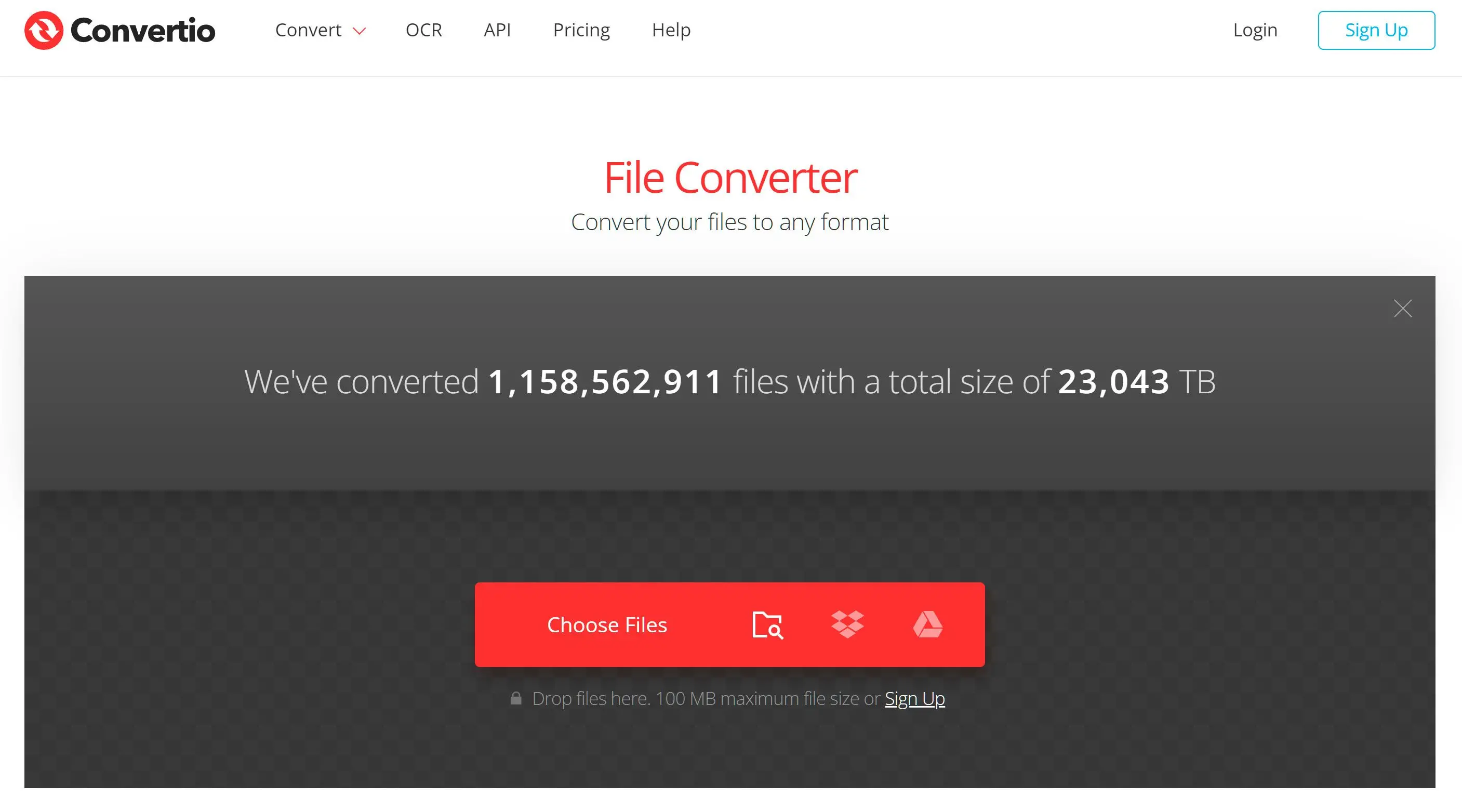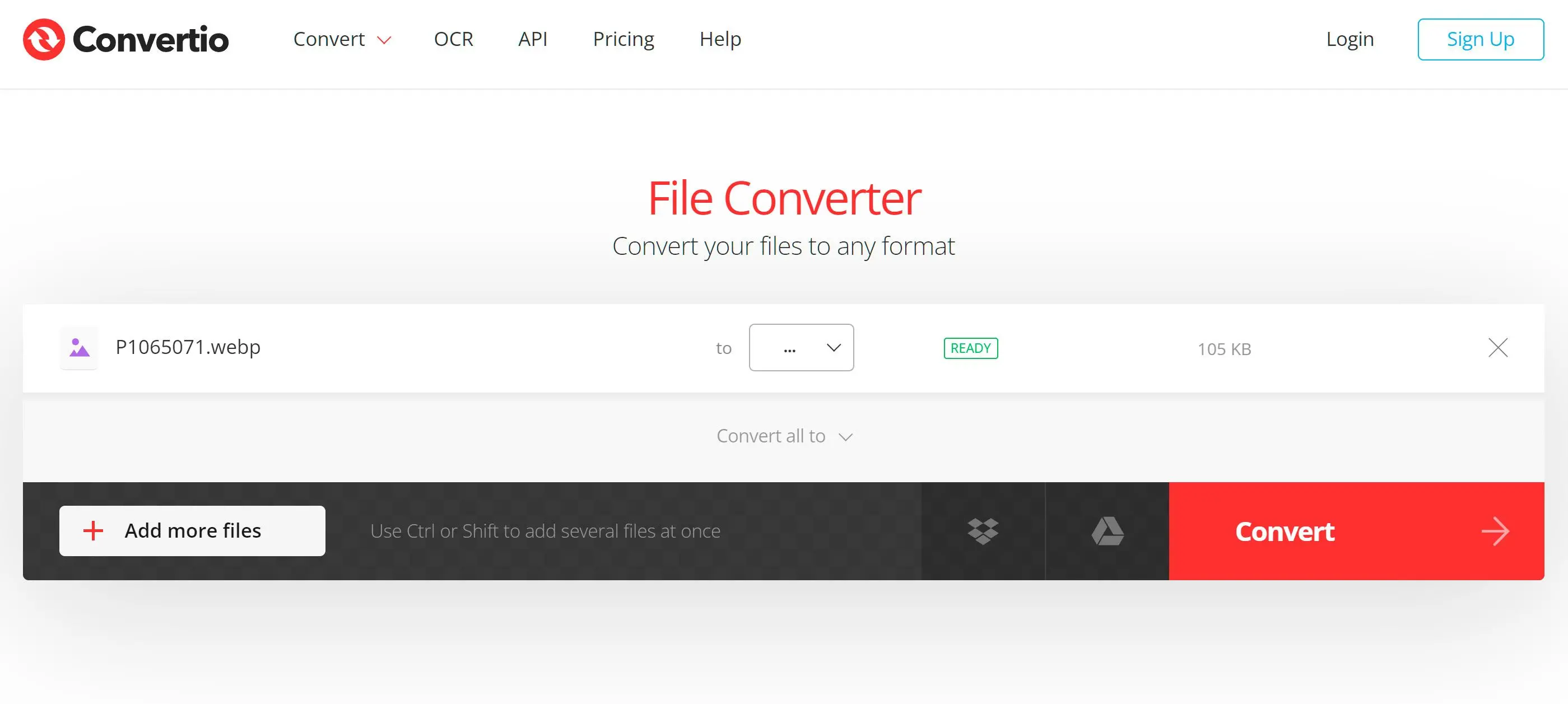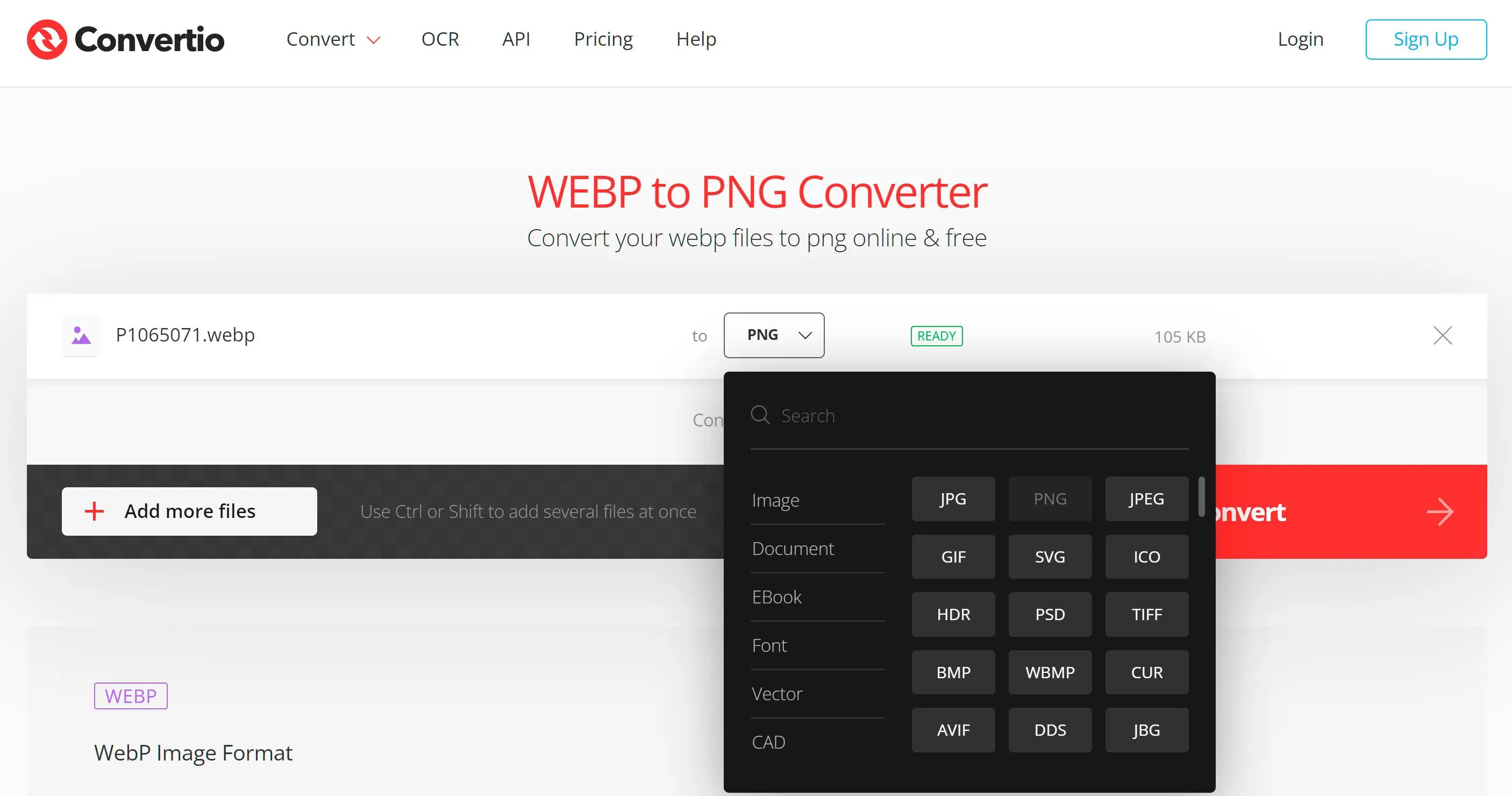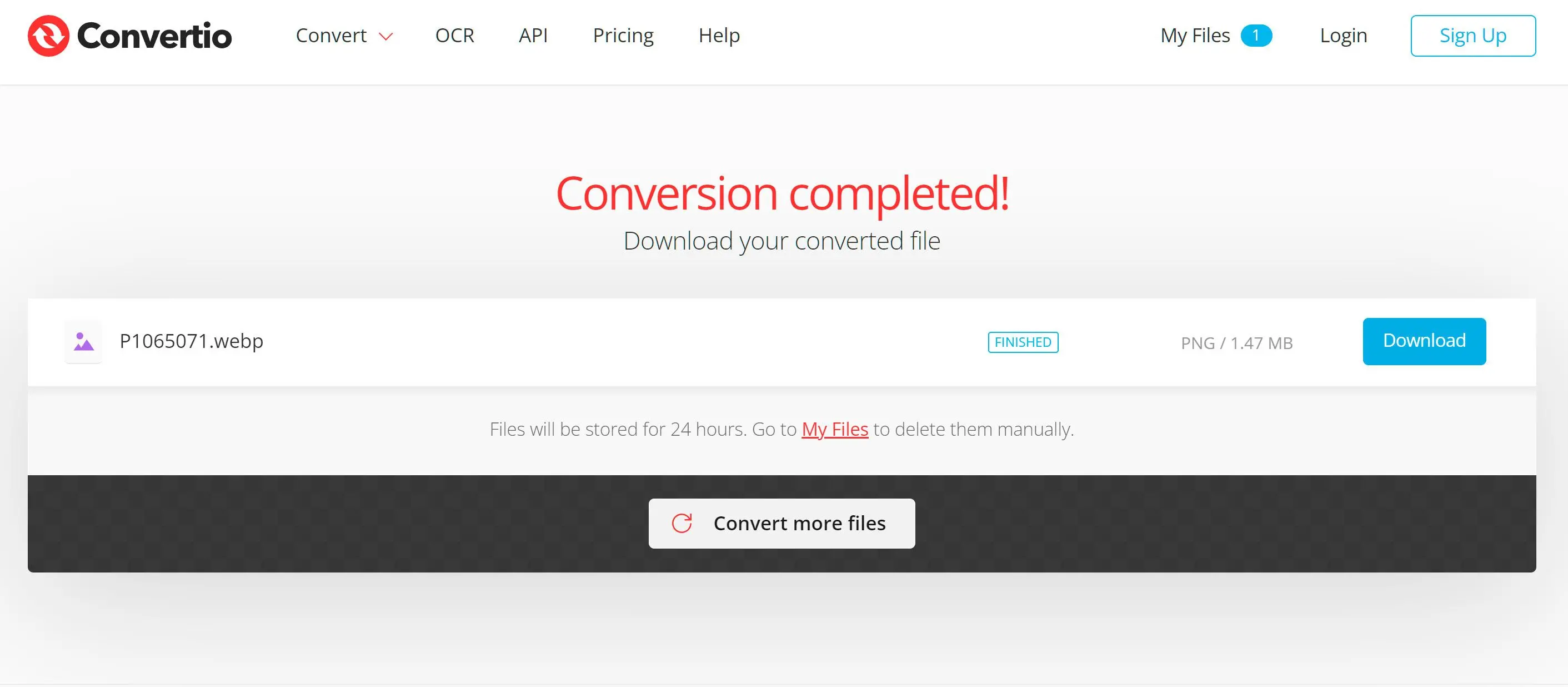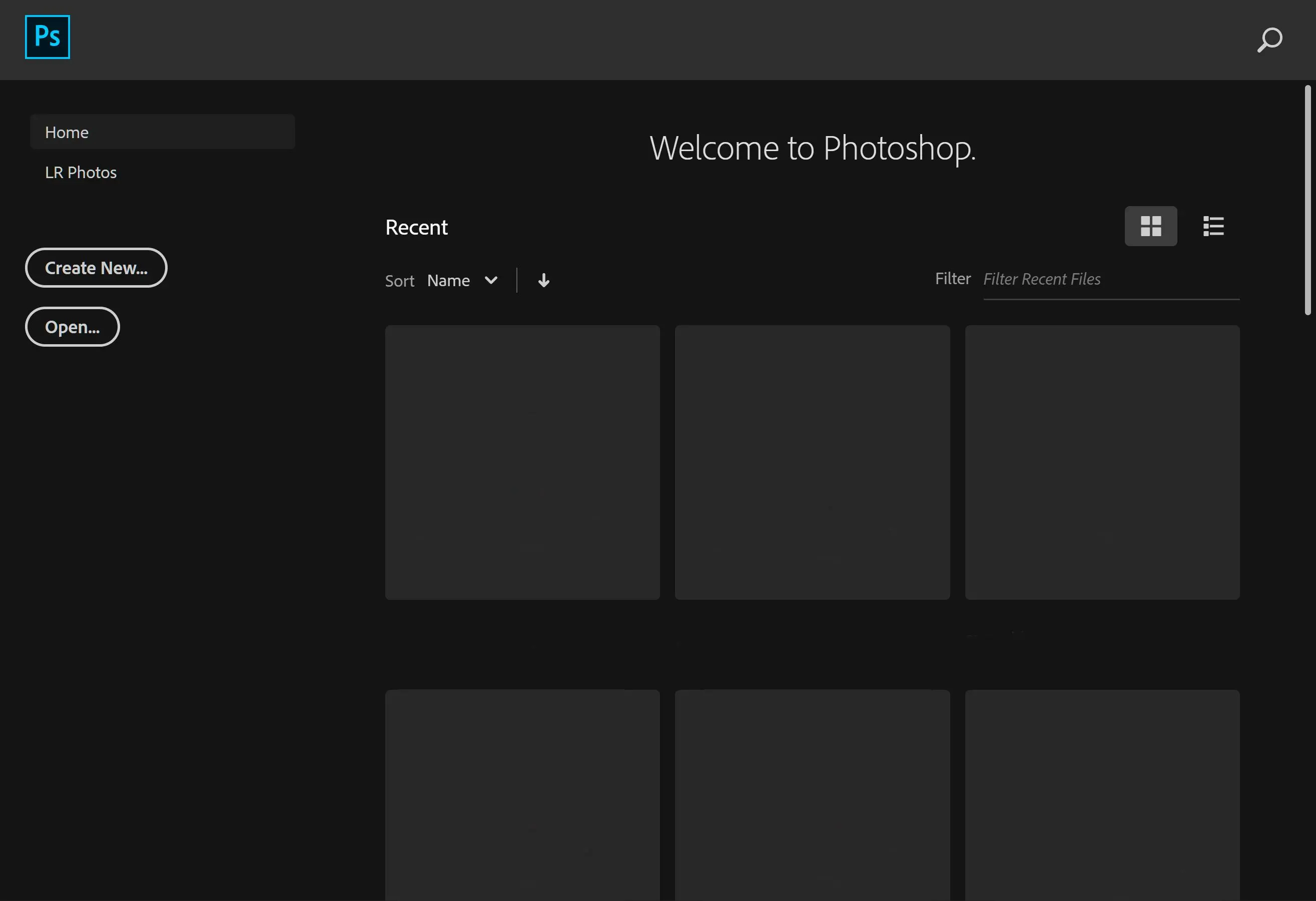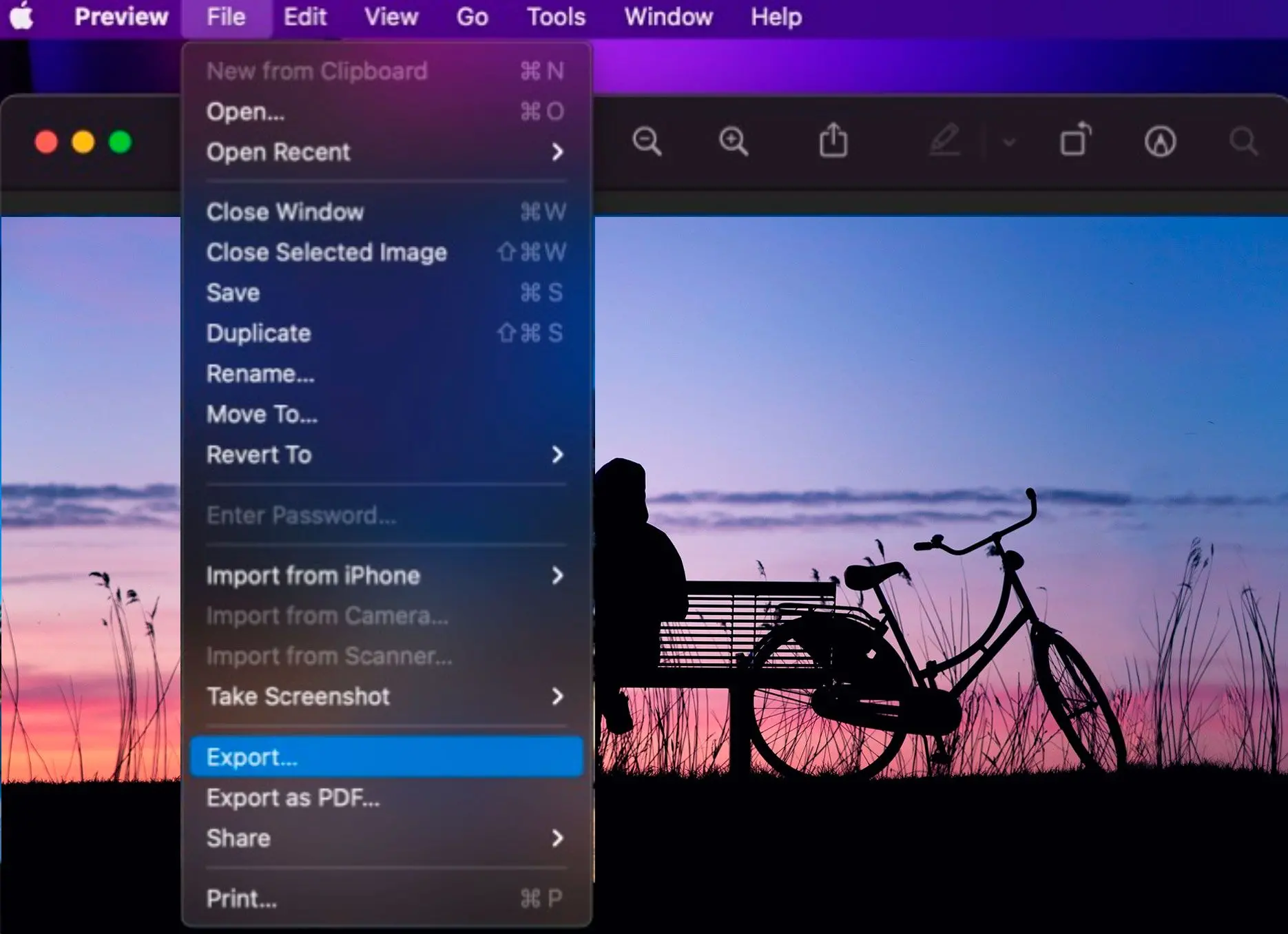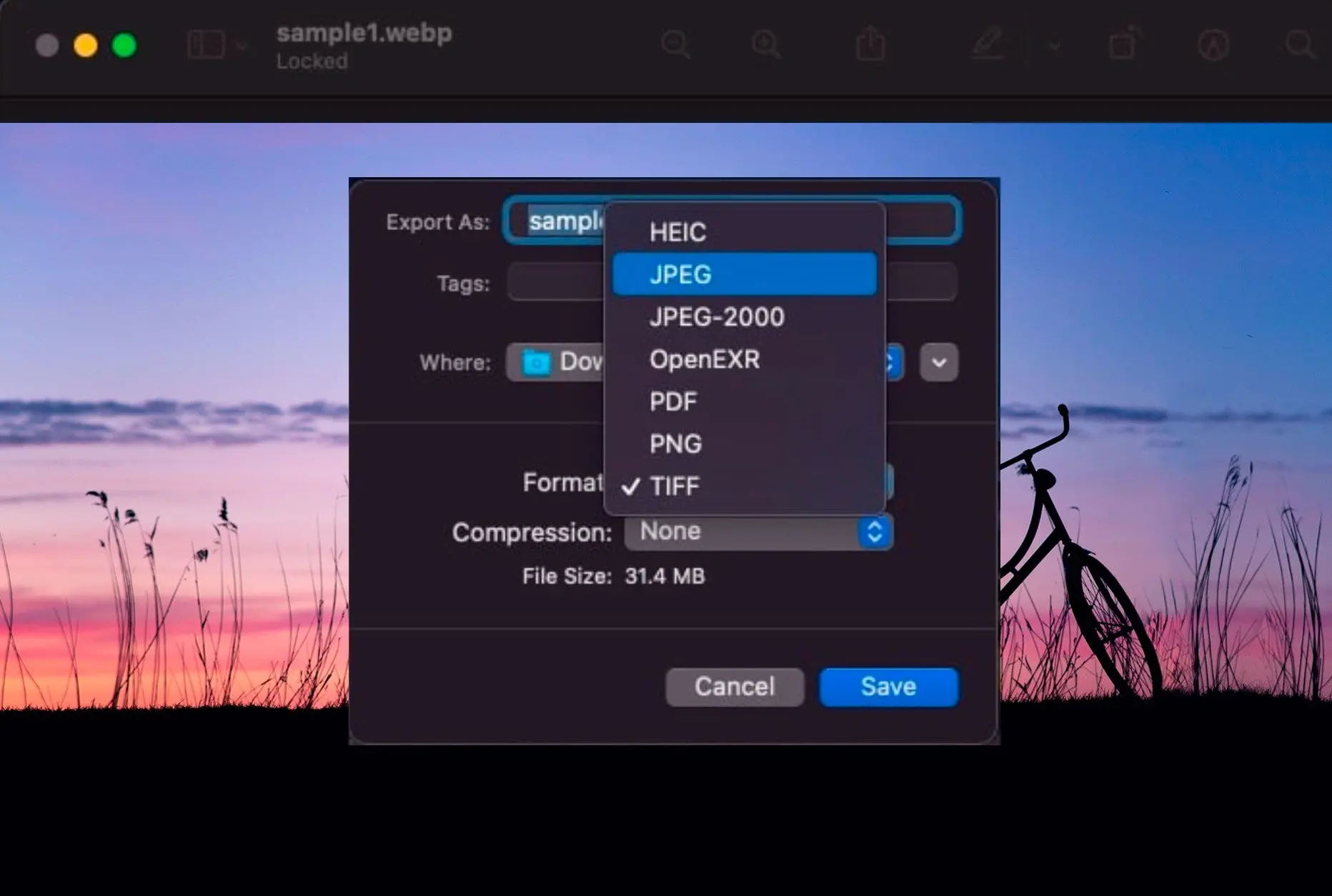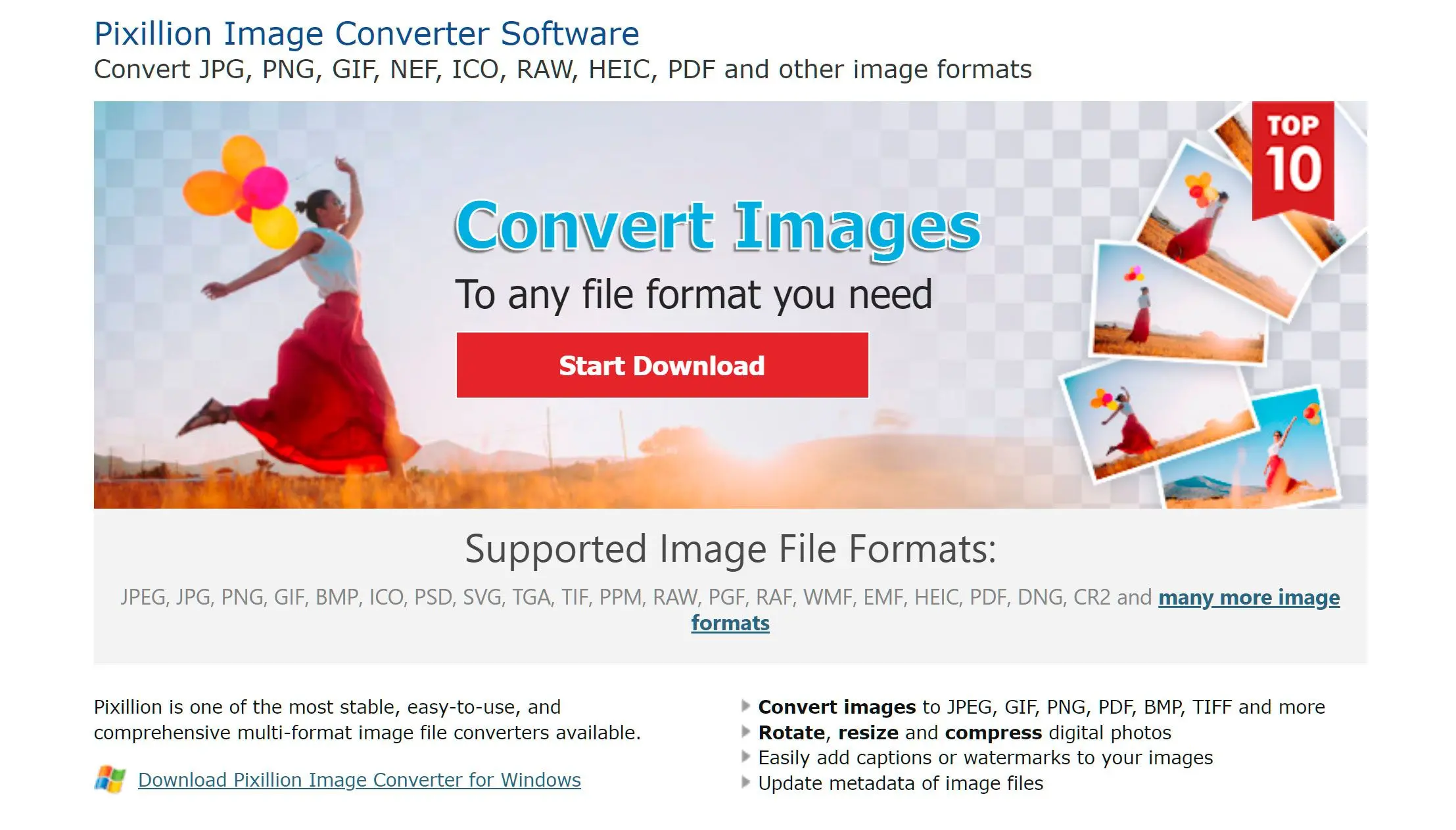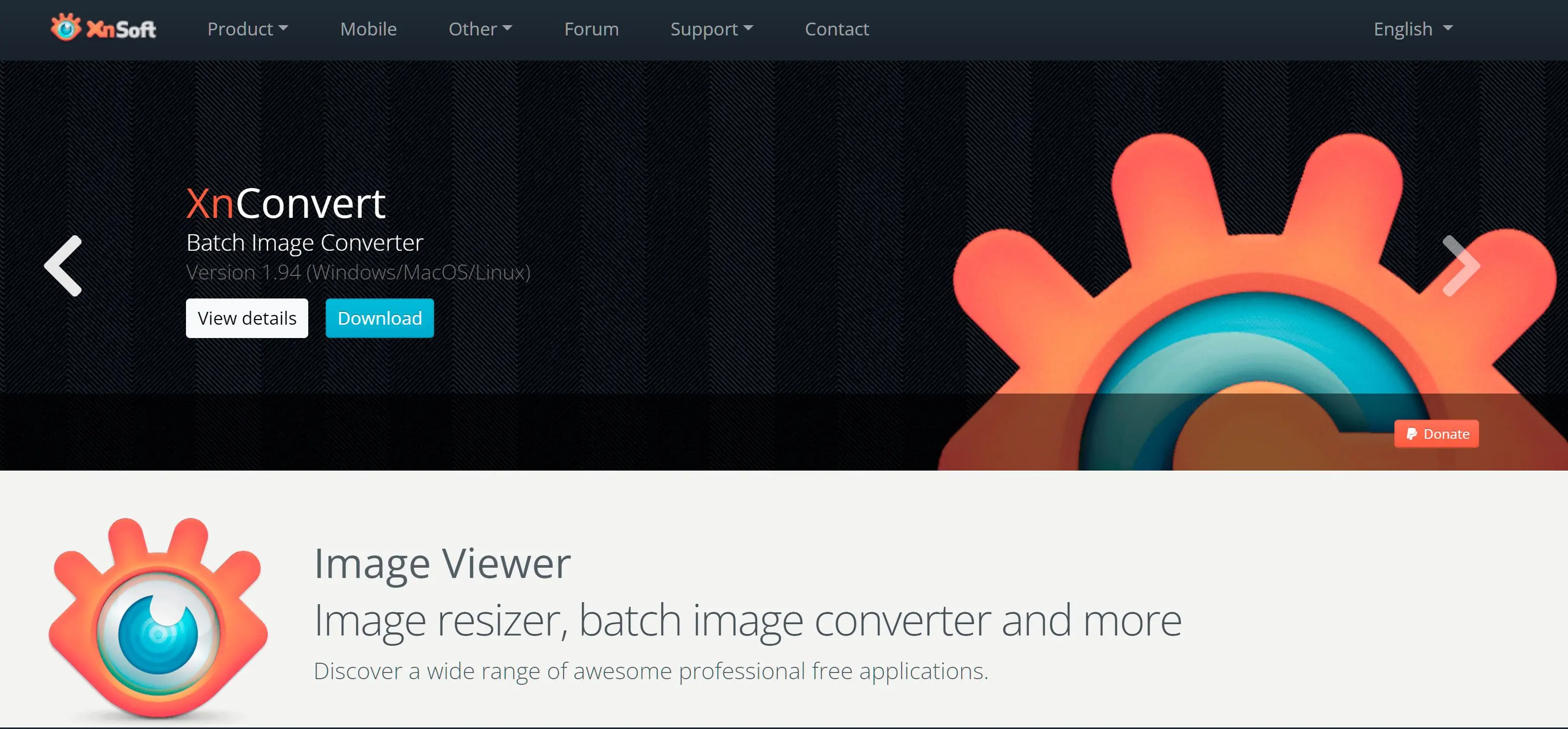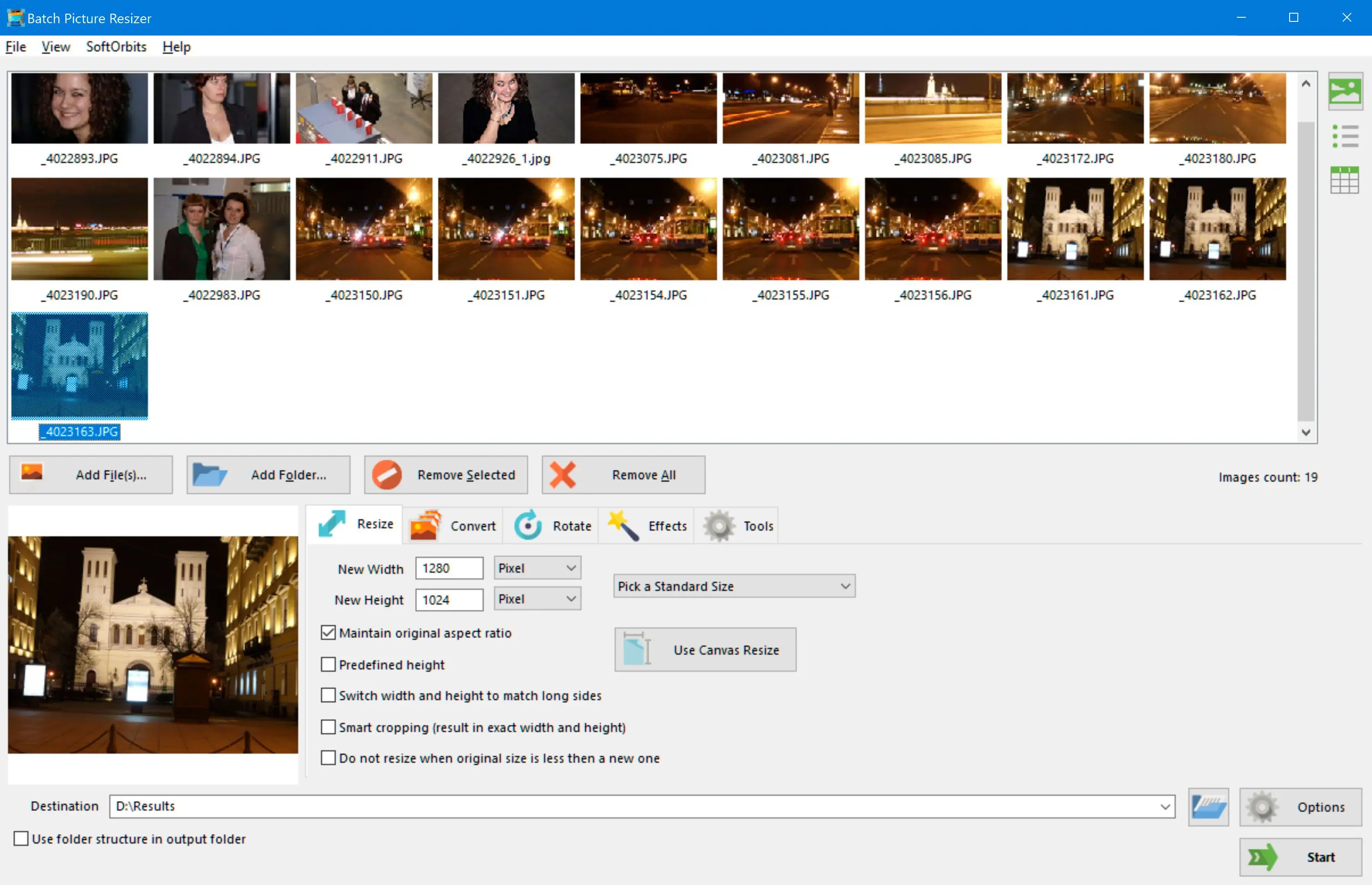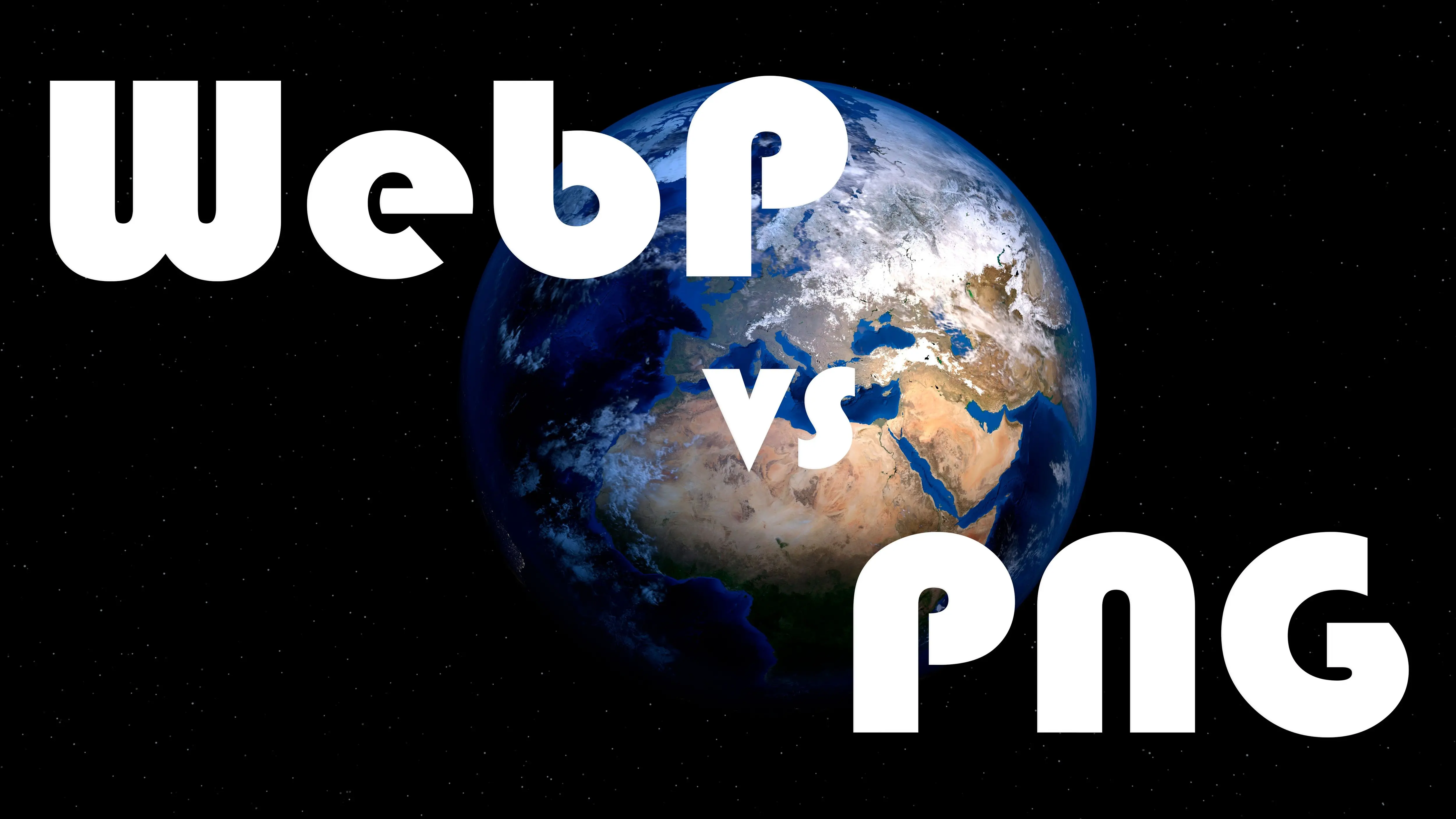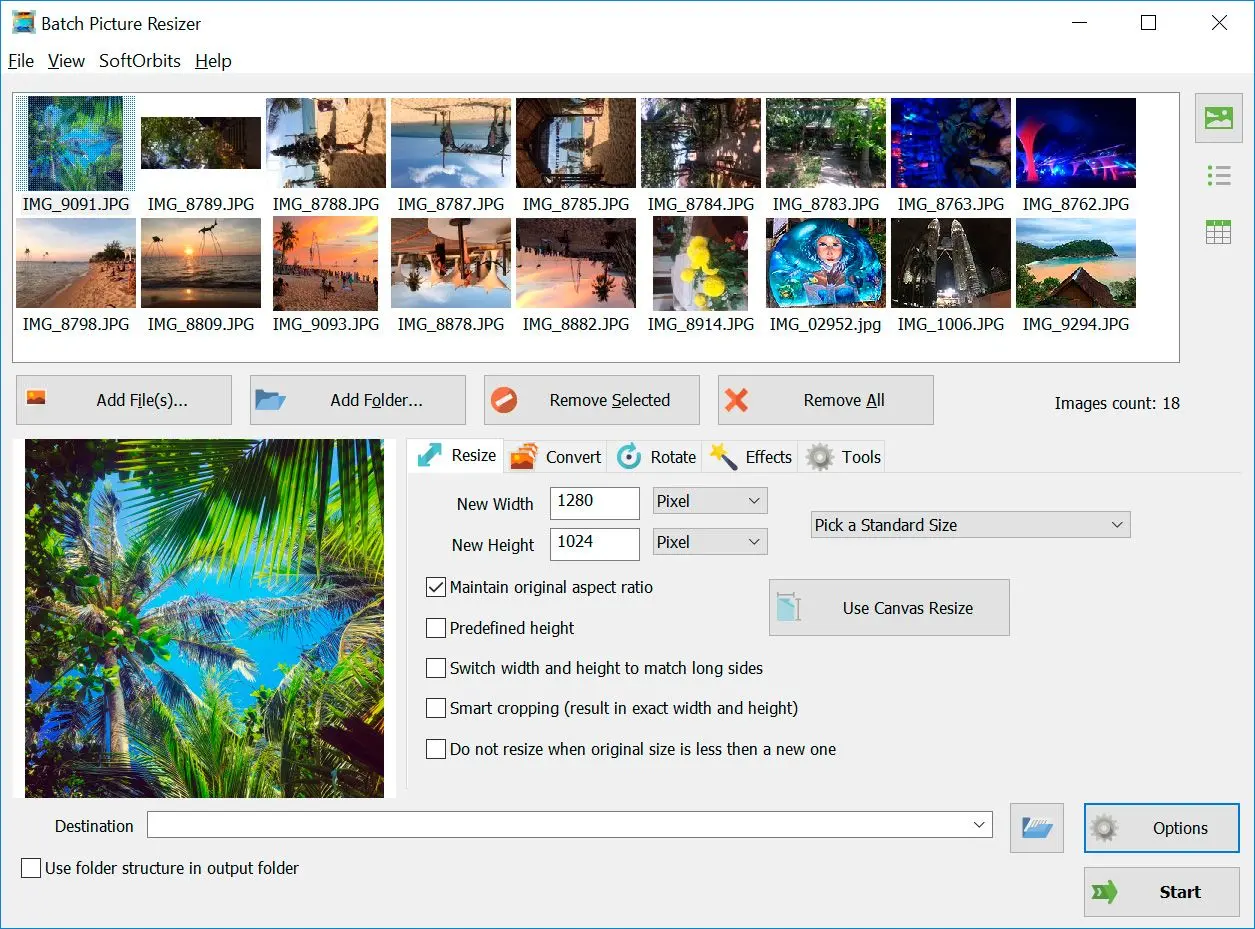Way #2: Online WebP to PNG Software
We pick products for reviews based on what people like and what is popular. Our testing phase focuses on spotlighting the prime features of a product and identifying its most suitable software. User reviews from top sites guide us in crafting our product reviews. We gather feedback from our users, understanding their thoughts on SoftOrbits software and other products. At SoftOrbits, our goal is to deliver accurate and trustworthy information.