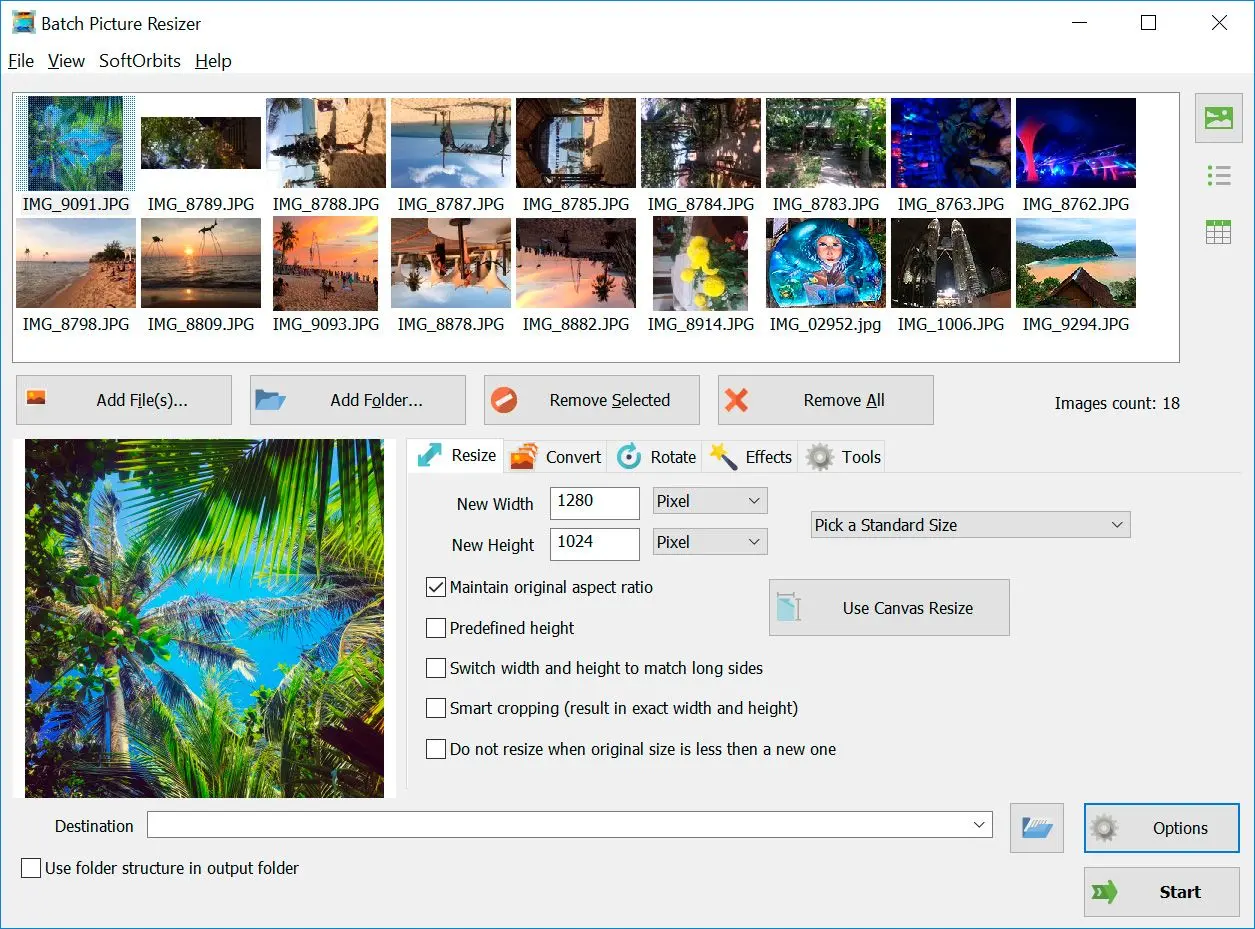Way #2: How to Convert JPG Files to a GIF Online
At SoftOrbits, our goal is to deliver accurate and trustworthy information.
We pick products for reviews based on what people like and what is popular. Our testing phase focuses on spotlighting the prime features of a product and identifying its most suitable software. User reviews from top sites guide us in crafting our product reviews. We gather feedback from our users, understanding their thoughts on SoftOrbits software and other products.
Many online services allow you to transform JPG to GIF. Here are three of the best:
Convertio

Convertio's online tool is fast and simple. All you need to do is upload your file and click Convert.
JPEG to GIF

This website is simple and easy to use and doesn't require any registration or login.
It is another excellent online service. Unfortunately, the maximum file size allowed is only 2 MB, so it's best suited for small images.
Zamzar

This website allows users to convert up to 50MB of data simultaneously without registration.
Try Zamzar too! Convert JPGs to GIFs online, free, with no signup. It even lets you resize images (great for power users). However, if you're looking for an even more powerful tool, SoftOrbits Batch Picture Resizer is the better option.