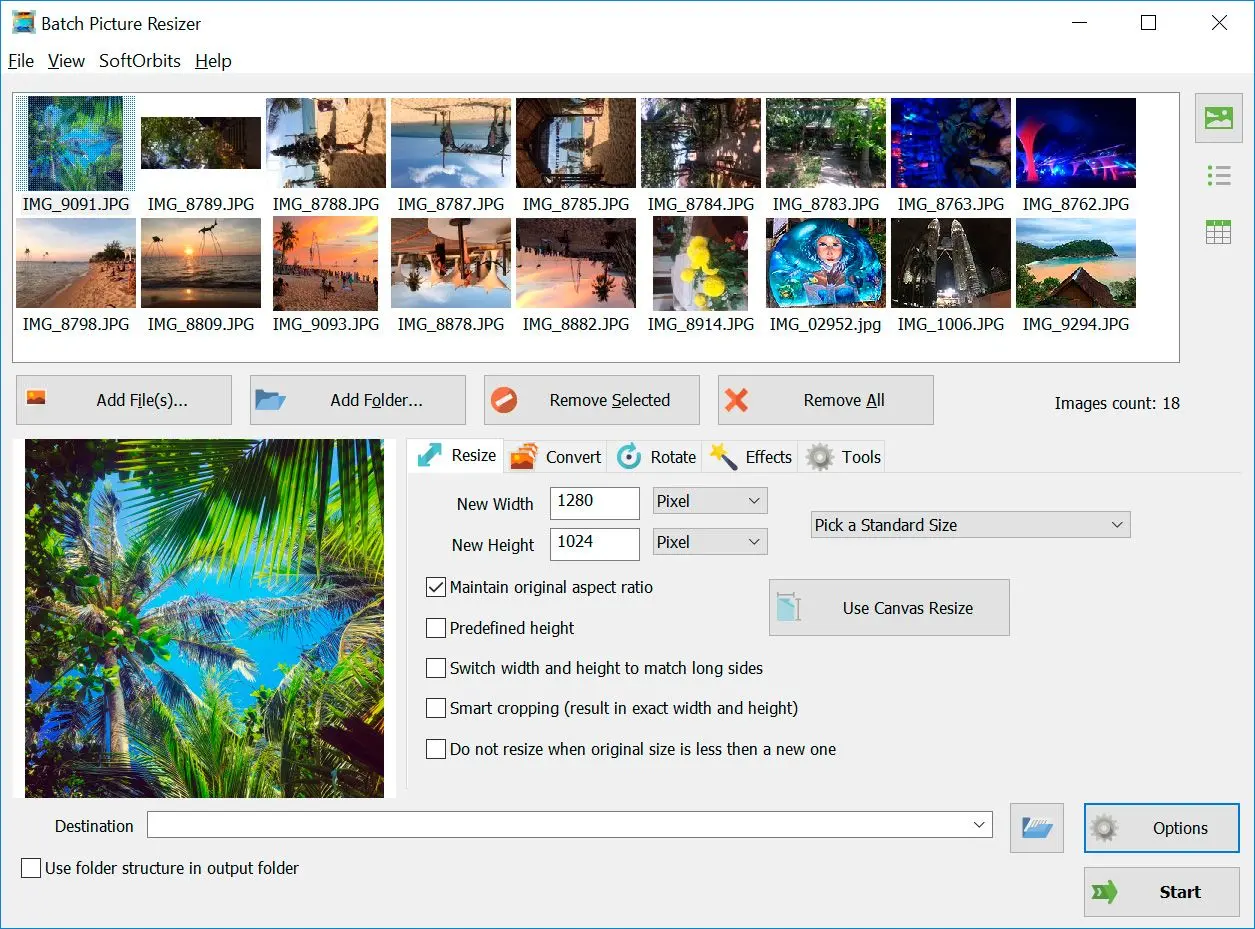Now, I appreciate the flexibility and efficiency that online converters offer, especially when I'm on the go or dealing with a limited number of images. Anyone who has a similar situation, here are a few alternative tools that might come in handy for your file conversion needs.
At SoftOrbits, our goal is to deliver accurate and trustworthy information.
We pick products for reviews based on what people like and what is popular.
Our testing phase focuses on spotlighting the prime features of a product and identifying its most suitable software.
User reviews from top sites guide us in crafting our product reviews.
We gather feedback from our users, understanding their thoughts on SoftOrbits software and other products.

Zamzar
Zamzar offers a platform with quick conversion capabilities, supporting a big range of file formats. However, the free version has limitations on features, and there may be restrictions on file sizes.
Pros
Supports a wide range of file formats,
Cons
Some features are limited in the free version
File size restrictions may apply
FreeConvert
FreeConvert.com is a straightforward and completely free online conversion tool, eliminating the need for software installation. While it supports various file types, it may lack some advanced features, and there's a potential for quality loss in certain conversions.
Pros
Supports various file types
Cons
Limited advanced features,
Potential quality loss in some conversions
CloudConvert
CloudConvert stands out with its extensive file format support and cloud-based accessibility. It provides advanced settings, but the free version has file size restrictions, and the interface might be less intuitive for beginners.
Pros
Excellent file format support
Cloud-based service for accessibility
Advanced settings available
Cons
Free version has file size limitations
May not be as intuitive for beginners
Benefits of using Batch Picture Resizer vs other solutions
In my experience, choosing Batch Picture Resizer over other solutions for converting NEF to TIFF offers clear benefits. This desktop software is a go to for me, especially when dealing with numerous images. It's makes batch conversions a breeze, maintaining top-notch image quality. Ideal for photographers and designers, it's my pick for simplicity and quality in one package.