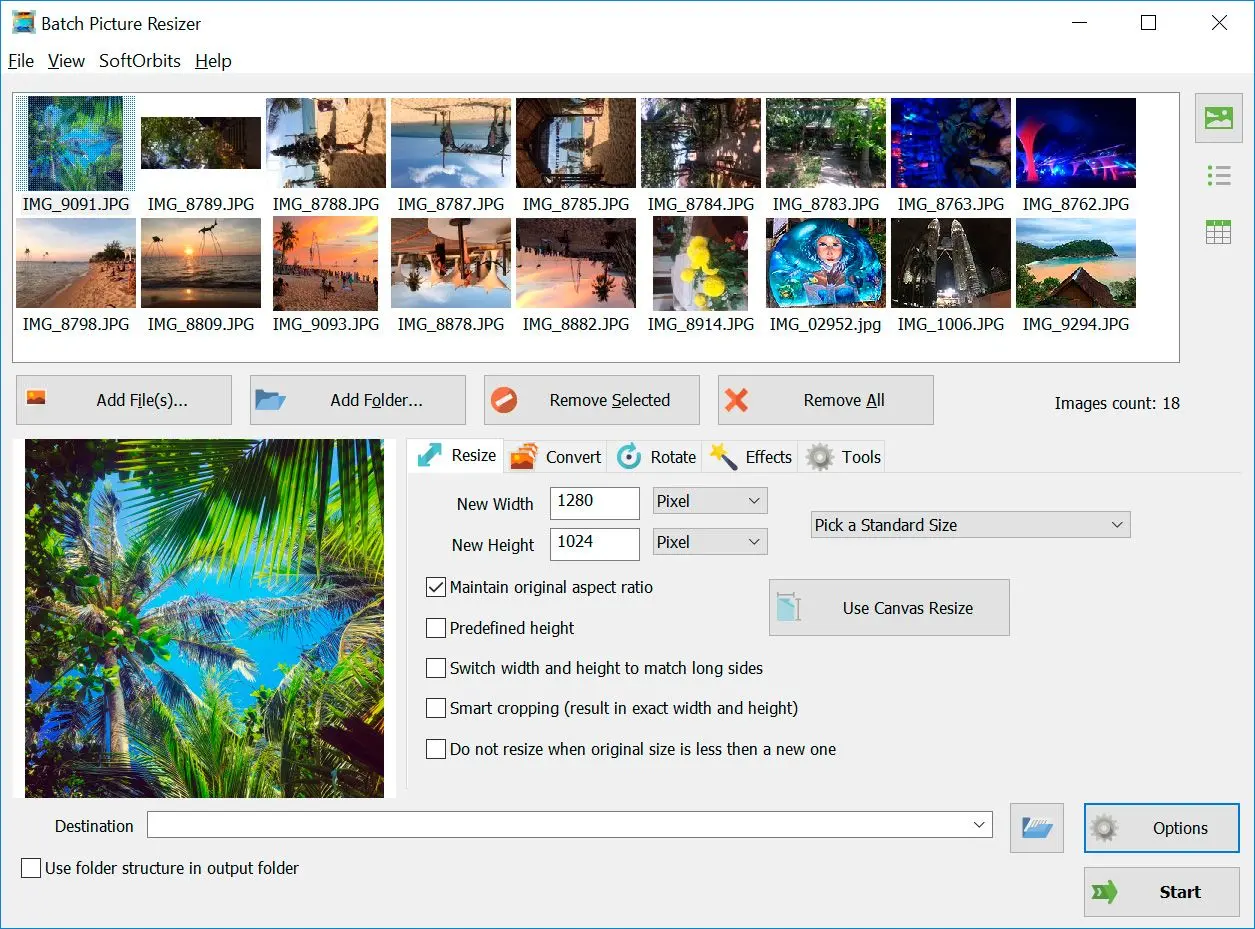As a photographer, sometimes I need to convert RAW images to JPG using online services.
At SoftOrbits, our goal is to deliver accurate and trustworthy information.
We pick products for reviews based on what people like and what is popular.
Our testing phase focuses on spotlighting the prime features of a product and identifying its most suitable software.
User reviews from top sites guide us in crafting our product reviews.
We gather feedback from our users, understanding their thoughts on SoftOrbits software and other products.

Convertio provides a simple interfaceand the free version has limitations on the number of daily conversions, and conversion speed may vary.
Pros
Simple and user-friendly interface.
Supports a wide range of file formats, including RAW to JPEG.
No need to download or install any software.
Cons
Limited to a certain number of conversions per day with the free version.
Conversion speed can be slow during peak times.
Online-Convert offers advanced settings for customization and allows batch conversion of multiple files simultaneously. While it provides various output options, including JPEG quality settings, the interface may be overwhelming for beginners, and some features may require payment for full access.
Pros
Offers advanced settings for customization.
Allows batch conversion of multiple files simultaneously.
Include image quality settings.
Cons
Interface can be overwhelming for beginners.
Some features may require the payment to provide a full access.
Zamzar is easy to use, it offers an option to receive converted files via email. However, the free version has limited file size for conversions, and delays may occur during peak usage periods.
Pros
Supports various file types, including RAW to JPEG.
Provides an option to receive converted files via email.
Cons
Limited file size for free conversions.
May experience delays during peak usage periods.