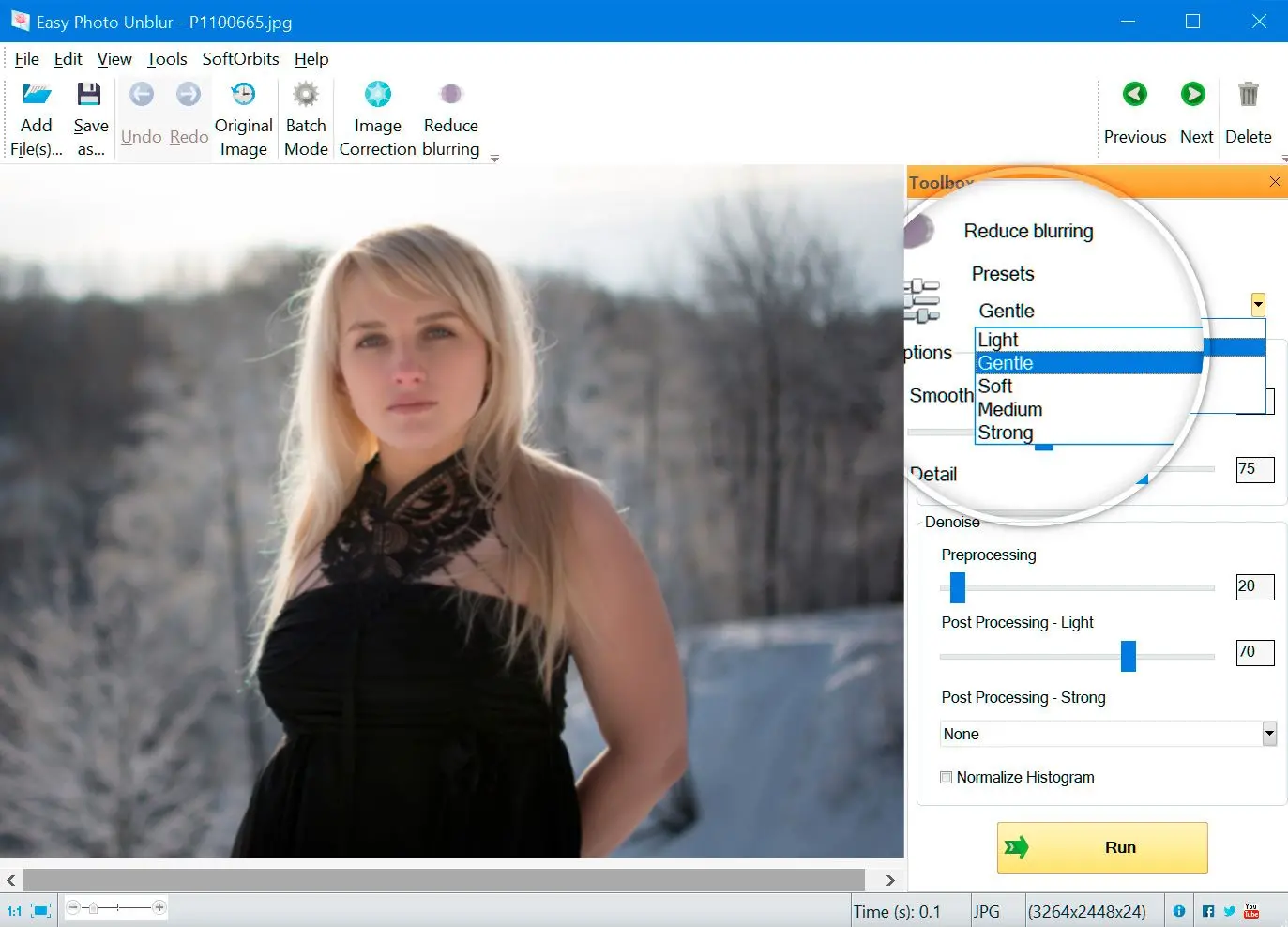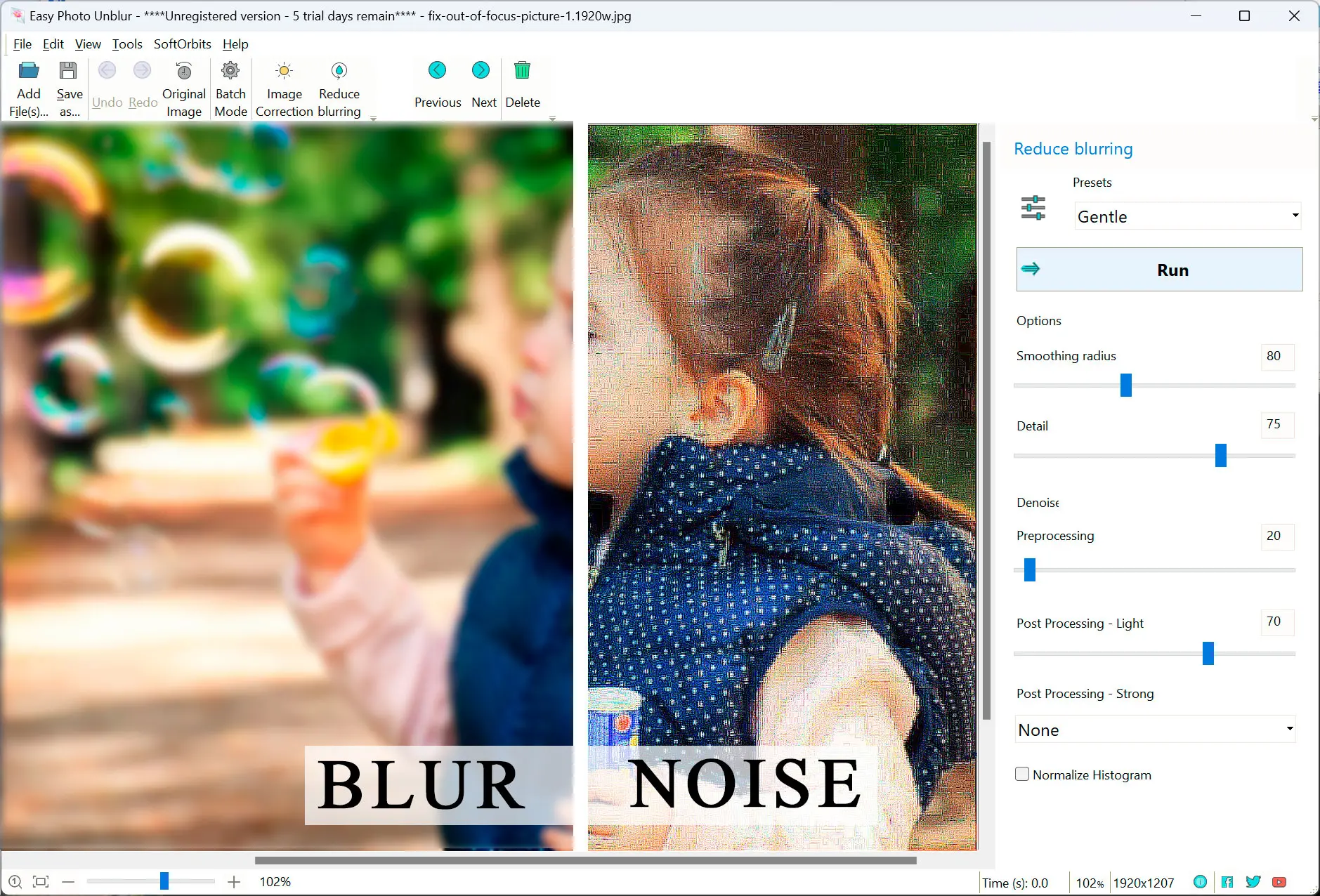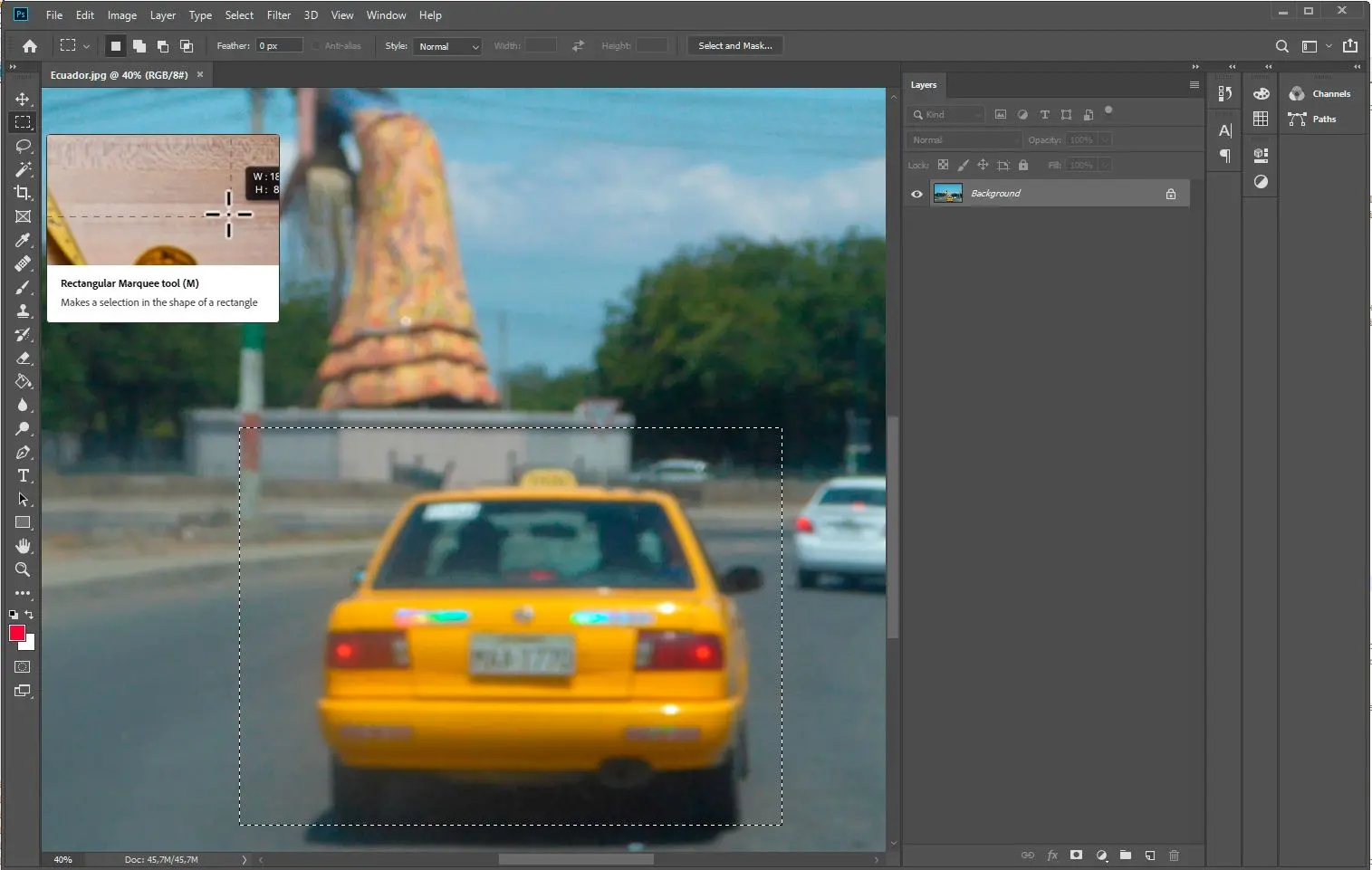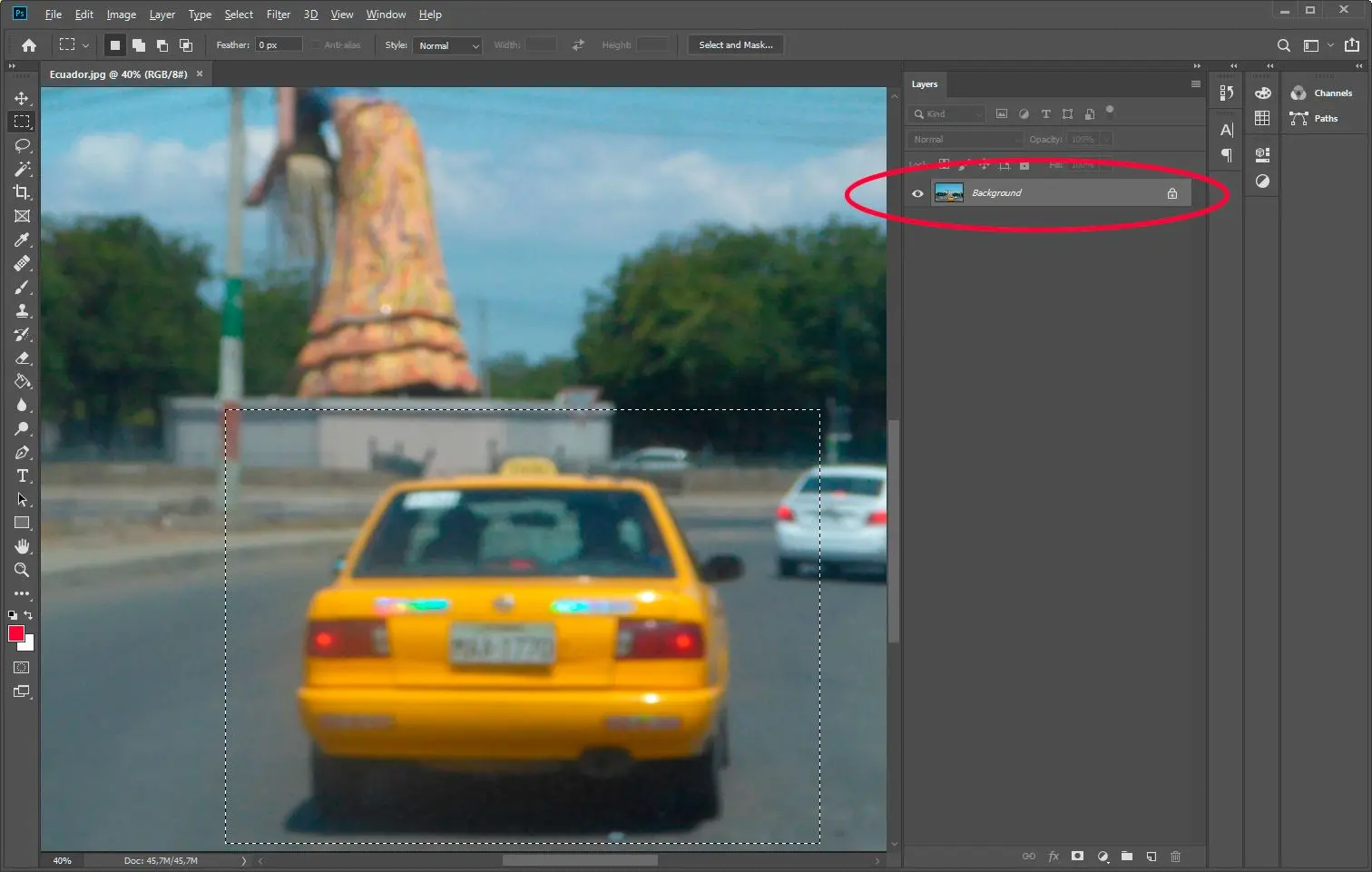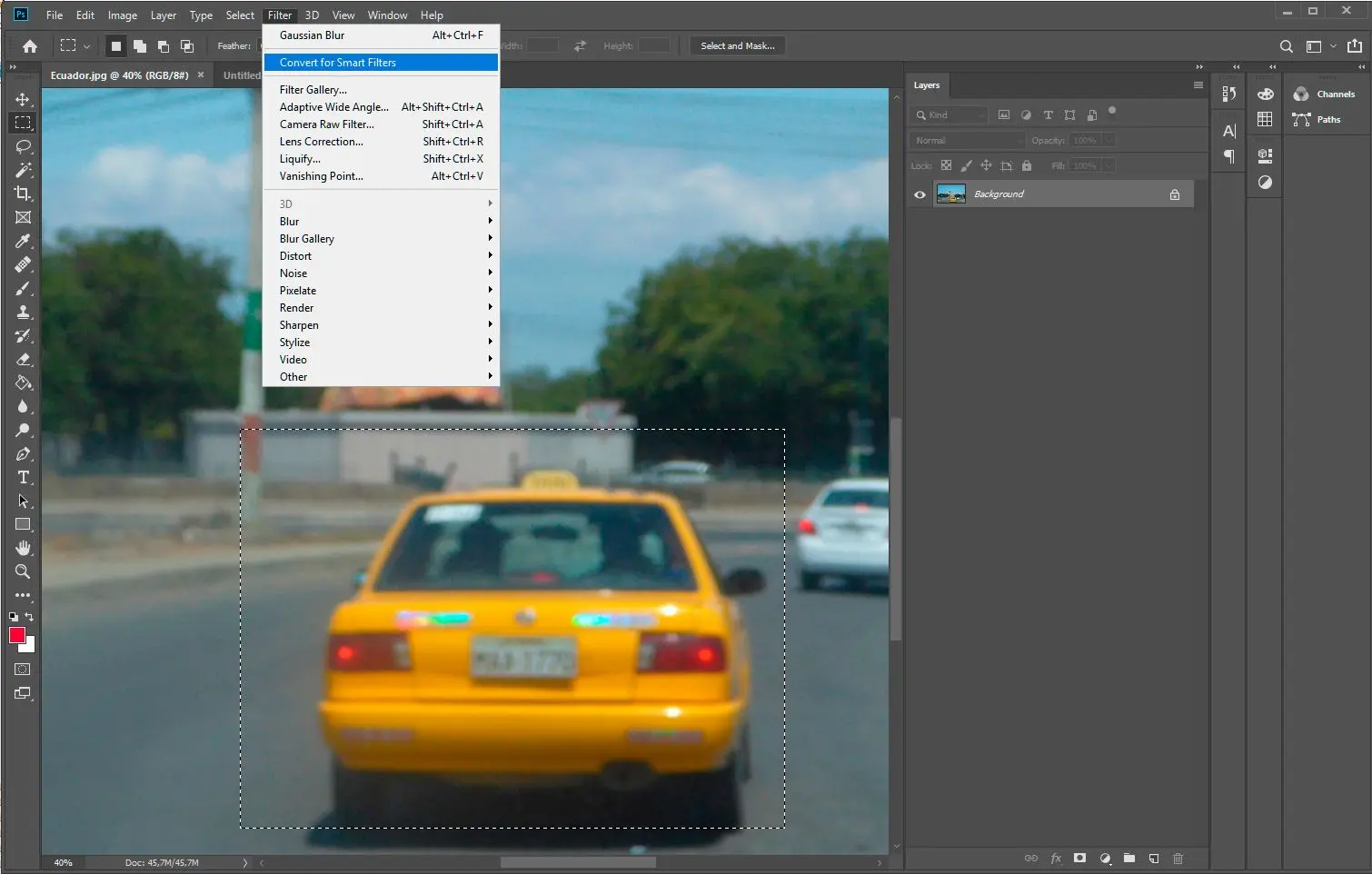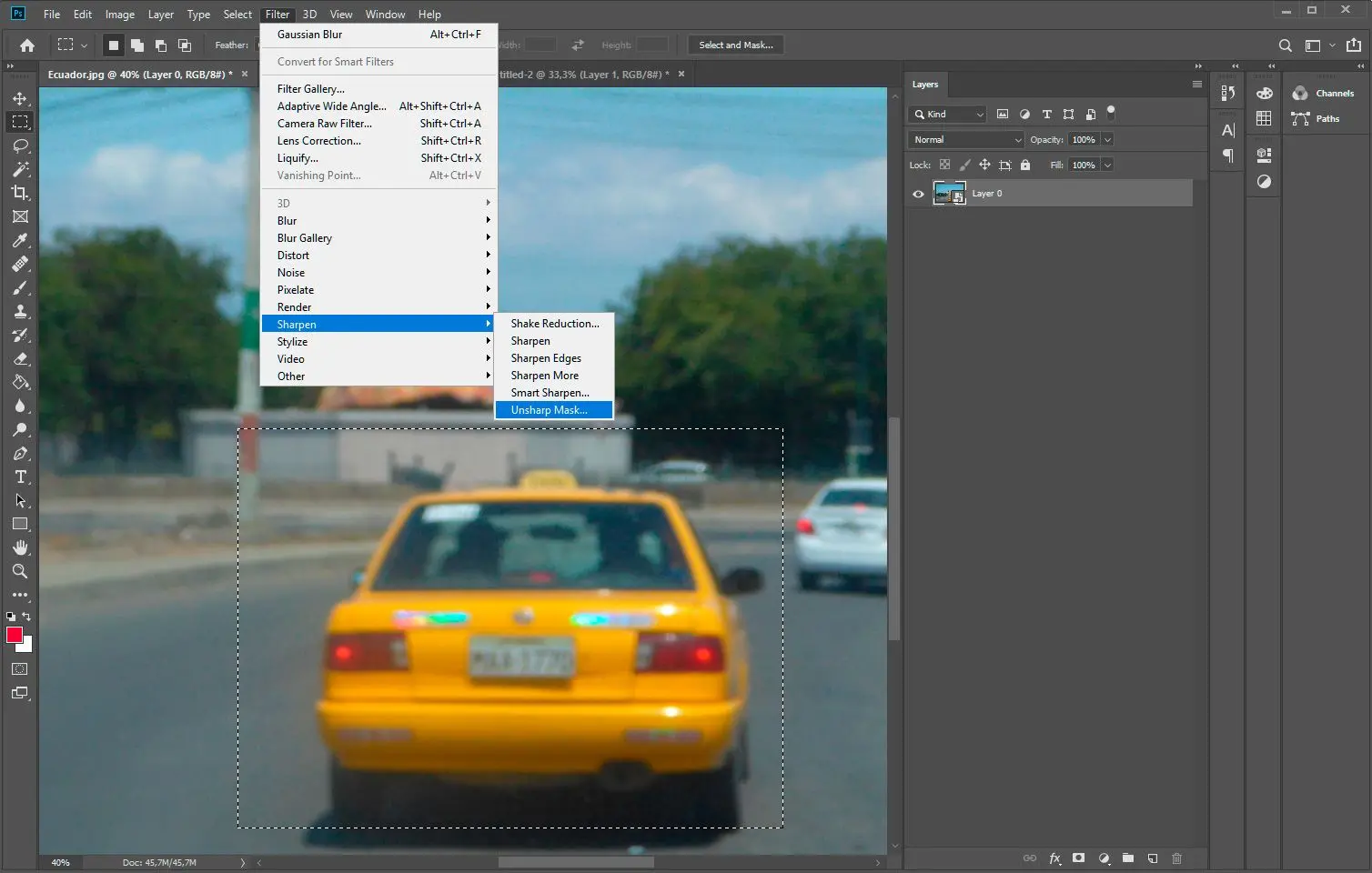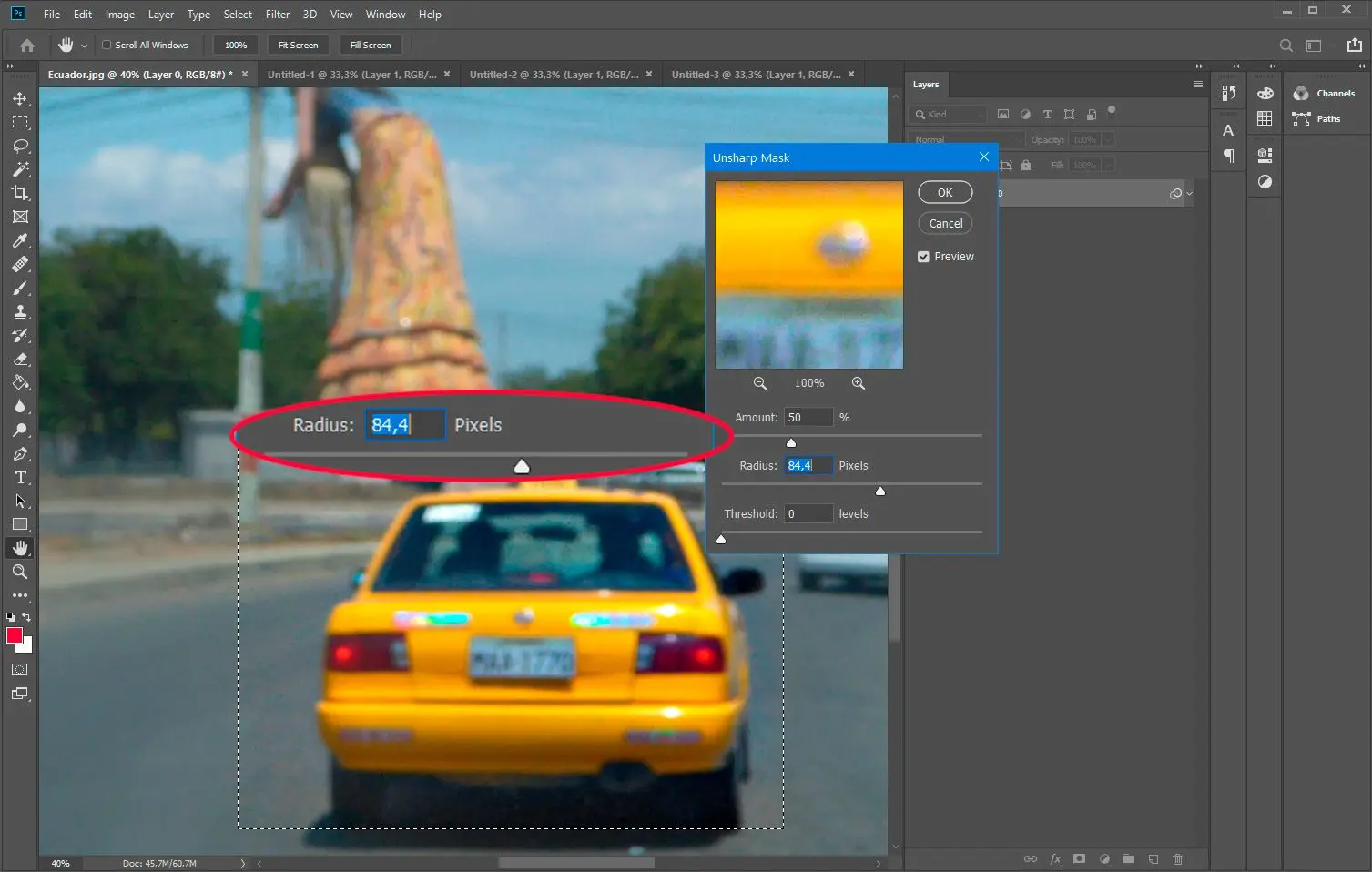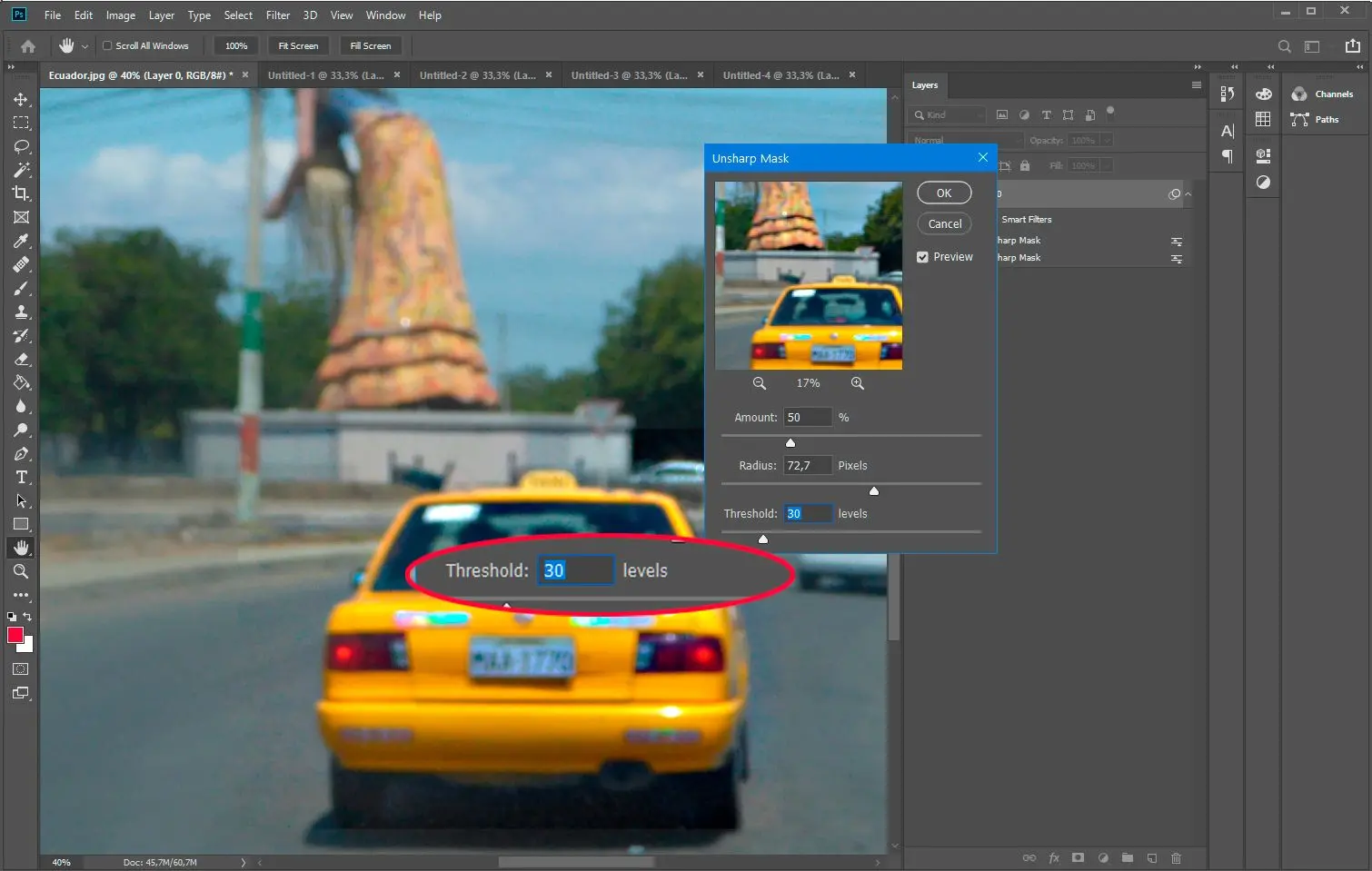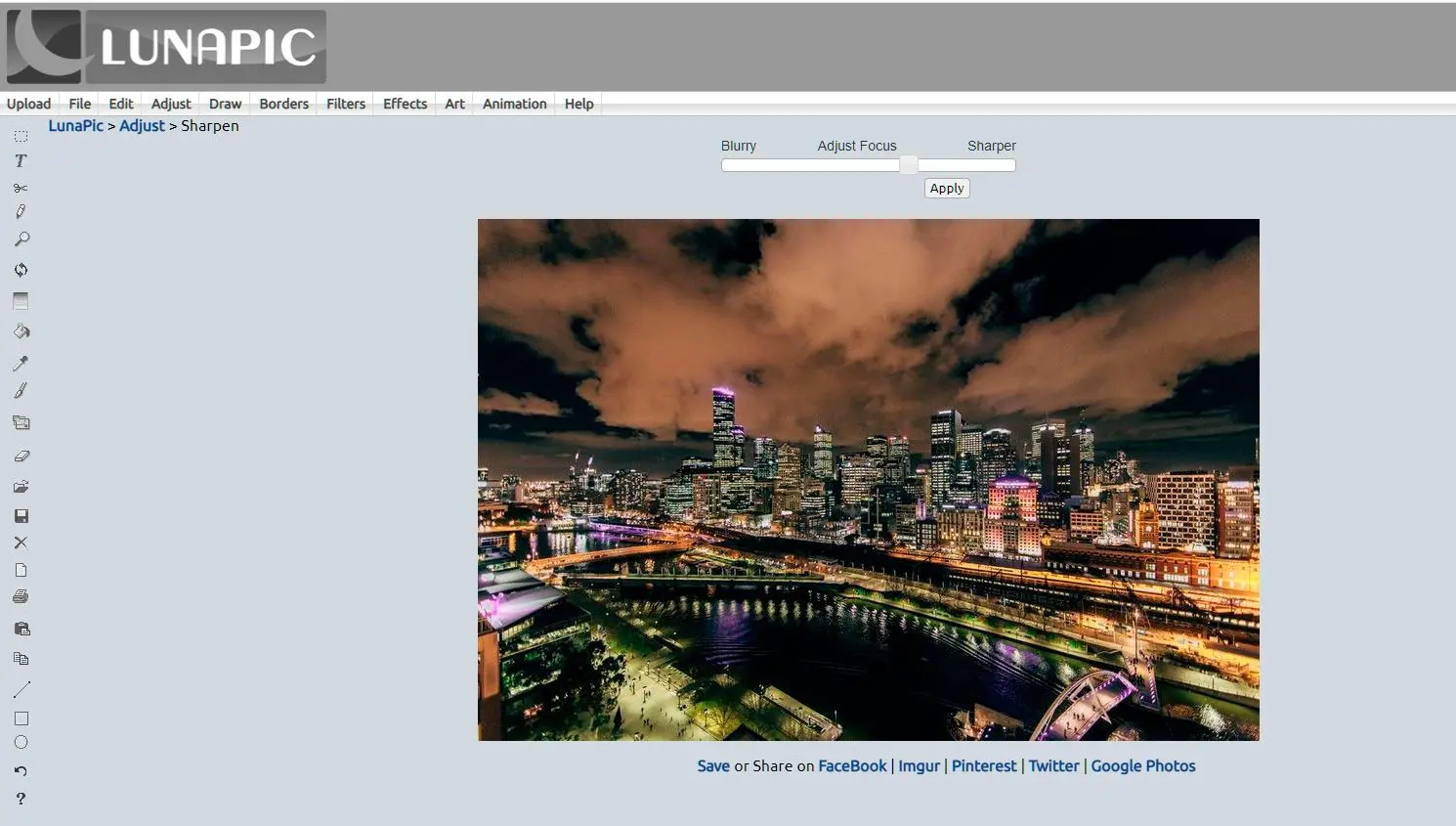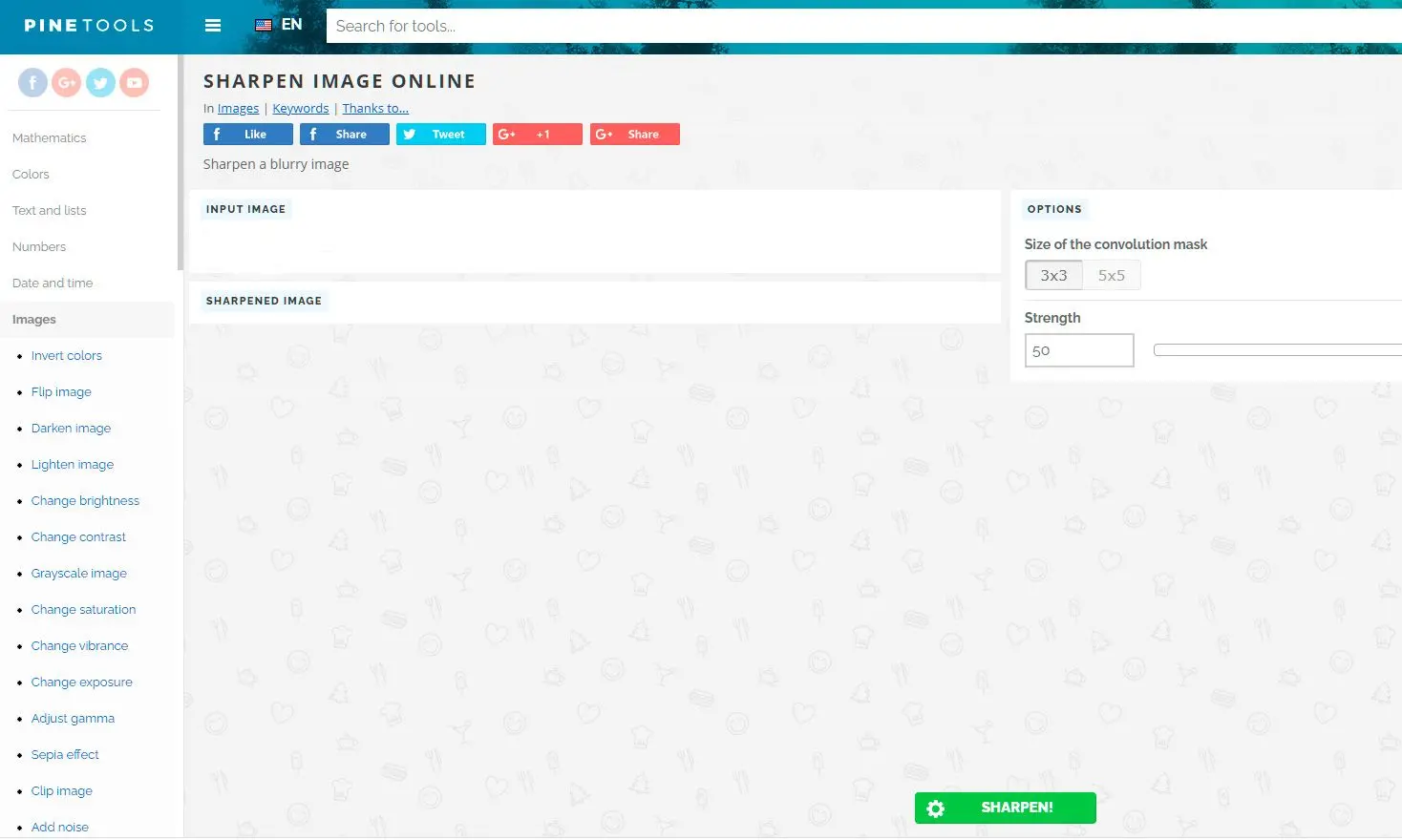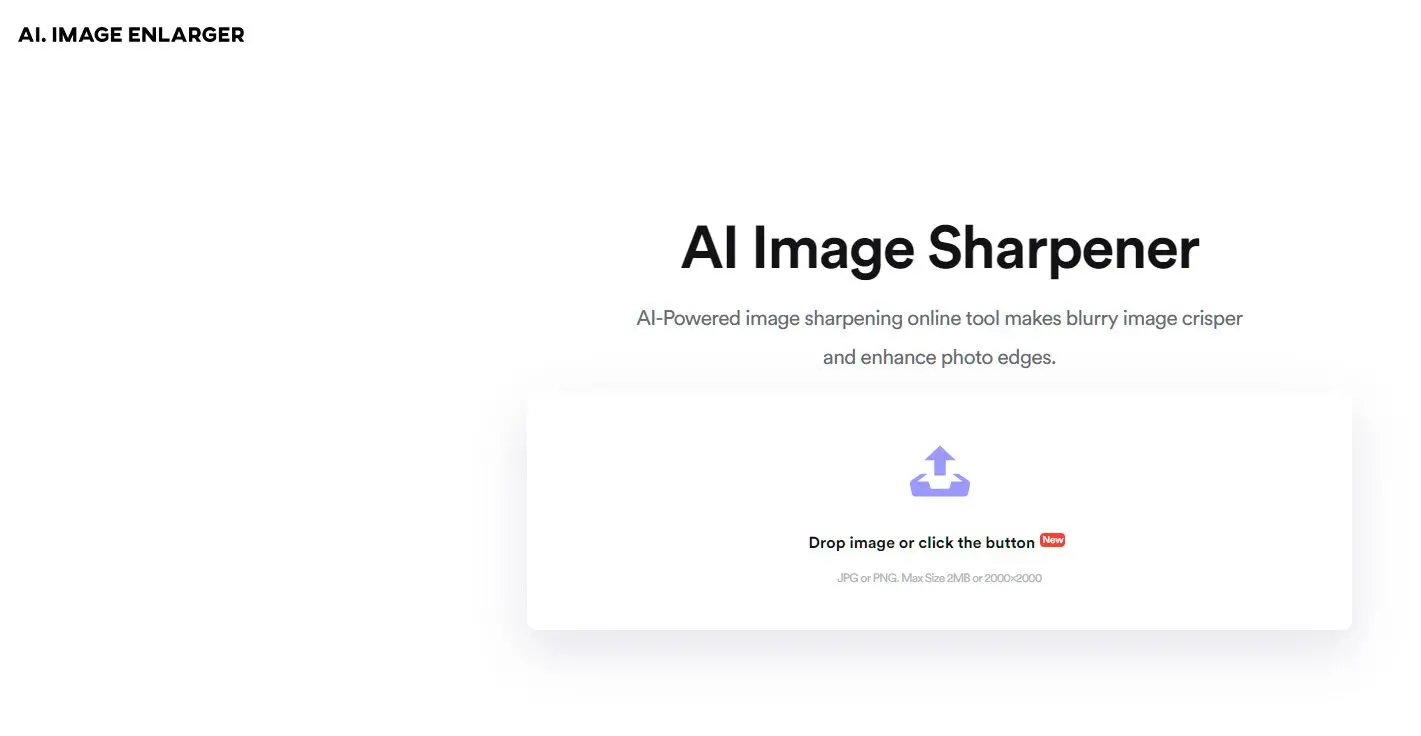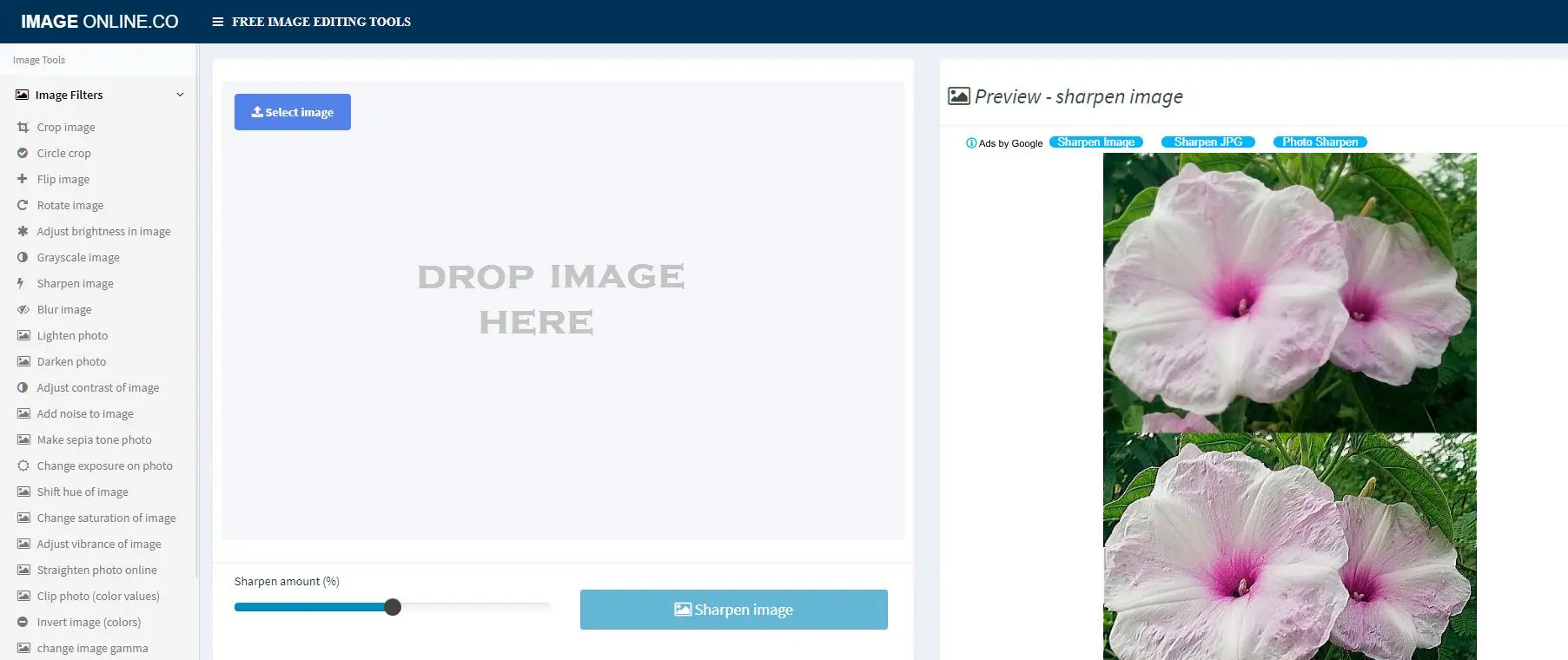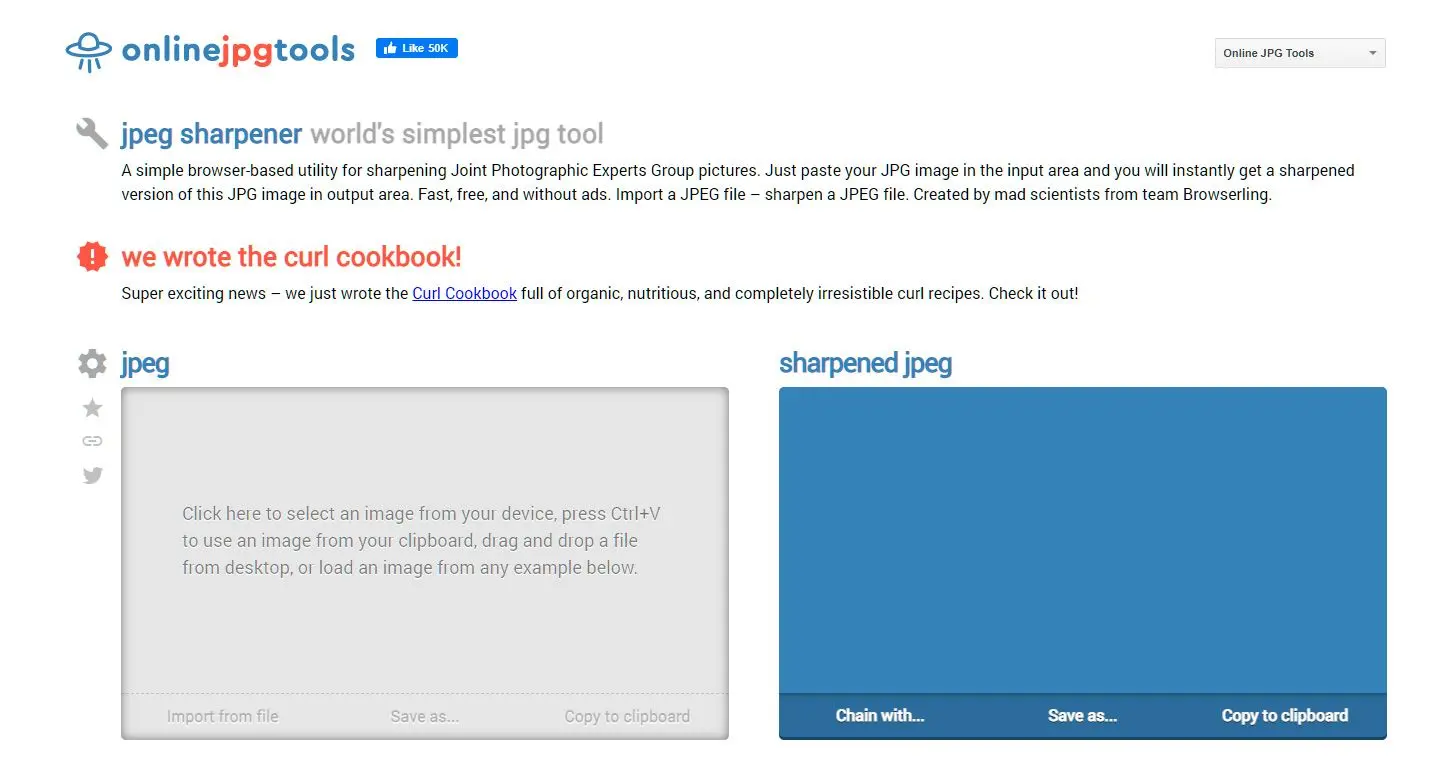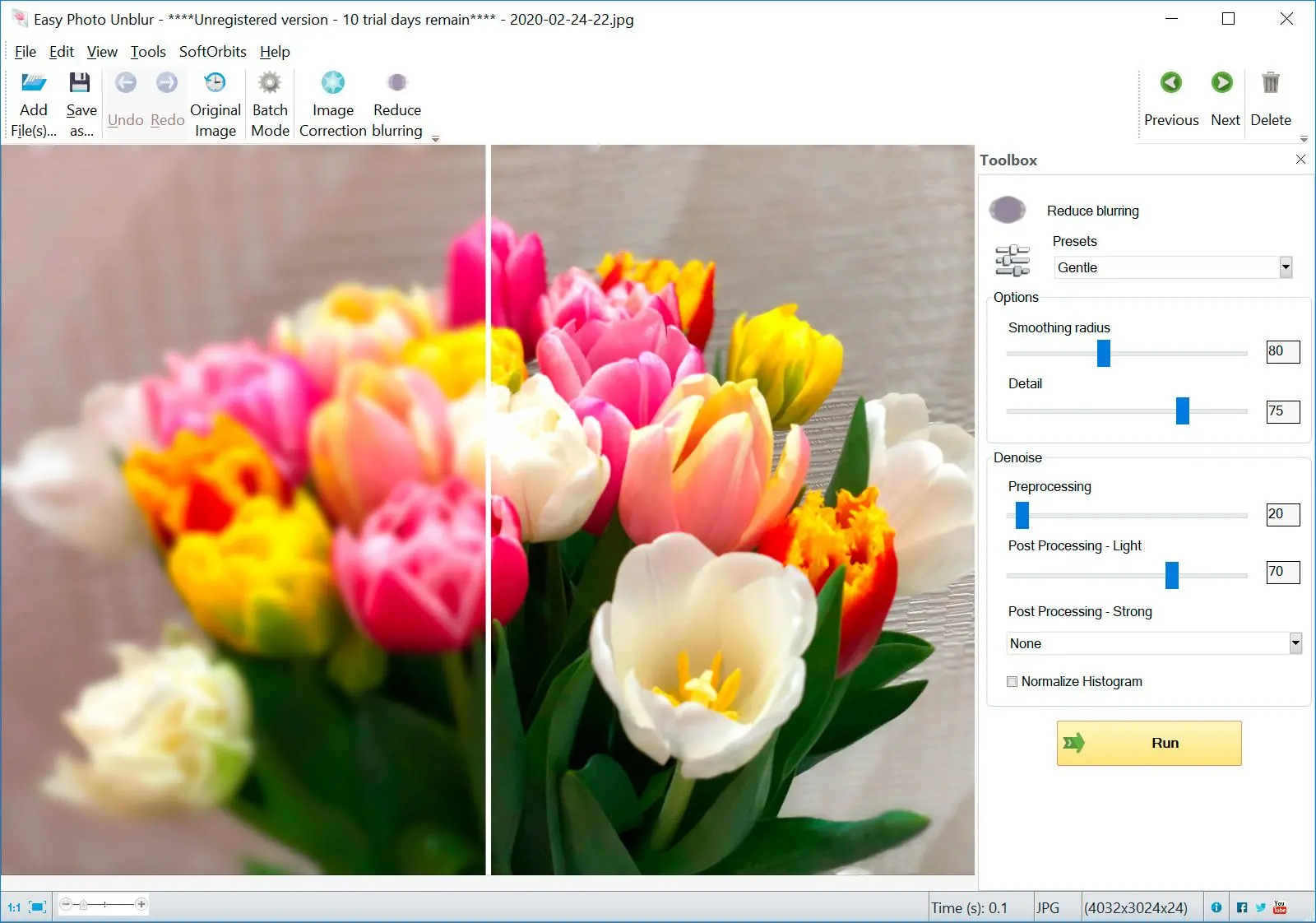Way #3: Best Paid & Free Photo Sharpening Software 2025
We pick products for reviews based on what people like and what is popular. Our testing phase focuses on spotlighting the prime features of a product and identifying its most suitable software. User reviews from top sites guide us in crafting our product reviews. We gather feedback from our users, understanding their thoughts on SoftOrbits software and other products. At SoftOrbits, our goal is to deliver accurate and trustworthy information.

When choosing the right software, consider its ability to preserve image detail while minimizing noise and artifacts. A good sharpening algorithm will intelligently enhance edges without creating halos or unnatural sharpening. Additionally, the software should offer precise control over sharpening parameters, allowing you to fine-tune the process for different image types and levels of detail.![]()
Topaz Sharpen AI
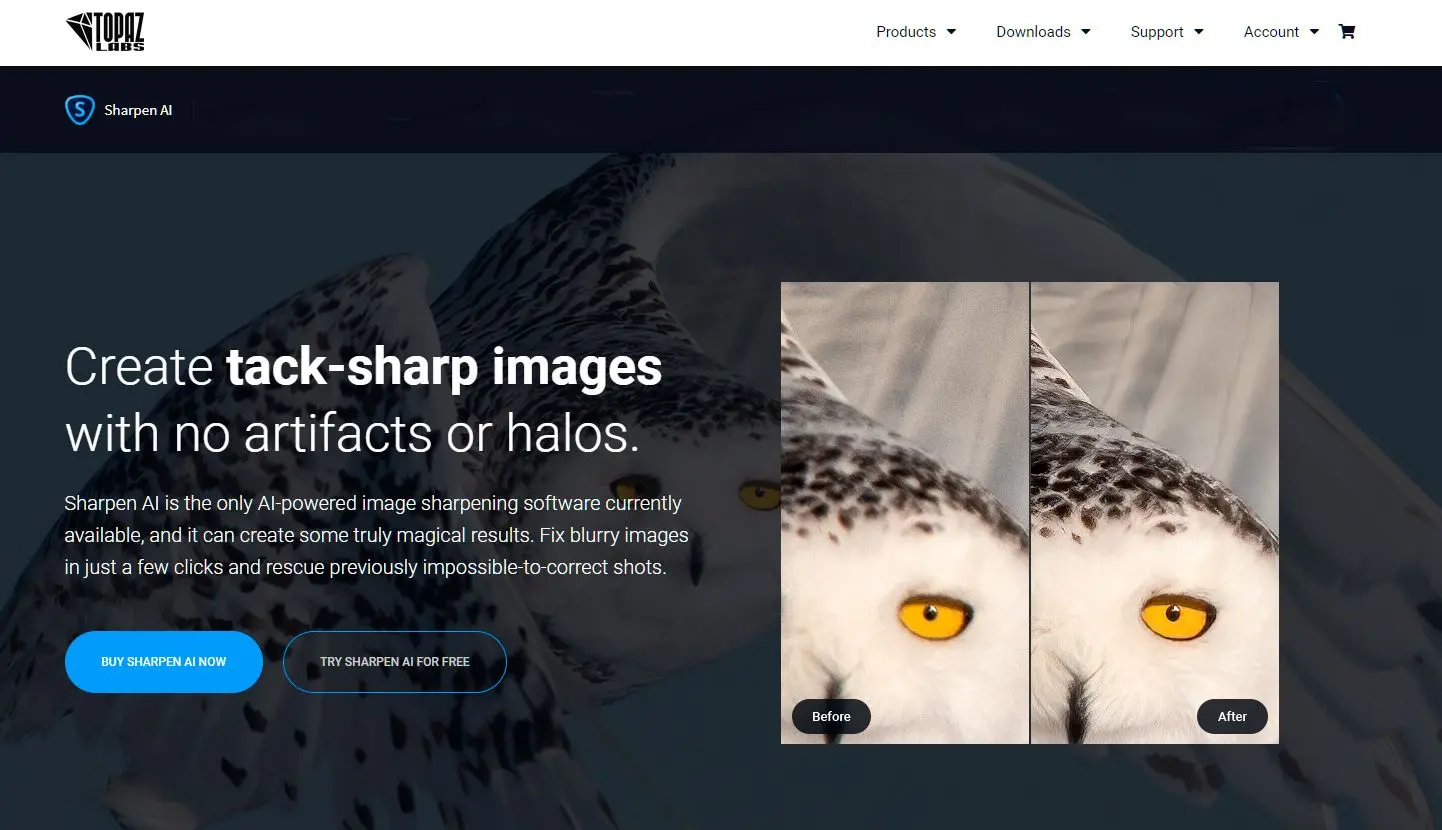
Sold at $79.99, Topaz Sharpen AI also uses artificial intelligence to fix image quality in otherwise blurry photos. It comes with separate modules to correct each issue.
The three most salient features of this software are stabilized, focused. Stabilize corrects the issues caused by a shaking camera.
It can simultaneously fix 10 pixels of focus blur and comes with selective adjustments. It naturally fixes the image without halos or artifacts.
Pros:
Powerful AI-powered sharpening technology.
Effective for various blur types, including motion blur and out-of-focus blur.
User-friendly interface with intuitive controls.
Cons:
Higher cost compared to some alternatives.
Requires a powerful computer for optimal performance.
SmartDeblur
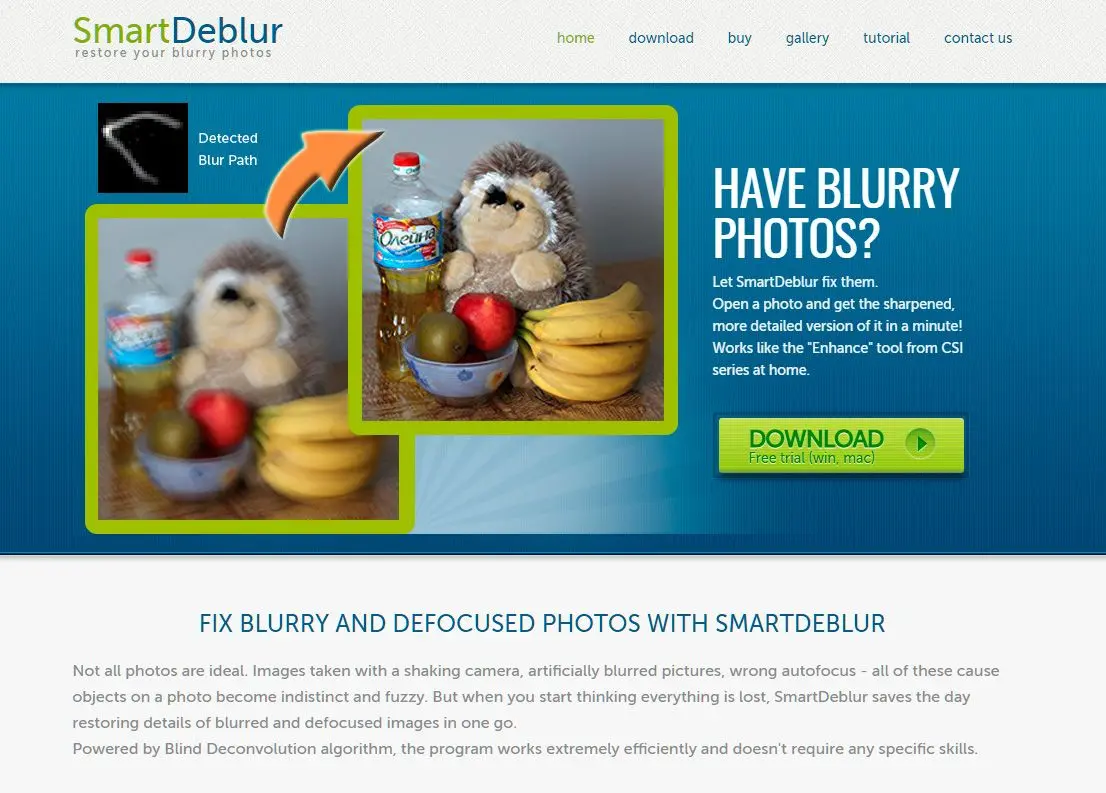
SmartDeblur fixes out-of-focus and blurry photos with ease. Like Easy Photo Blur, this best tool is powered by the Blind Deconvolution algorithm, which works well for newbies with little to no editing skills. The software restores motion blur, makes defocused images readable, undoes Gaussian blurs, and fine-tunes images.
SmartDeblur works for Windows and MacOS. Each user can install the software on two computers. A free trial version can be downloaded from their website.
Pros:
Effective for severe blurring and out-of-focus images.
User-friendly interface for easy use.
Batch processing capability for efficient workflow.
Cons:
Limited to certain blur types.
May introduce artifacts if overused.
Focus Magic
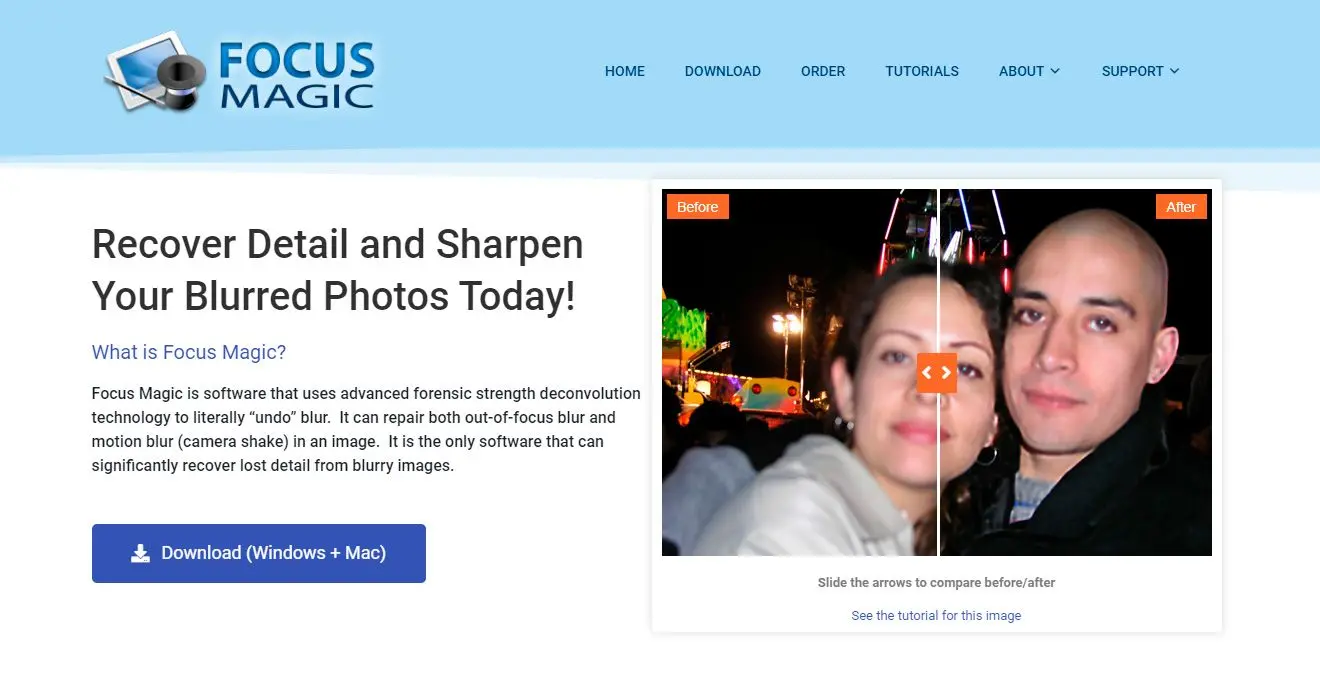
Focus Magic is another photo focus software that can recover the details of your blurred photos. It uses forensic deconvolution technology to undo the blurs in images caused by defocusing and camera shakes.
Focus Magic works on multiple modes, such as out-of-focus blur, vertical motion blur, and out-of-focus forensics. This software has seen uses in old photo restoration and recovering data like plate numbers taken from moving vehicles.
Pros:
Advanced deconvolution technology for high-quality results.
Versatile for various blur types, including lens blur and motion blur.
Customizable settings for fine-tuning.
Cons:
Can be time-consuming for complex images.
Sharpener Pro
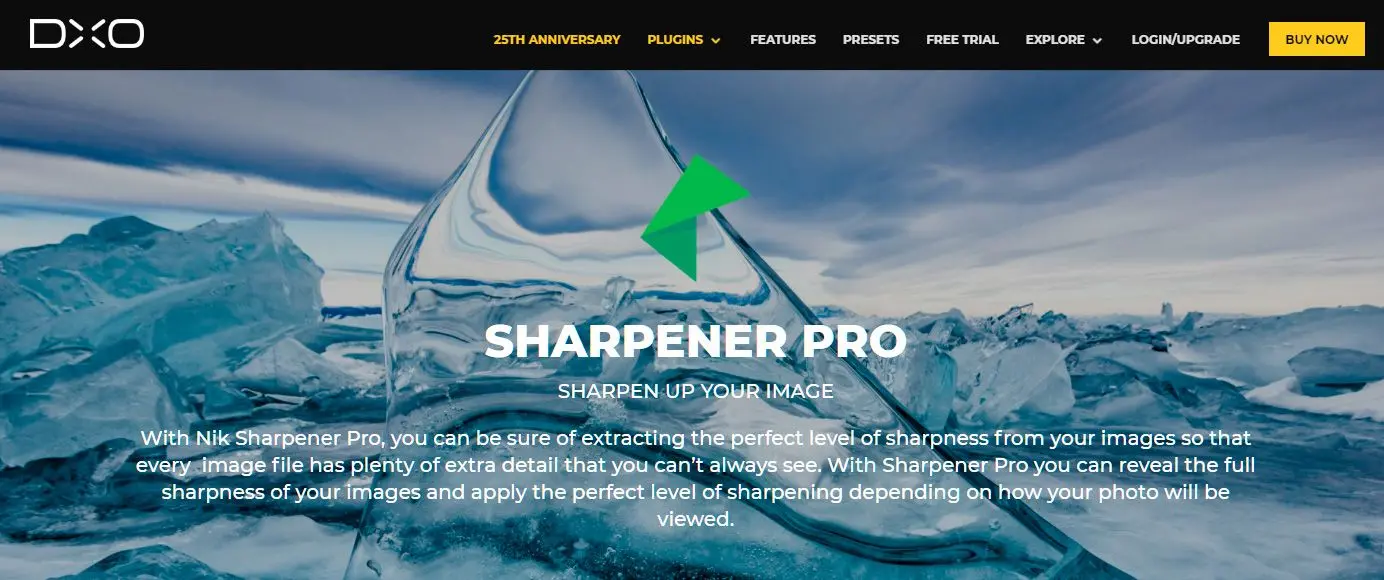
Created by DXO, Sharpener Pro extracts the ideal sharpness of images. It even adds details that users don’t normally see. This tool allows you to repair images just how you like them, depending on how the photo will be used.
The software uses two levels of sharpening filter. The first is a raw-level pre-processing tool that corrects the image's fine details. The second level further adjusts the sharpness of the image to make it suitable for color printing or HD display.