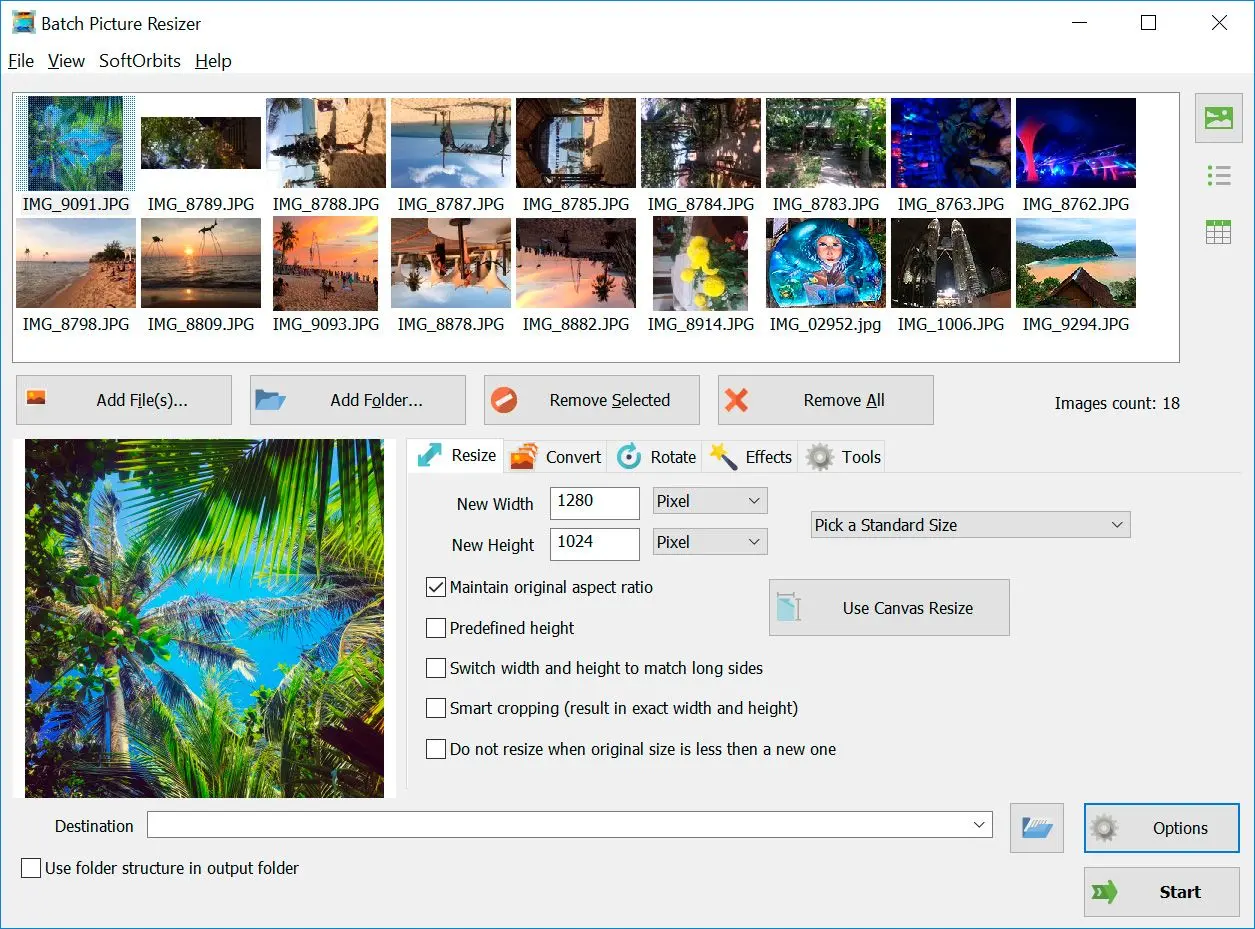Should You Use Image Resizer in Cm Software?
Strengths of Batch Picture Resizer:
- Batch Processing Power: It lets you process multiple images at once, saving you time and effort compared to handling them one by one.
- Simple and Intuitive Interface: This tool is known for its user-friendly design, making it easy to navigate even for beginners.
- Variety of Options: It offers different interpolation methods, it offers units like pixels, percentage, or even pre-defined ratios for common uses.
- Often Free or Freemium : Many versions of SoftOrbits software are free to try, with paid options unlocking additional features.
Things to Consider:
- Limited Editing Features️: Itprimarily focuses on resizing images.
It is a Great Choice for:- Quickly processing a large batch of photos : Need to downsize multiple photos for sharing online or for a specific project? it will get the job done efficiently.
- Users who value simplicity and ease of use : The straightforward interface makes SoftOrbits software ideal for anyone who wants a no-fuss solution for resizing images.
However, if you:
- Need advanced editing features: For extensive photo editing tasks, you might be better off with a dedicated photo editing suite.
- Work with high-resolution photos and demand the highest quality output : Consider paid professional-grade software to ensure the best possible results.
Why is it necessary to reduce photos in CM?
- One of the main reasons to reduce photos in CM is to improve performance. When you upload a photo, app has to resize it and store both the original and the processed versions. This can take up much space and slow down the site. Reducing your photos before uploading them can help speed things up.
- Another reason to reduce your photos is to save bandwidth. When someone visits your site, they must download all the images. This can take much time, especially with large photos.
- Reducing photos can help you keep your site organized. It can be challenging to find a photo if it is too large. By reducing the size of your photos, you can make it easier to find the one you are looking for.
Another concept worth mentioning is the difference between lossless and lossy formats. Specific file formats like the popular JPG average some pixels to save space. We recommend saving all files using the lossless TIFF format until you need to pack them up for email or uploading. And, if you resave a JPEG file repeatedly, you will be throwing away more and more image data each time, and as a result, the image will continue to degrade further and further. As you may know, JPEG is truly a one-time-use format.
Image resizing made easy
If you look online for instructions to converting images, you may be directed to a classic program like Paint that comes free with Windows. It has been a part of Windows since its first release. You can upload the image file into Paint, then click the
Resize button in the toolbar, but the downside is that you'd have to do that for each image individually, without any image processing algorithms that ensure the quality of the image is preserved or only deteriorates minimally.
Image resizing in can be done in terms of target pixels or proportionally (%). Many standard sizes, such as screen or email, are predefined in SoftOrbits tool for easy use. Specifying the resulting width or height is also possible so that all images are adjusted equally. You can also use the program and transform your photos to a particular size.
If you need to crop image by CM, Batch Picture Resizer can process pictures intelligently to reduce the chance of cutting off somebody's face by automatic cropping.
Skipping images smaller than the target dimensions is possible to avoid enlarging them.
Photo Resize in CM Software Free Download and Features
It is an app that allows you to process your photos quickly and easily. With this app, you can downsize multiple photos at once or batch process a folder of photos. This Software also allows you to crop, rotate, and add watermarks to your photos.
Accelerate uploading images to Facebook
Suppose you ever had to upload images to social media, especially several photos at once. In that case, you've probably wished you could save time by reducing the size of the image files before saving them online. Especially photos taken with a modern high-resolution camera in HD format can be huge and take a long time to upload.
Slow uploads can be the result of a slow internet connection. Typically your upload speed is around ten times slower than your download speed. Your Internet Service Provider regulates both.
The secret to accelerating the upload of your photos to Facebook or Instagram is to convert your images to standard quality and avoid using the high-resolution files saved from your camera, which takes ten times longer. It would help if you used SoftOrbits tool.
Label images with a watermark
Sometimes you want to share photos but must ensure they are not used without your permission. This can be achieved by adding a watermark to each image. The watermark can be your name, a trademarked logo, or a simple phrase like Sample Only.
With this toolyou can add text at a fixed position relative to one of the image's corners or center. This watermark text can be added to all images in a group. You can even apply it to every photo file in the same folder.
You can also use an image, such as a logo. The image can be added at a specified transparency level in the same location as each photo.
Supported Formats
It is not uncommon for images to be converted to different formats from the one they were created in. The reason can be that some proprietary formats cannot be opened in software from other companies. Often uploading images can also impose limitations on the formats used. Also, remember that some formats can become outdated in the future, so you cannot open and view images anymore. You should save your backups in a popular, lossless format like TIFF.
Advanced users may also want to adjust the compression for JPEG and other formats. The SoftOrbits app can convert between 8 different formats, adjusting the DPI resolution and the JPEG compression rate as required. RAW images (CRW, CR2, NEF, PEF, RAF, RAW, DNG, MNG, etc.) are also supported.
Correct photo rotation
Sometimes printers require photos to be rotated in a certain orientation, for example, when using photo paper. If images have been edited, rotating them before publishing online or printing may also be necessary.
Another reason you may need to rotate a whole batch of photos is that the way a particular image should be oriented is flagged in the EXIF meta-data saved in the image file when the photo was taken.
So, if you take a photo in portrait mode, the app displaying or printing the photo would need to be able to read and utilize the EXIF information. If that is not the case, the originals need to be rotated.
Software can examine the EXIF information and only rotate the required images. The selected files will be processed by selecting the Auto Rotate option, but only those taken with a camera in portrait mode will be rotated.
Do more with photos
Apart from correcting orientation, there are situations where you may need to carry out more operations. Lossless image rotation, flipping and mirroring for JPEG files are all possible.Convert to grayscale
Printed images without colors can be previewed as grayscale by saving new copies without color. This can also be done in batch mode without losing resolution or additional file information.
Balancing lighting
Some images may have high contrast and require high and low light areas to be better balanced. This function will automatically adjust the contrast and brightness of each image processed.Managing numerous files
When you are editing many files, you will also need to rename them. This can be done in batch mode, adding a string of text before or after the file name and changing the case.