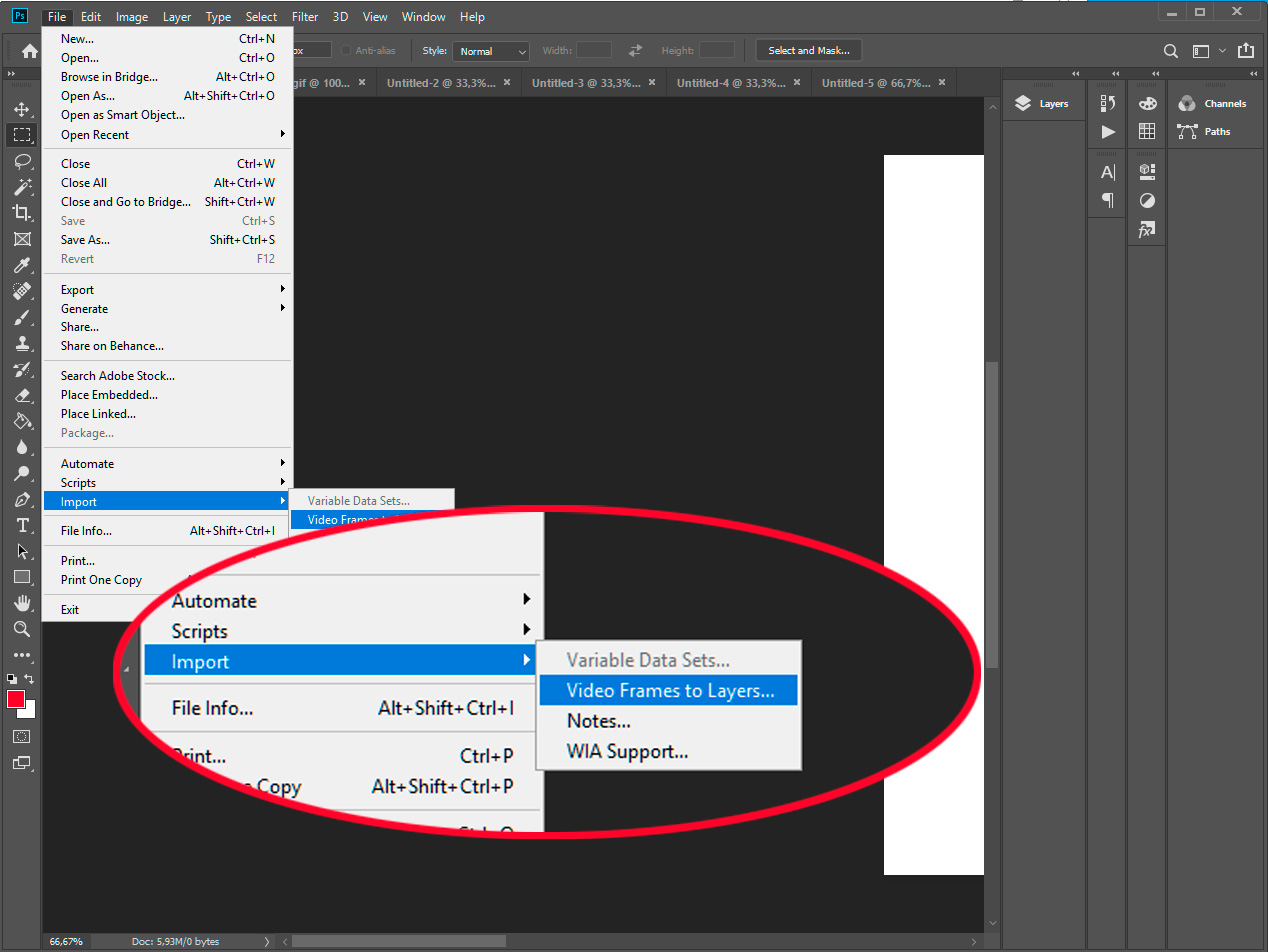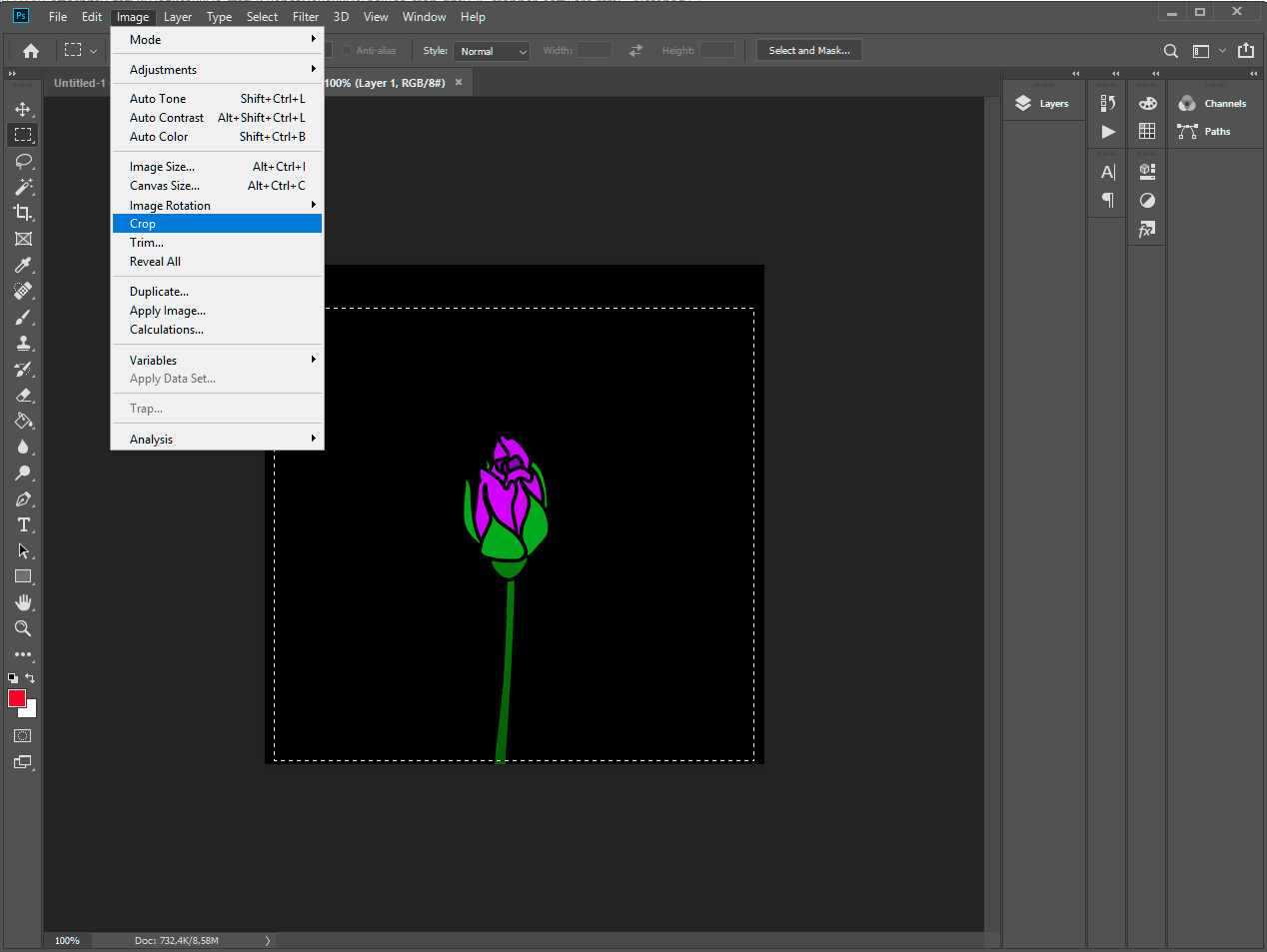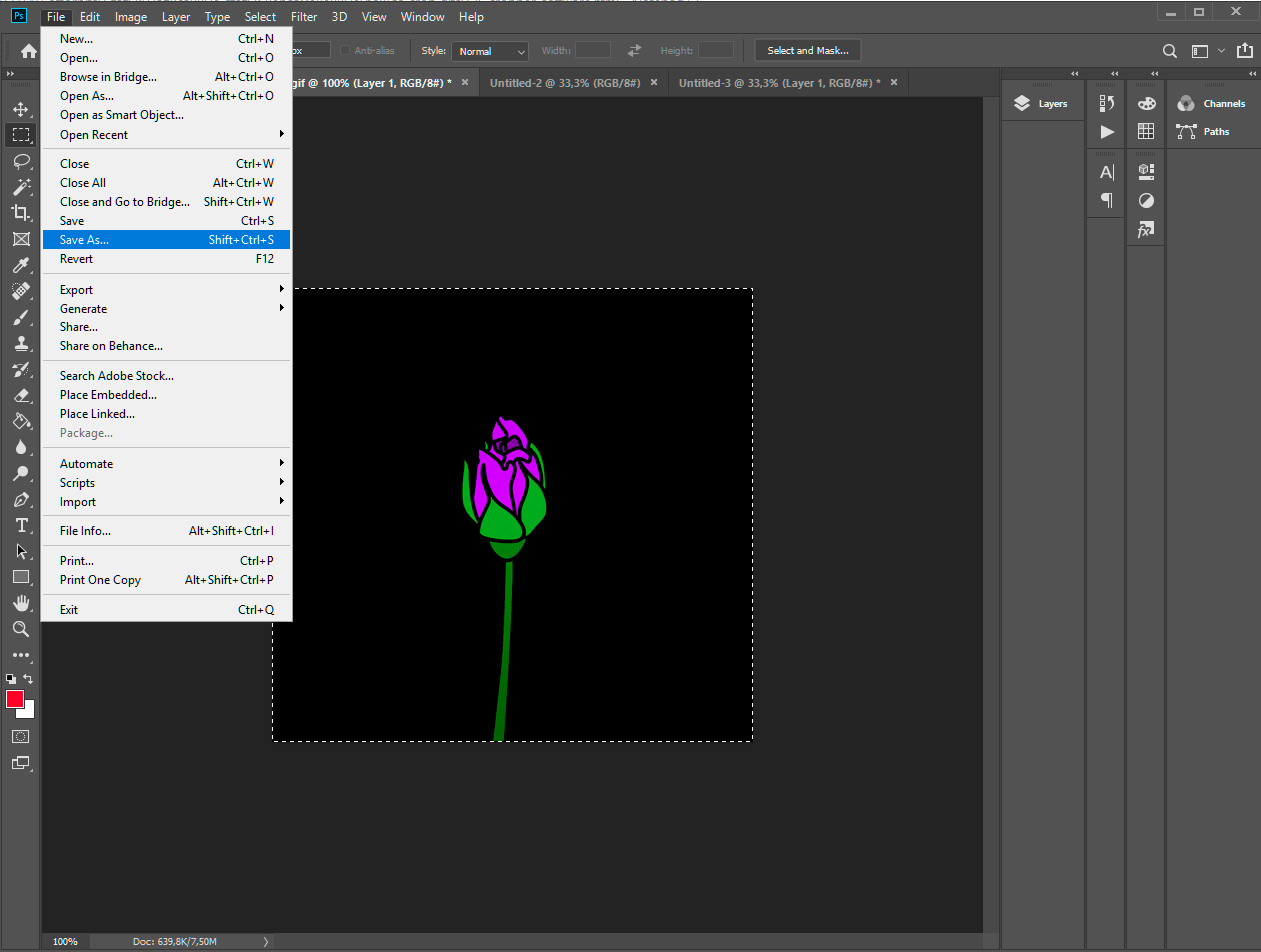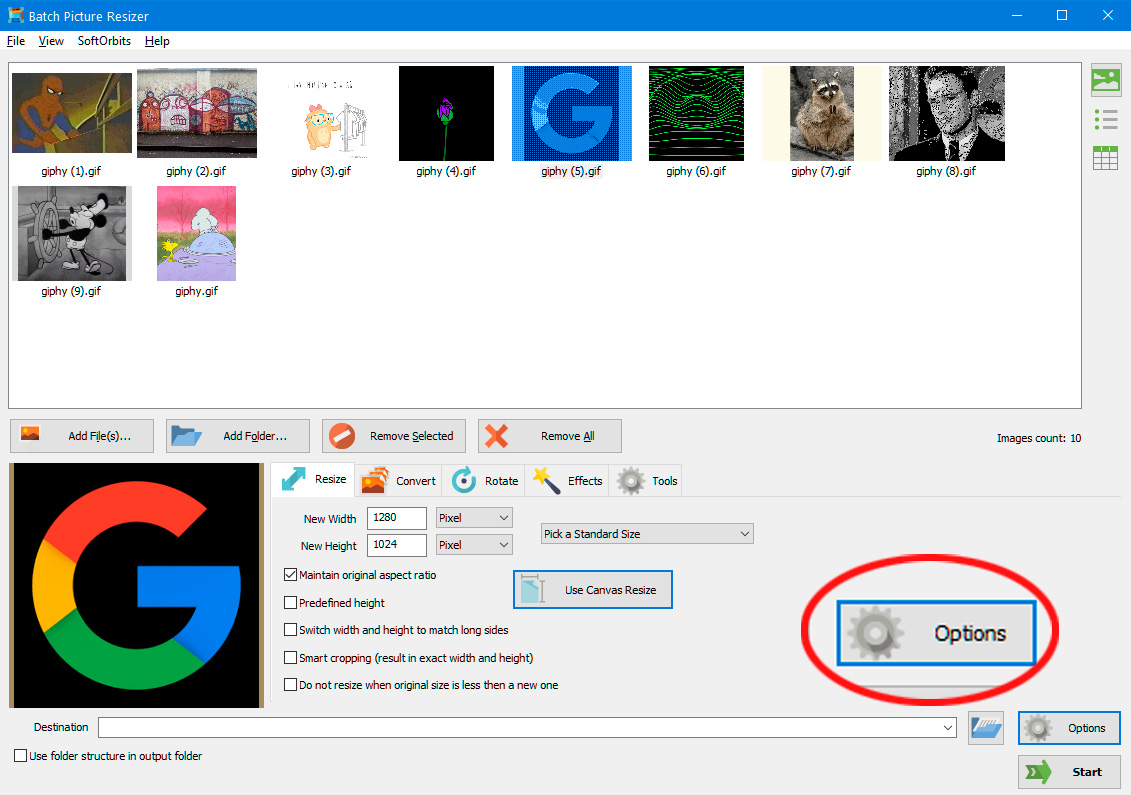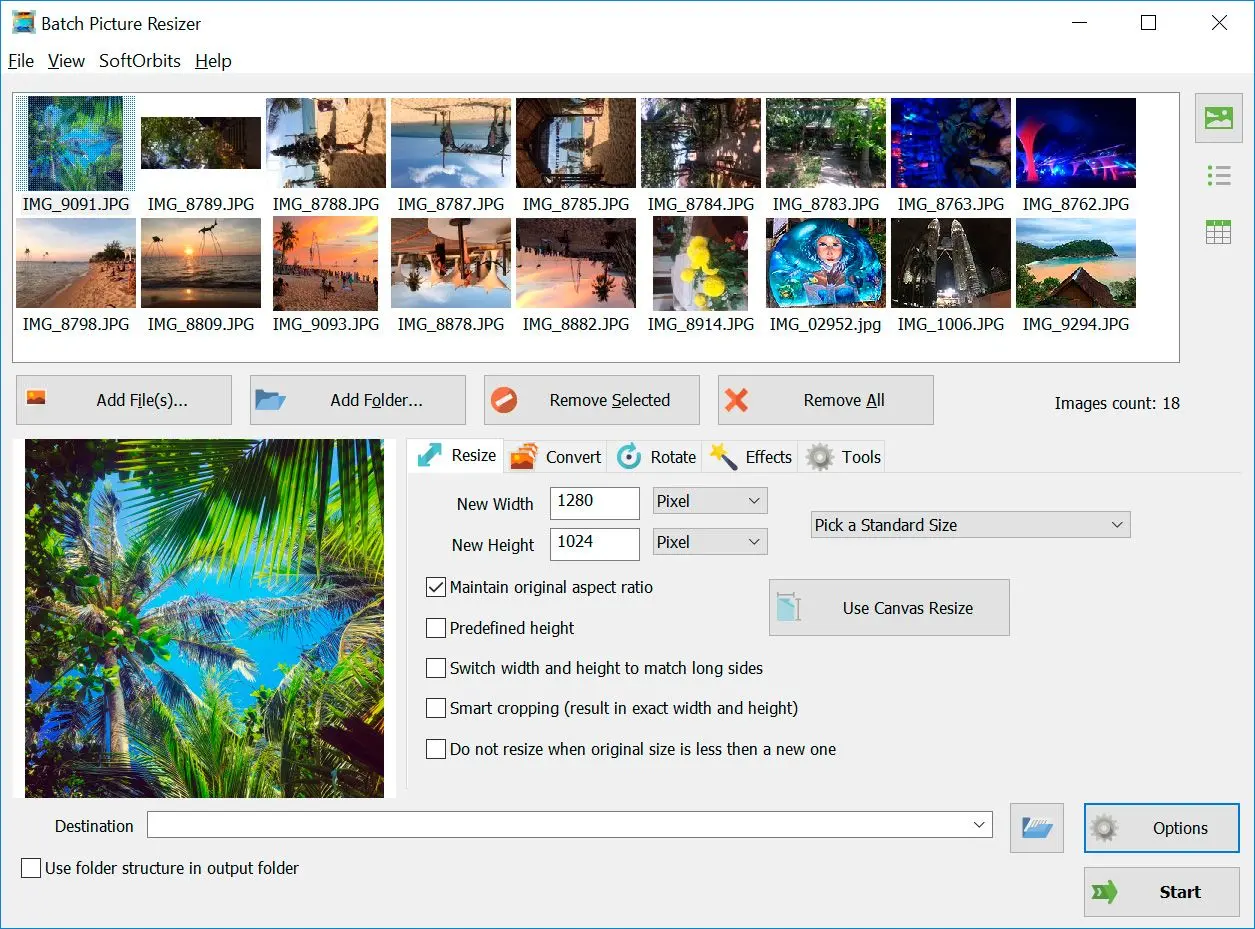✂️ Choosing the Right Tool
Strengths of Batch Picture Resizer:- Free and user-friendly: Batch Picture Resizer is a free and straightforward program, making it accessible for anyone.
- Batch processing: It allows you to crop multiple images at once, saving you time compared to editing them individually.
- Simple selection tools: The program offers basic selection tools for cropping your images.
Things to Consider:
- Limited GIF editing features: While Batch Picture Resizer can crop GIFs, it may lack advanced features like frame-by-frame editing or resizing specifically for GIF animation.
- Output quality: Depending on the program's settings, cropping GIFs with Batch Picture Resizer might affect the overall quality, especially for animations.
Batch Picture Resizer is a Great Choice for:- Basic image cropping: If you need to crop static images in bulk, Batch Picture Resizer is a free and efficient option.
- Users new to image editing: The program's user-friendly interface makes it suitable for beginners who want to perform simple cropping tasks.
However, if you:
- Need precise GIF cropping: For more control over cropping animated GIFs, dedicated GIF cropper software might be a better option.
- Prioritize maintaining GIF quality: Dedicated GIF editing tools often offer better quality control when cropping animations.
Choosing the right tool depends on your needs. Batch Picture Resizer is a great free option for basic image cropping, but for advanced GIF editing, consider exploring dedicated software or online tools.
To crop the GIFs in a batch, select all the images you want to change and then adjust the size. After clicking the Start option, all your files will be the same size.
How to Crop GIFs
Many people use Gifs in their social media accounts and chat boxes as a fun communication medium. While uploading files, you may notice that the video is too focused or small to upload. In such cases, the tools come in handy.
These tools can easily upload the GIF of your choice and crop them if you follow a few easy steps. You don't have to follow many steps, and the procedure is not complicated. A significant part of GIF cropper tools is that it crops the image according to dimensions and can crop it into many shapes such as a circle, ellipse, square, or rectangle.
Many methods make cropping GIFs very easy. Some of these methods are:
- Downloading and using software such as Filmora by Wondershare to crop GIFs.
- Using online programs such as ezgif.com to alter the GIF size.
- Uploading the GIF in Photoshop and editing the GIF to your chosen size.
You can follow these methods according to your requirements or the device's capabilities. They will all work as efficiently as you want.
Animated Image Software
There are many downloadable tools available that can crop animated GIFs. The downloading also doesn't take much time. After installation, you can use the tool as often as possible without worrying about photos leaking on the web or any privacy violation.
The Batch Photo Resizer is an extraordinary tool. It can easily change the size of images, photos, or GIFs you upload. The method is easy to follow, and you must follow no complicated procedures.
You can crop the GIFs according to your choice. You can select an option between TIFF Compression or GIF compression.
Another significant part of this software is that you can change multiple files at once rather than resizing GIFs one by one. It has a batch image processing feature that makes it easy.