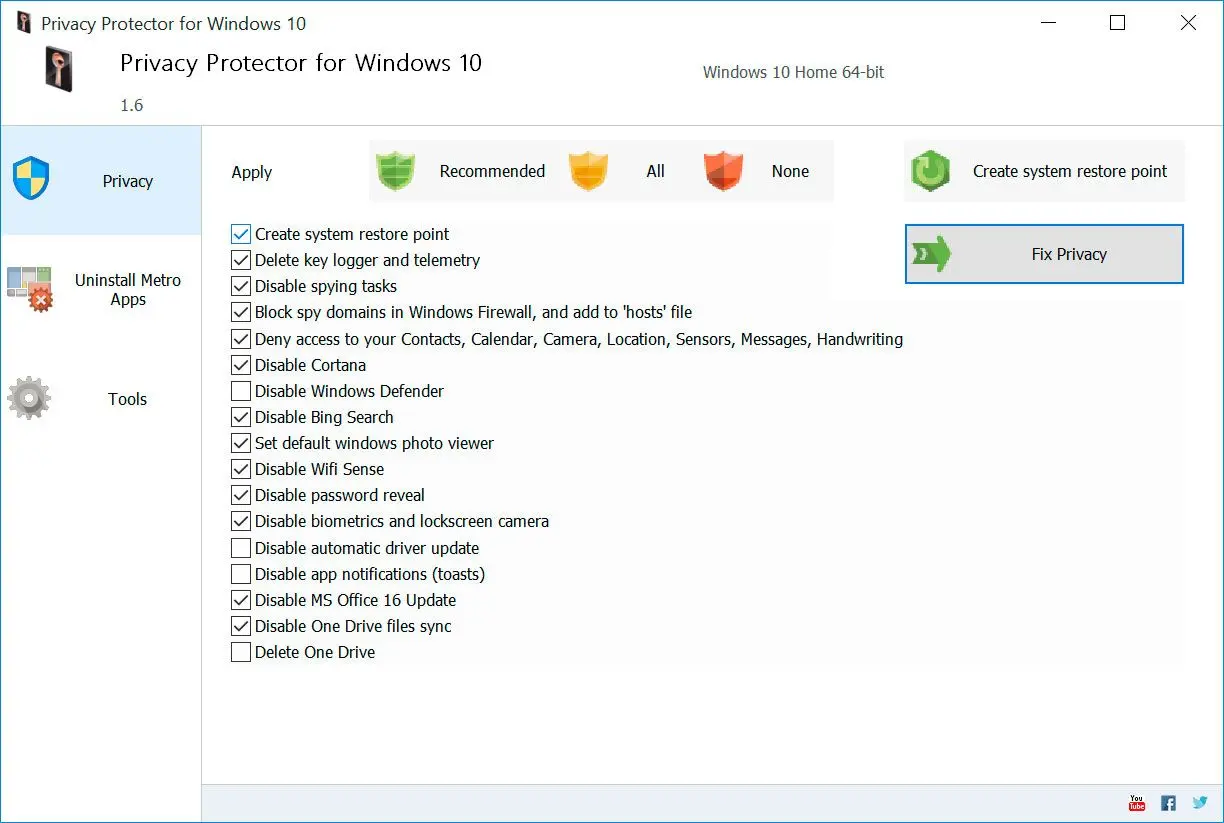Using browser extensions and tools to block tracking
Windows 11 is known to collect and track various types of personal information from its users, which can be a concern for those who value their privacy. Fortunately, several browser extensions and tools can help you block telemetry on windows 11.Here are some popular options to consider:
✔️ AdBlock Plus
A well-known and highly-rated browser extension that blocks intrusive ads, tracking and malware.
✔️ Ghostery
A browser extension that allows you to block trackers, scripts, and other technologies that collect your data.
✔️ Privacy Badger
A browser extension developed by the Electronic Frontier Foundation that blocks real-time third-party trackers.
✔️ HTTPS Everywhere
A browser extension that encrypts your communications with websites, making it harder for advertisers and other third parties to track you.
AdBlock Plus
AdBlock Plus is an app designed to block unwanted ads on webpages, but it does not directly address the task of blocking Windows spying.
Pros
Blocks most types of ads, including pop-ups, banners, and video ads.
Allows for customization and allow listing of specific websites.
Cons
Does not specifically target or block Windows spying activities.
May not provide the necessary features or protection to address the task.
Not tailored for privacy protection against Windows telemetry.
My overall rating:
Ghostery
Ghostery primarily focuses on blocking tracking technologies advertisers and third-party services use rather than specifically addressing Windows spying.
Pros
Enhances online privacy by preventing data collection by third-party services.
Cons
Does not specifically target or block Windows spying activities.
May not offer the necessary features or protection to address the task.
Not tailored for privacy protection against Windows telemetry.
My overall rating:
Privacy Badger
Privacy Badger is a privacy-focused browser extension developed by the Electronic Frontier Foundation (EFF). Privacy Badger can be used to address the task of blocking Windows spying to some extent.
Pros
Blocks third-party tracking scripts and cookies, reducing online tracking.
Adapts and learns over time to block new tracking techniques.
Provides a visual indication of blocked trackers on each webpage.
Cons
May occasionally block certain website functionalities that rely on third-party scripts.
Not specifically designed to target Windows spying activities.
May not provide comprehensive protection against all forms of Windows telemetry.
My overall rating:
HTTPS Everywhere
However, it does not directly disable Windows activities.
Pros
Forces encrypted HTTPS connections, improving security and protecting against certain types of eavesdropping.
Helps ensure a more secure browsing experience on websites that support HTTPS.
Developed by the Electronic Frontier Foundation (EFF) for improved privacy.
Cons
Does not specifically target or disable Windows activities.
May not offer the necessary features or protection to address the task.
Not tailored for blocking Windows telemetry or tracking.
My overall rating: