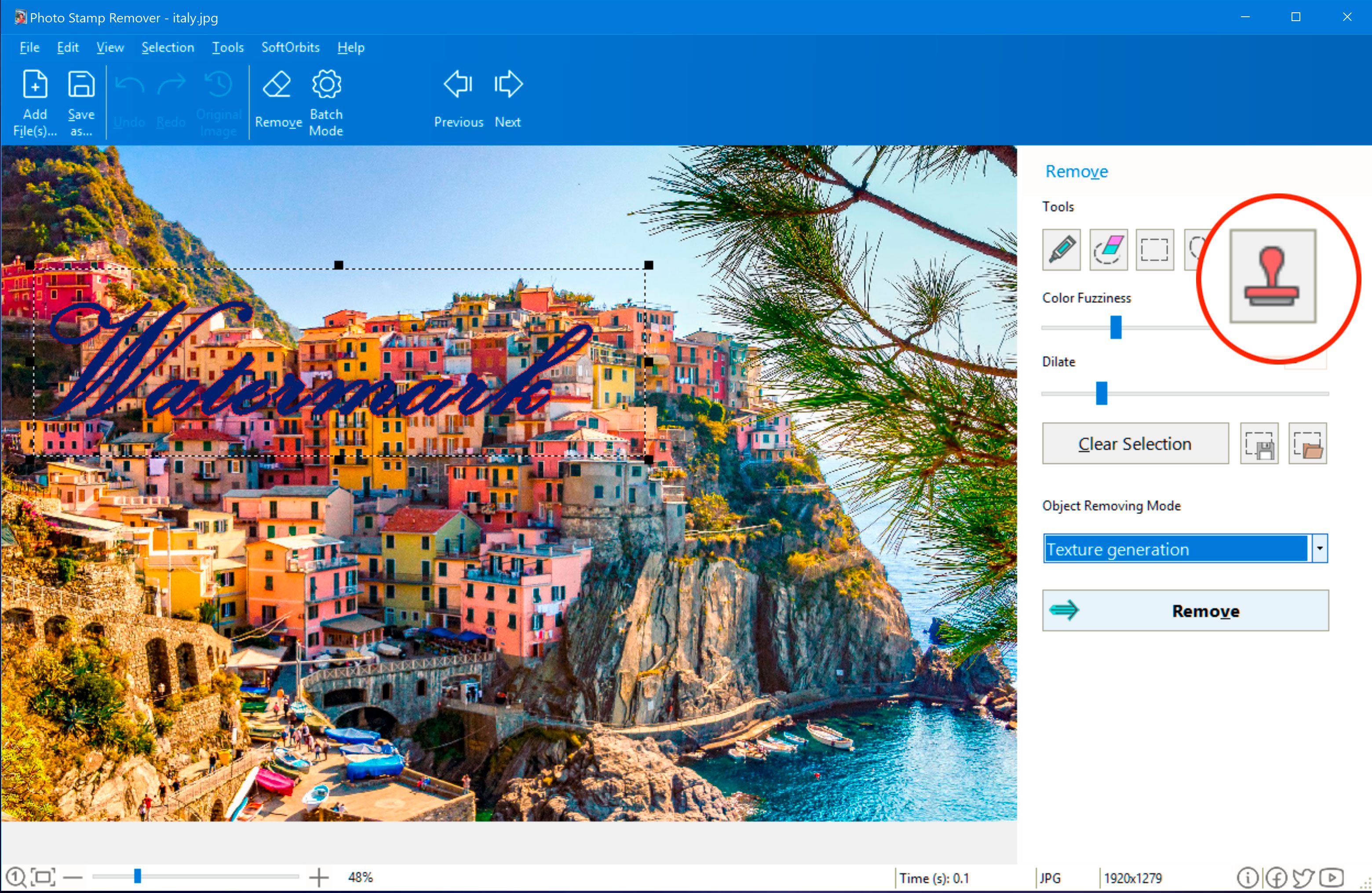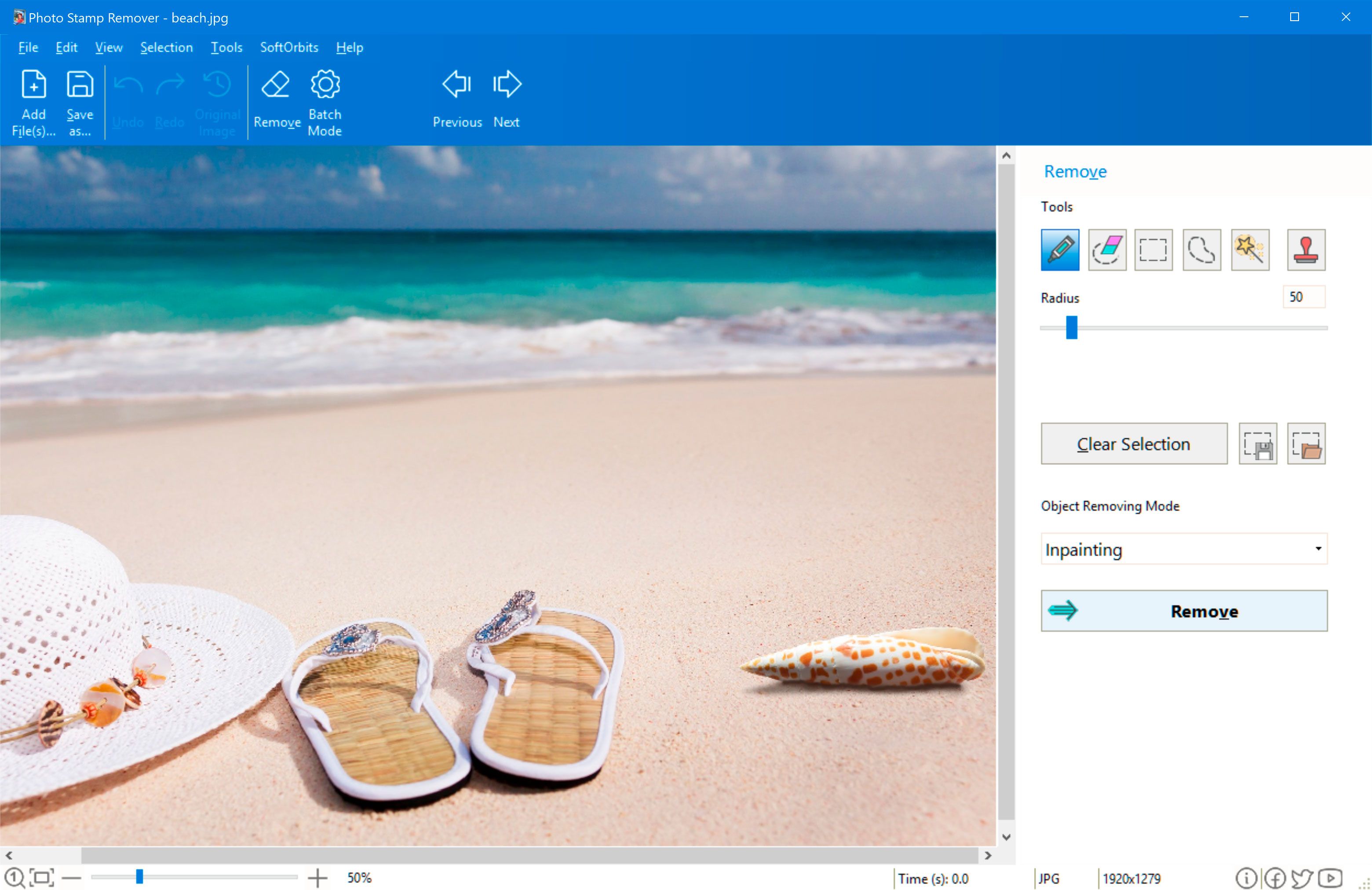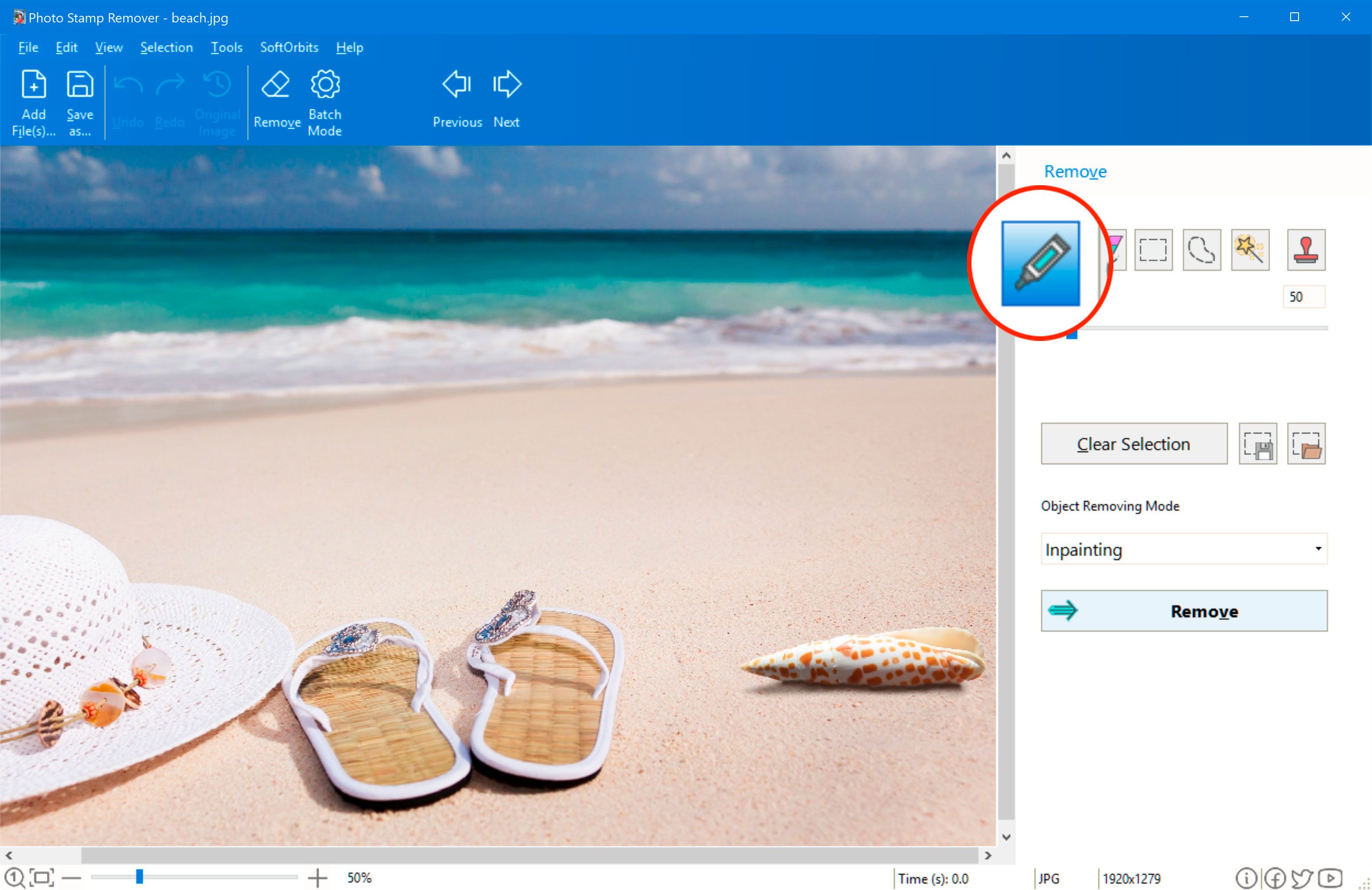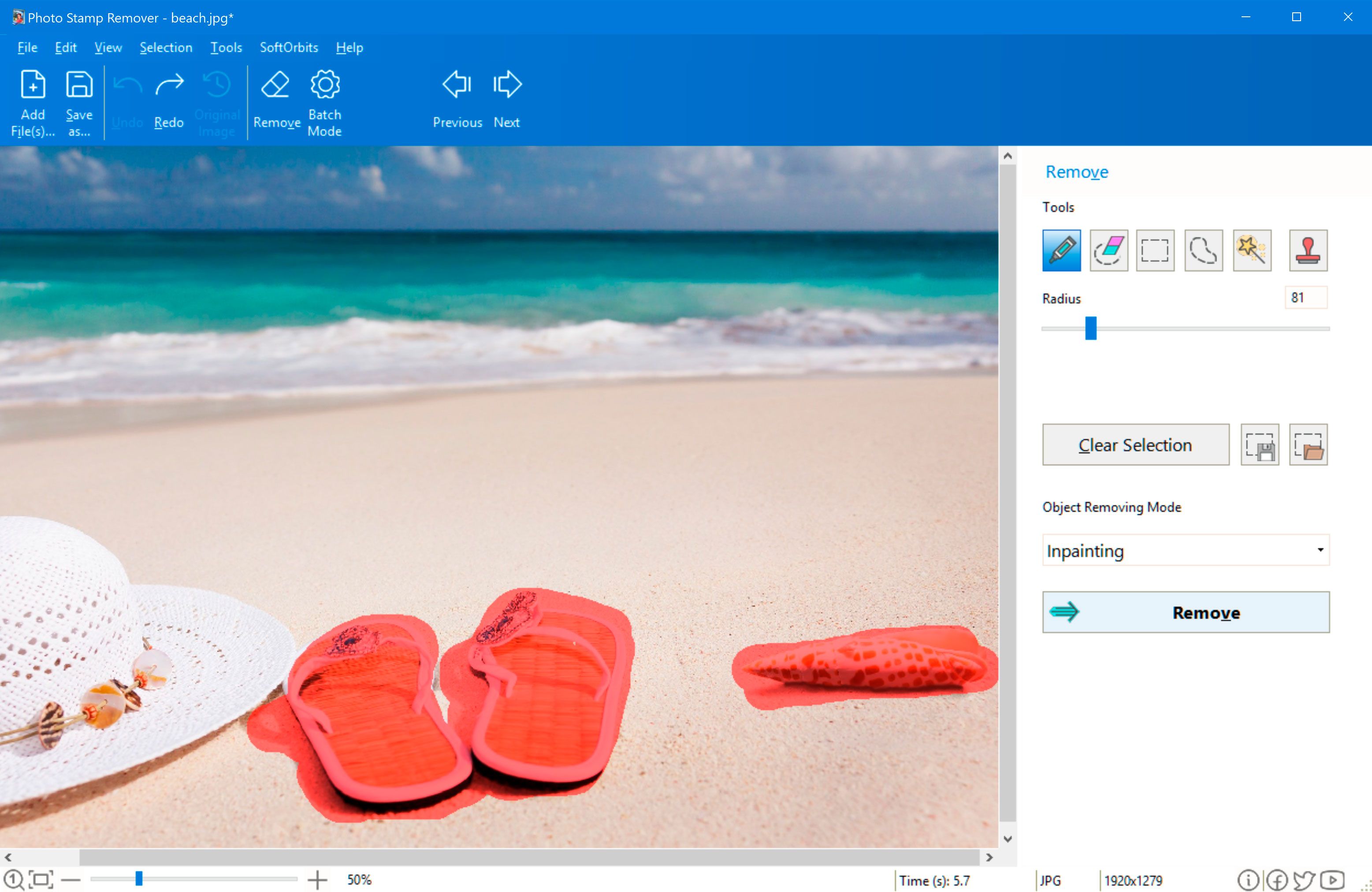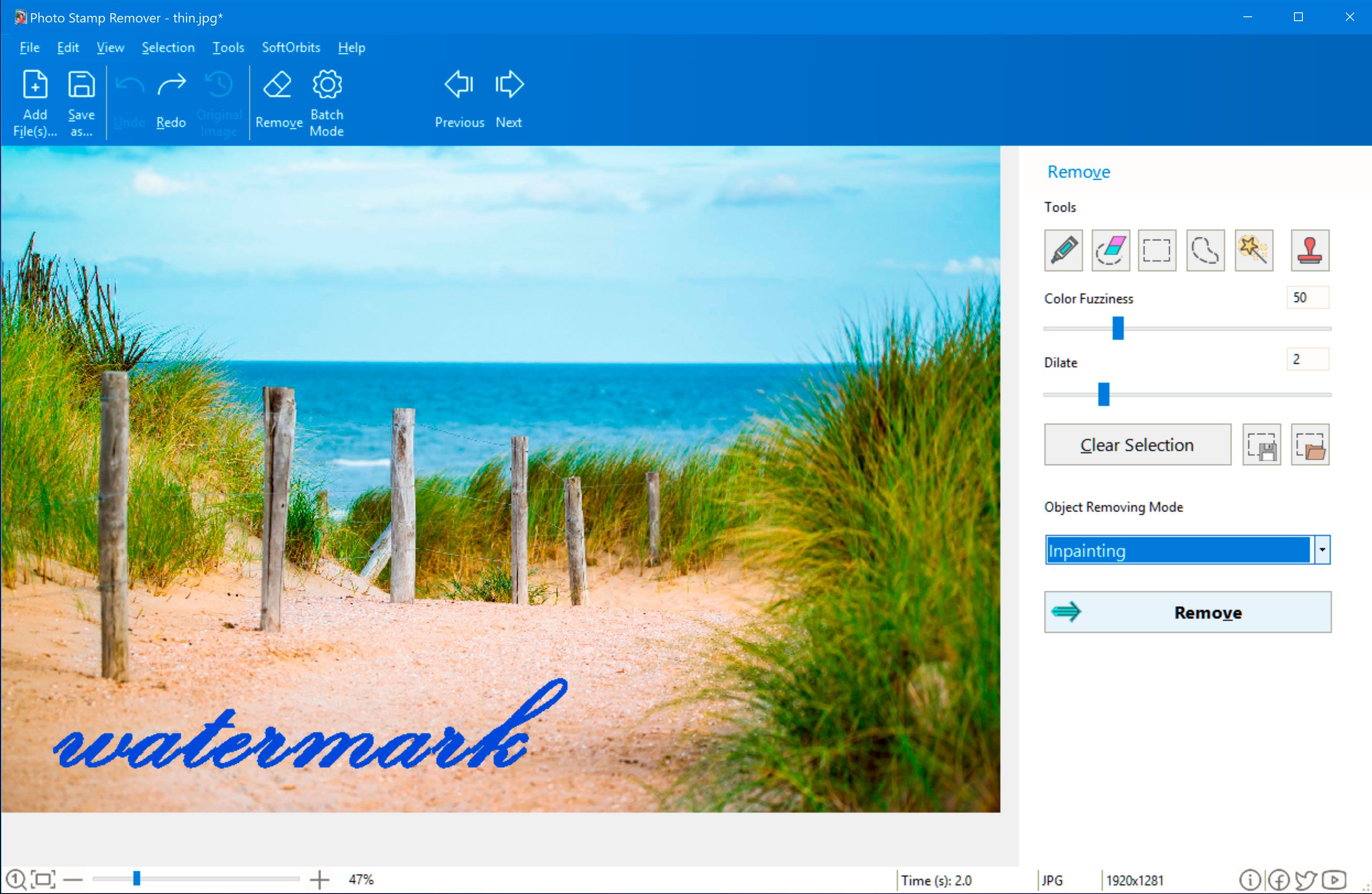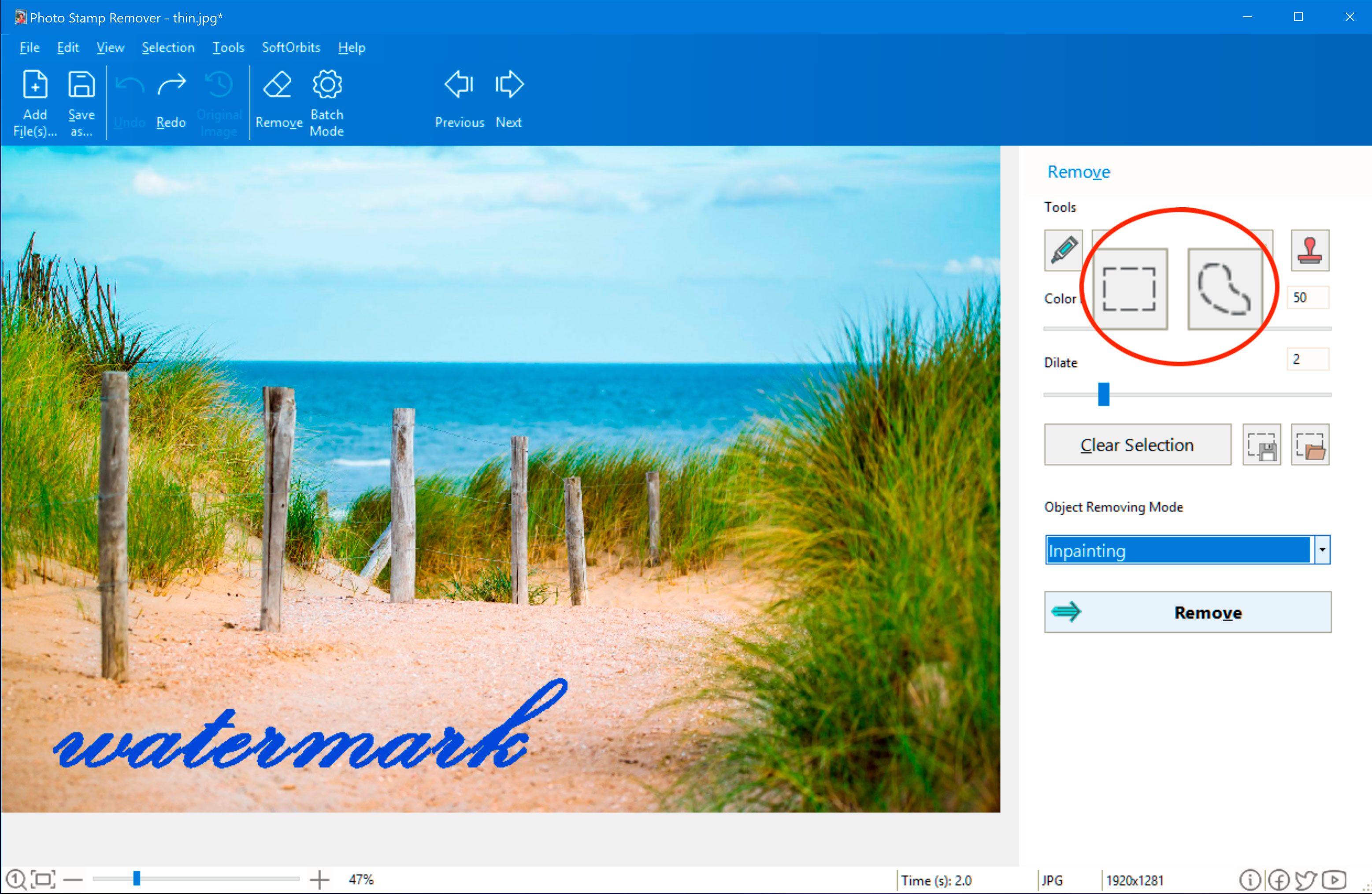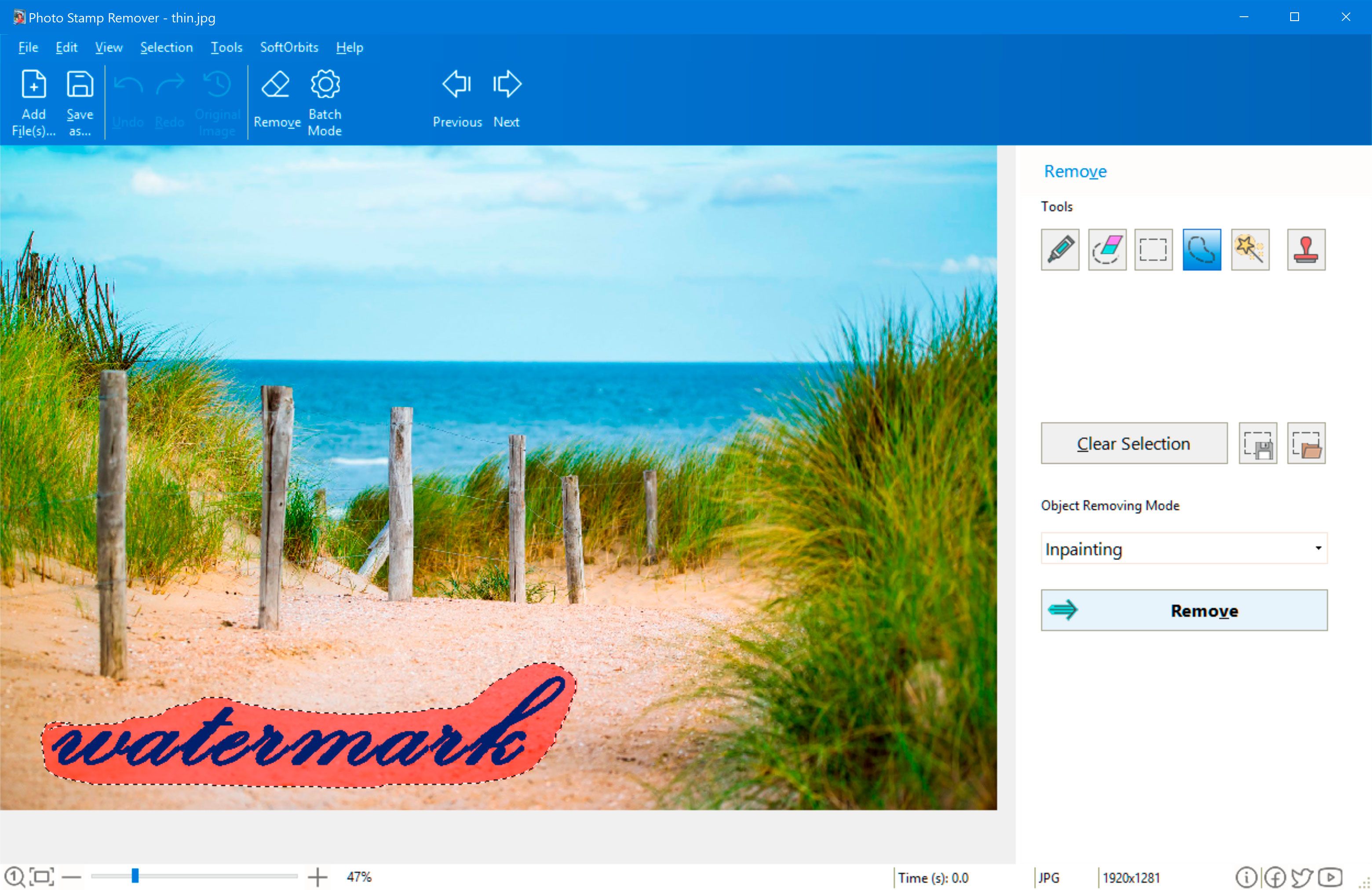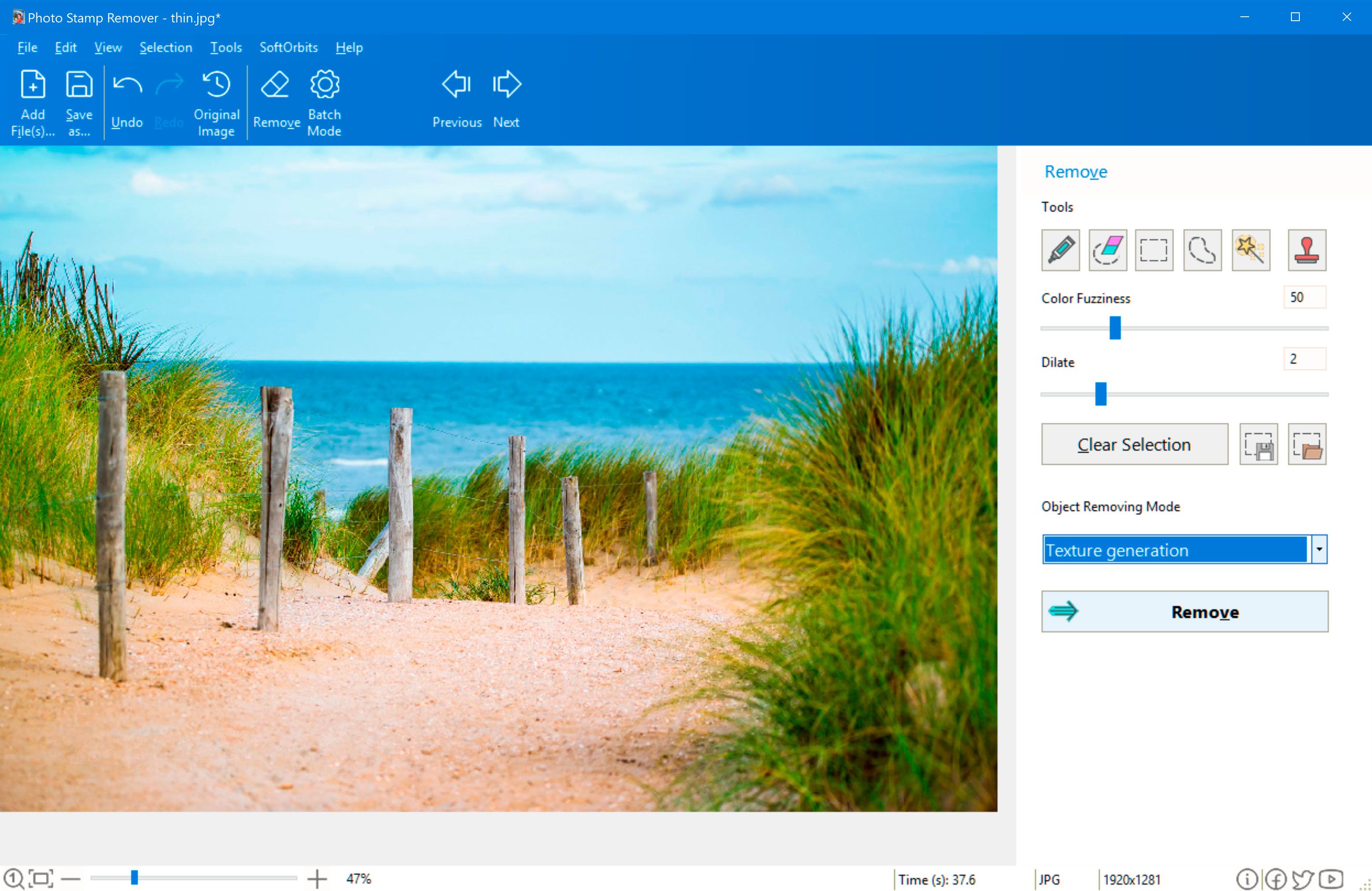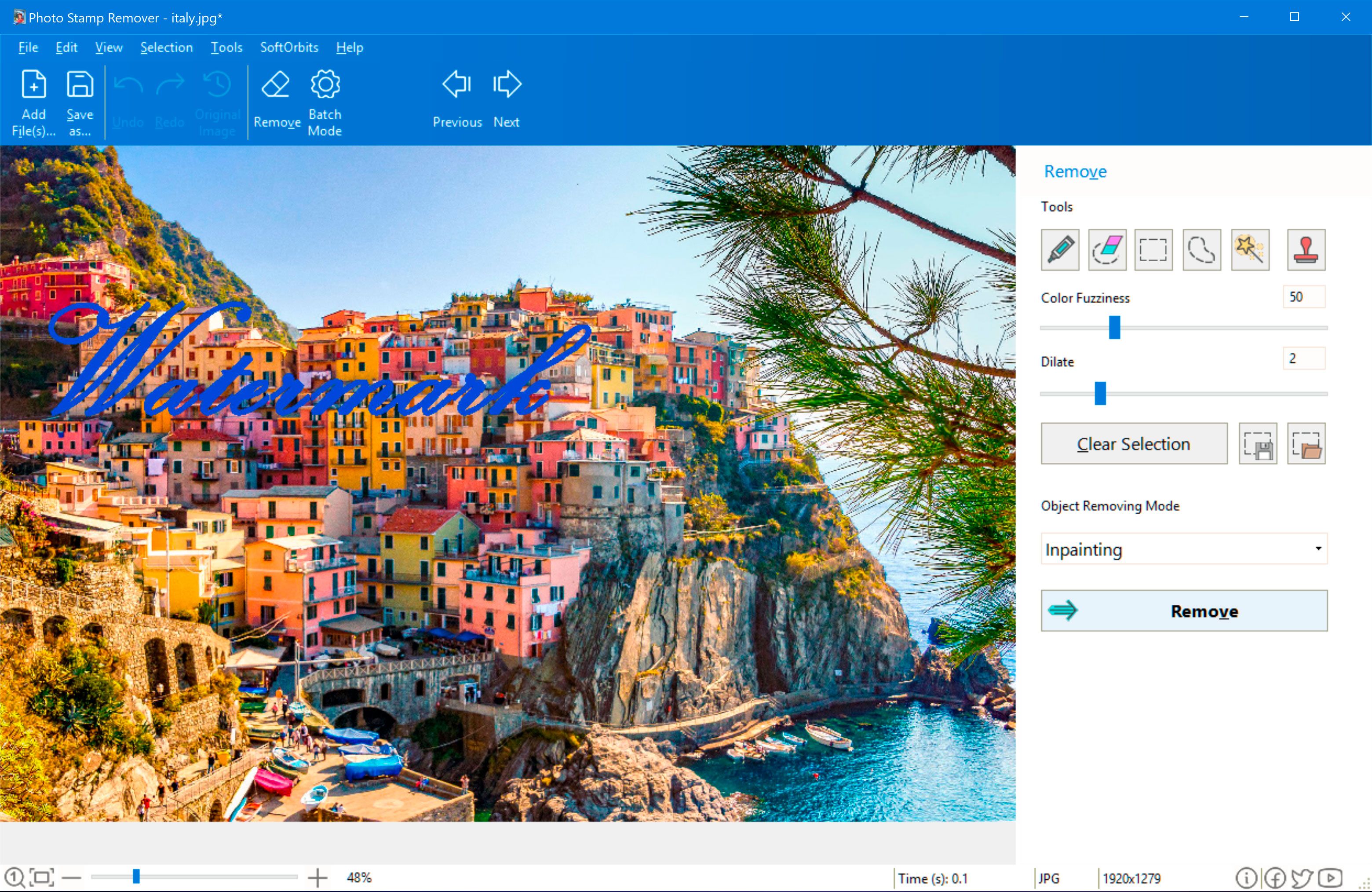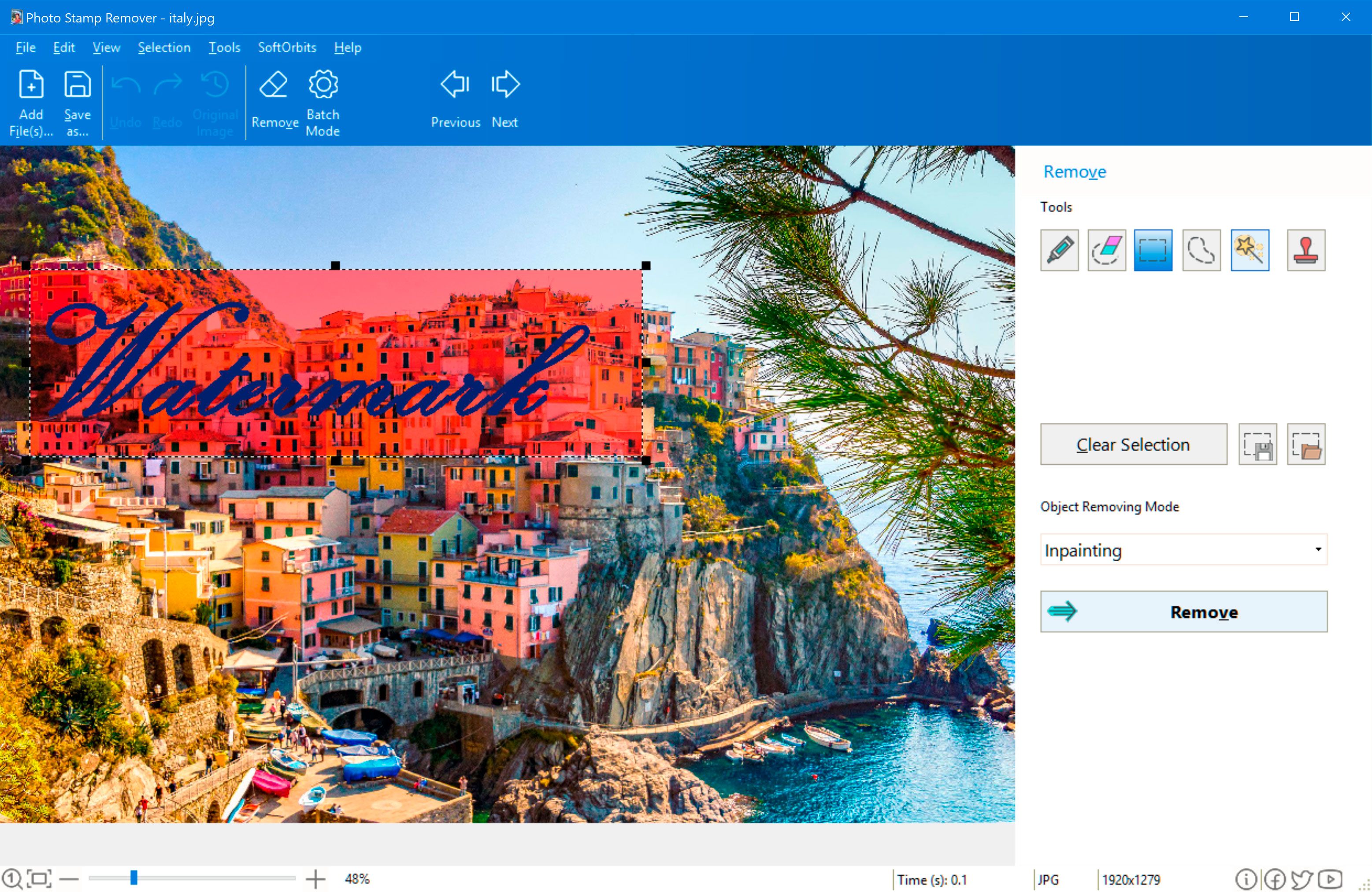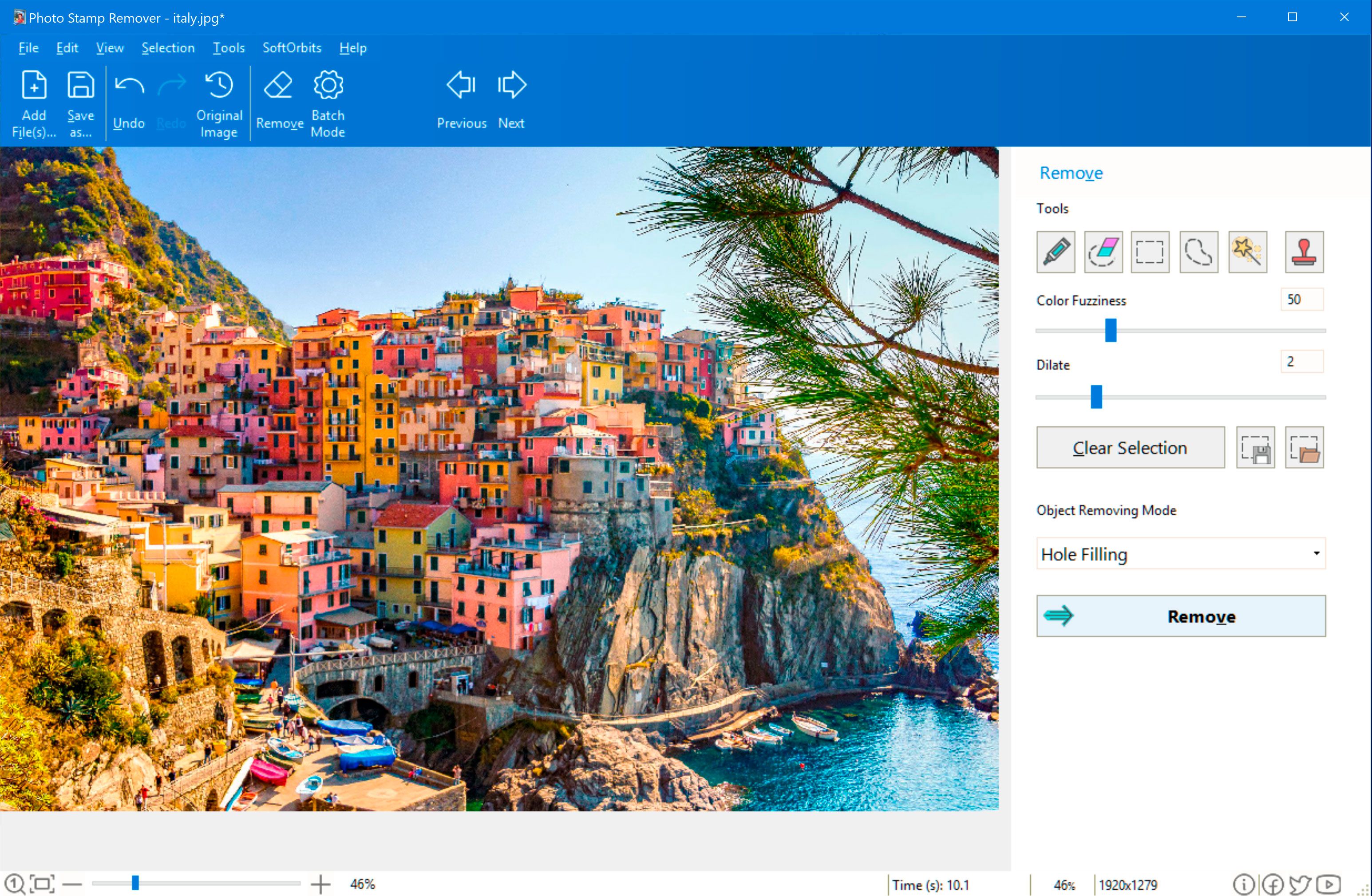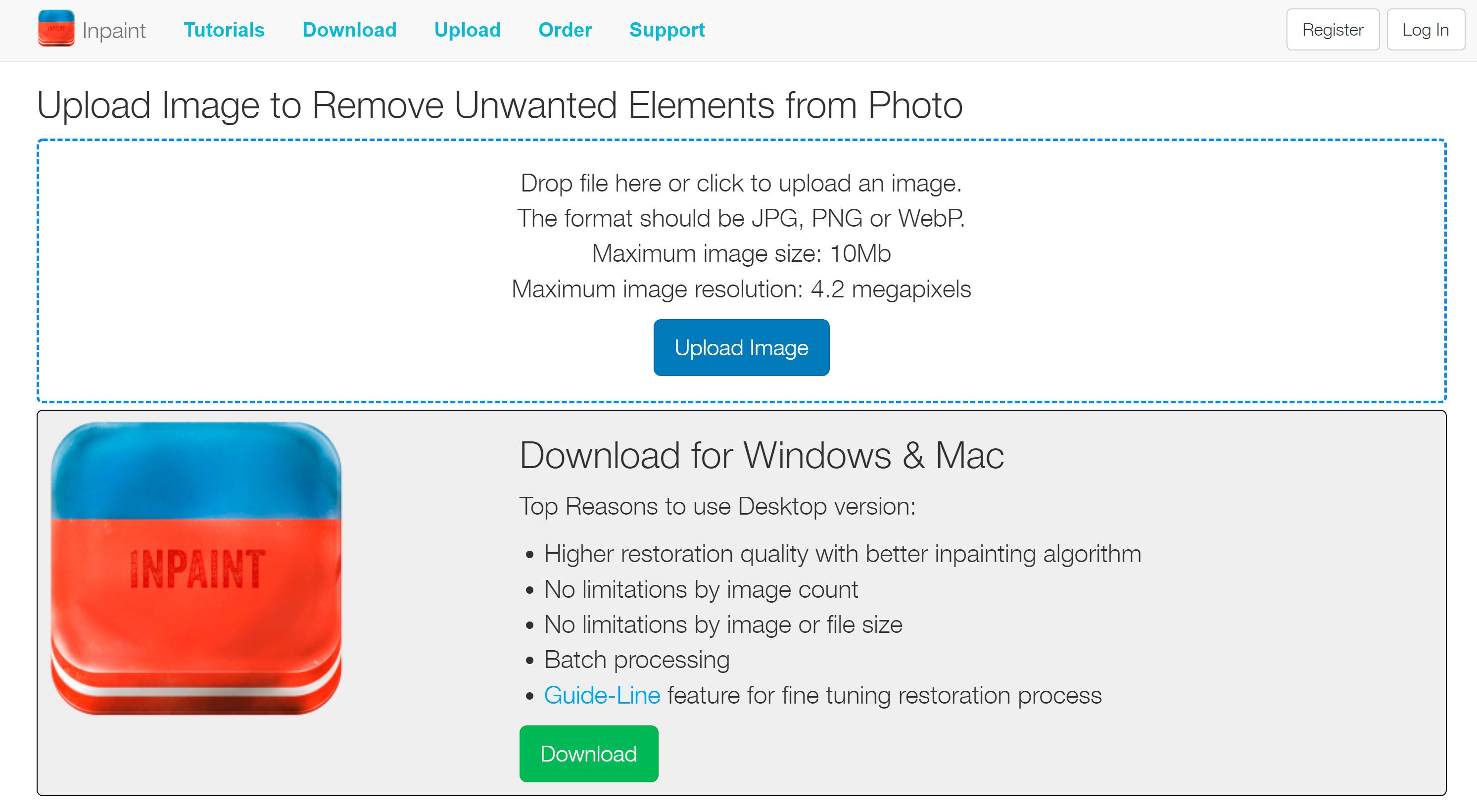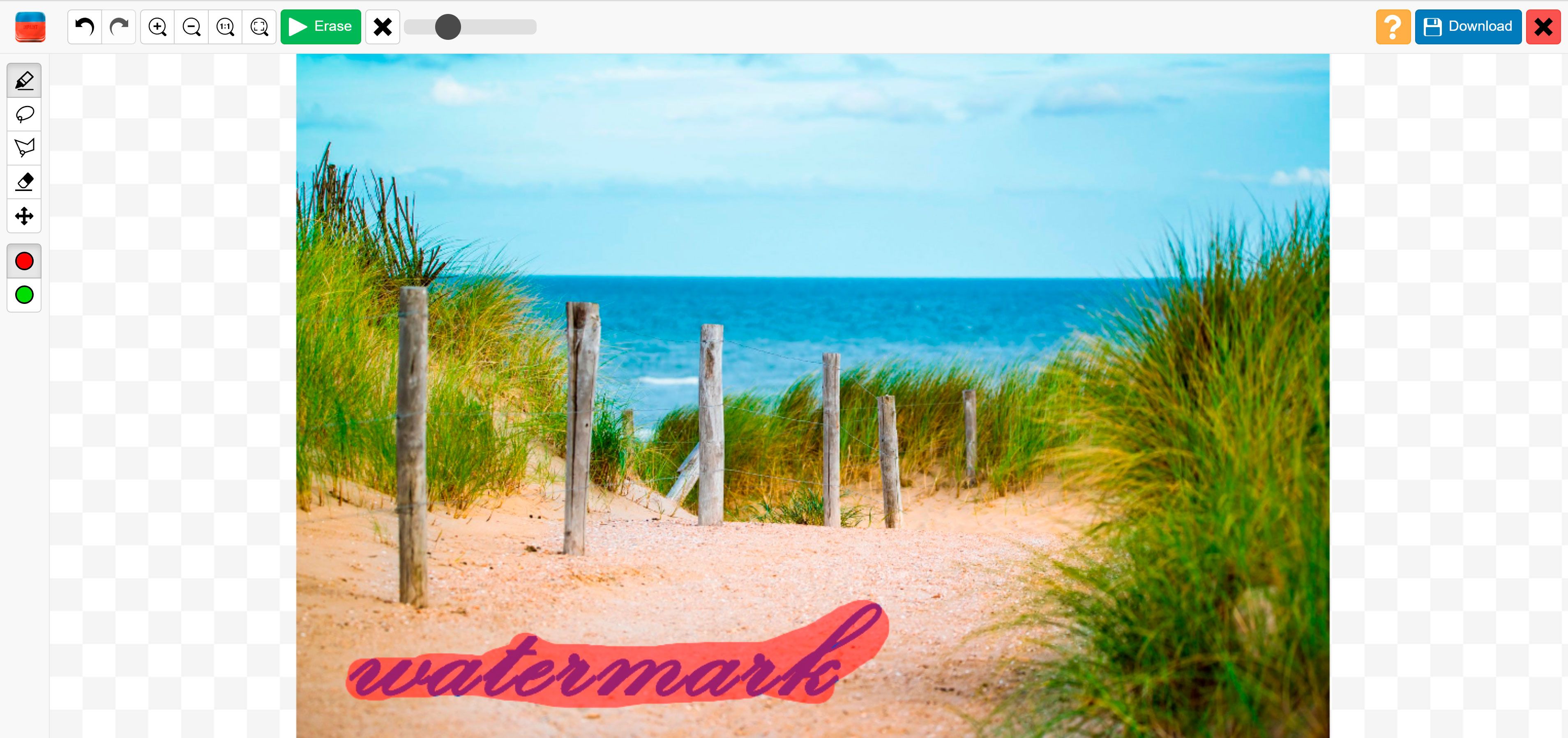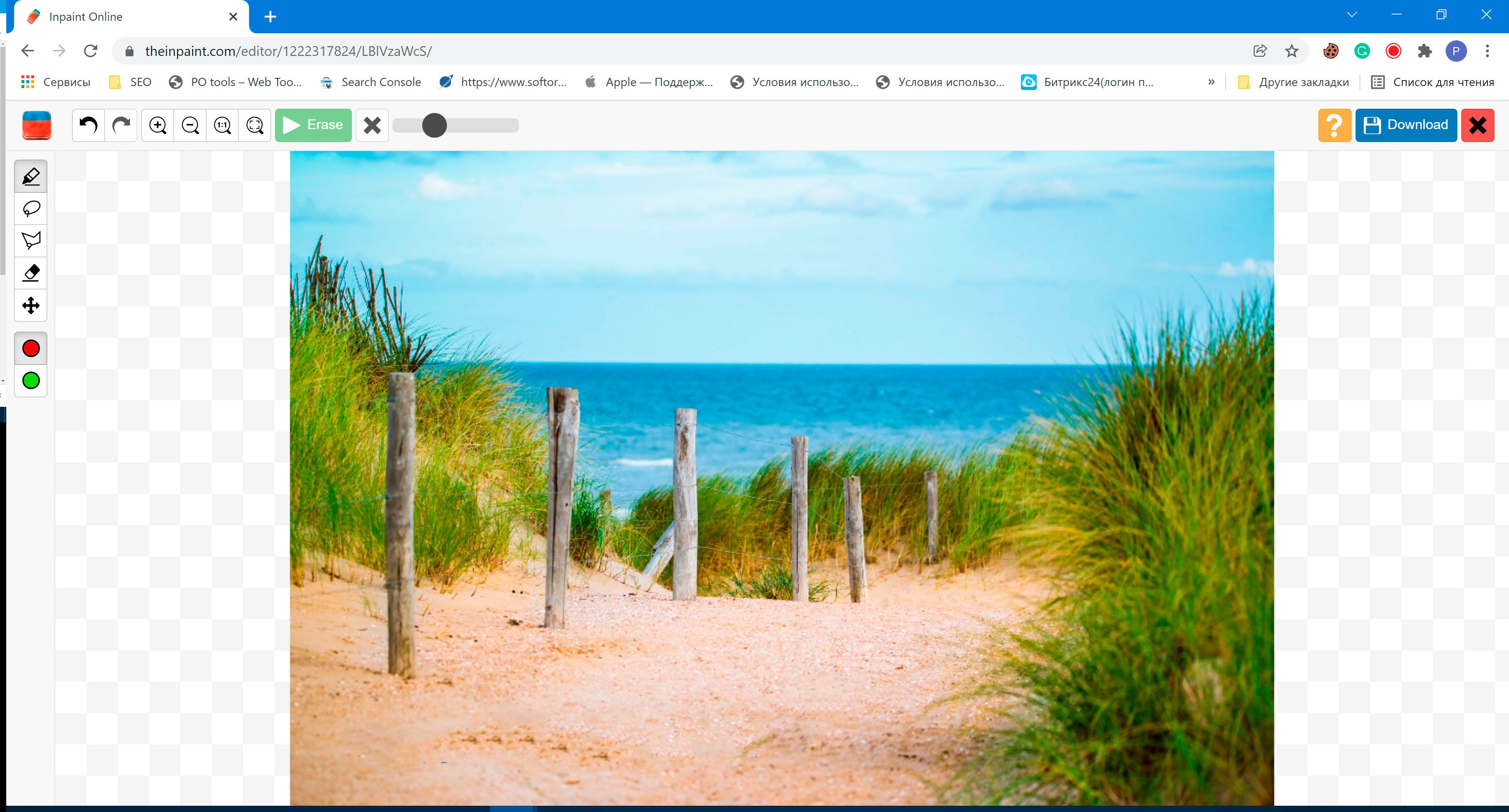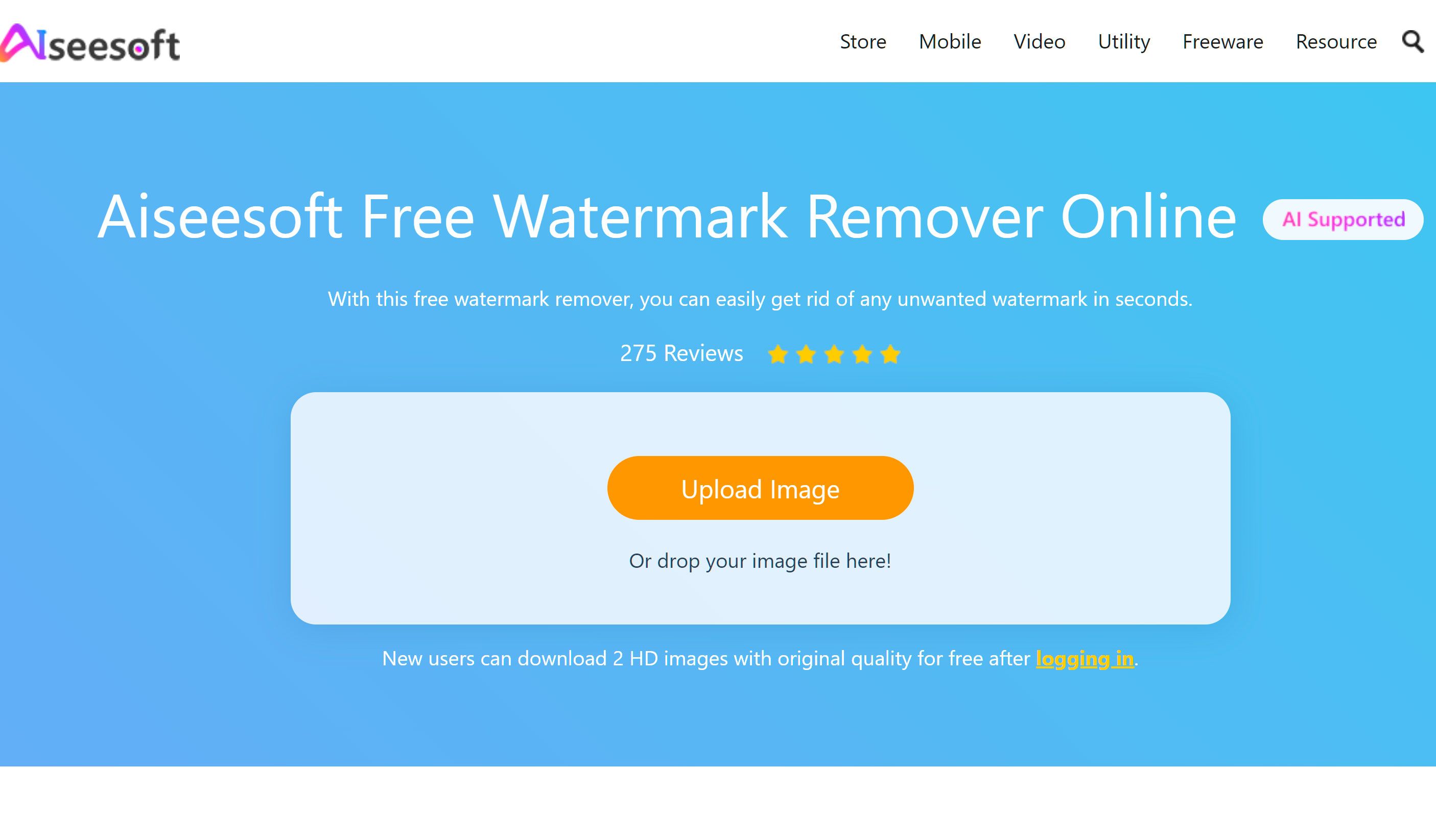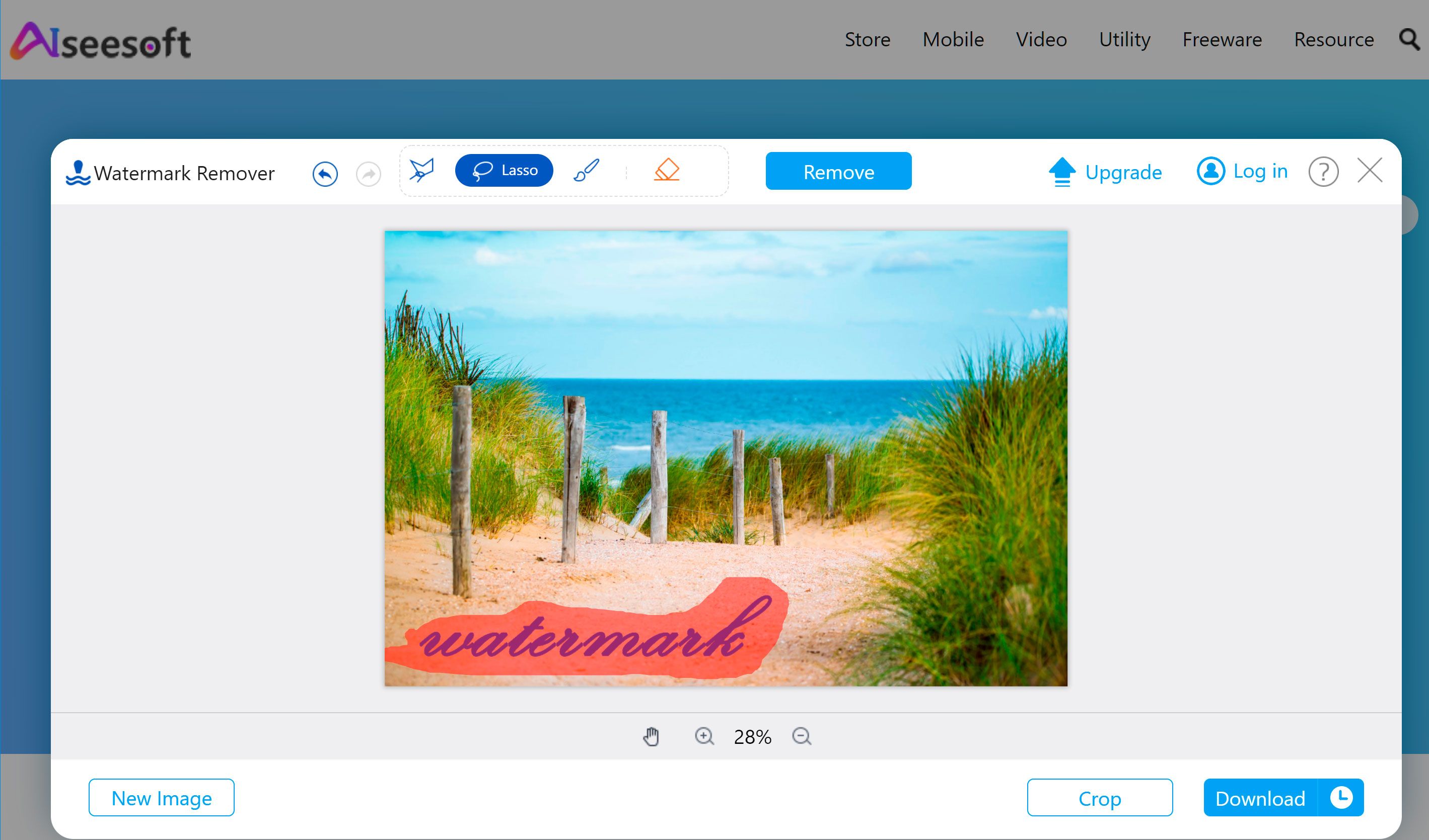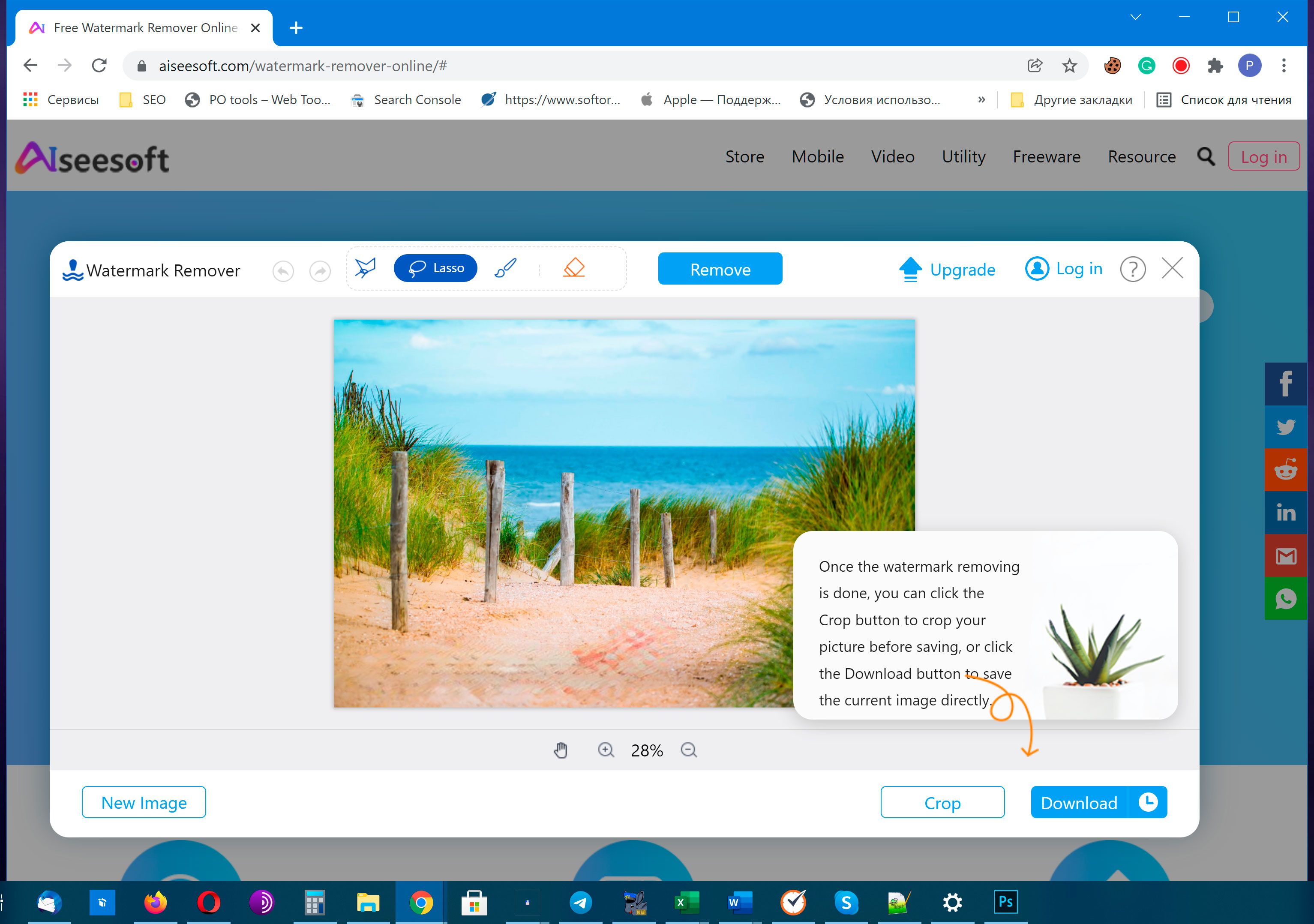Way #4: Cropping: An easiest method to remove the Deposit photos watermark
There is one other option available to you without using Photo Stamp Remover. It is easy, free, and available by default on almost every phone and laptop – Cropping!
By cropping a photo, you can remove the watermark and cut out the part containing the Depositphotos logo.
While you will lose out on some resolution and slightly change the composition of the photo, cropping is a great solution when you want quick results and do not have any special software installed!
How to use the crop method?
On a smartphone: Smartphones have their default apps for viewing photos, usually called Gallery or Album. iPhones come with Photos.You have to click on the Editing option and look for the crop icon, which looks like a square photo frame.
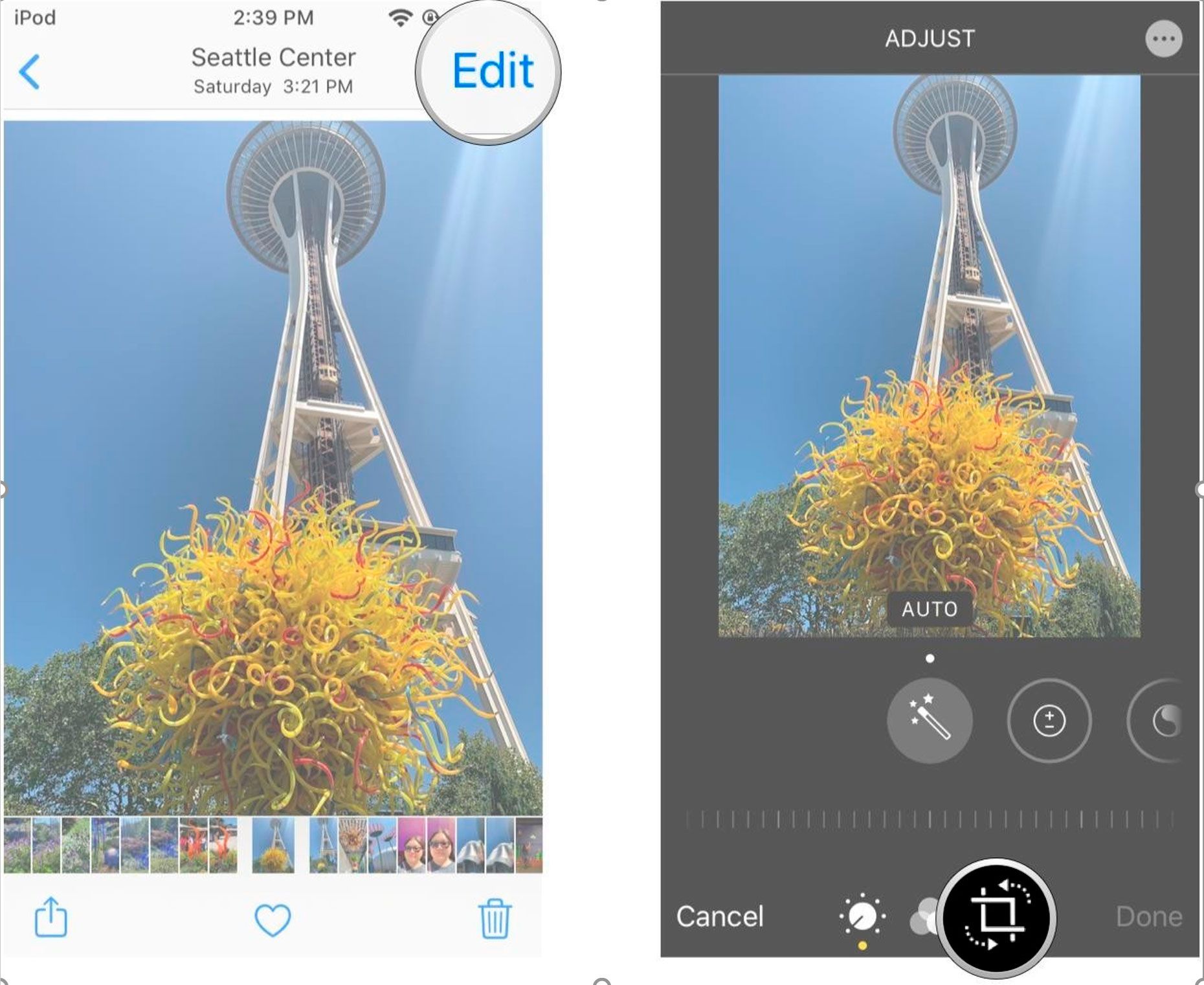
On a laptop: Similar to mobiles, laptops have in-built programs for viewing photos, which usually have basic editing and cropping options. Windows has an app called MS Photos, which has an option called Crop and Rotate.
On MacBook, you can use Photos, which is pre-installed. When you open an image in Photos, you will see 3 options on top – Adjust, Filters, and Crop. Click on the Crop tab to crop freely or follow a standard aspect ratio.