Way #3 Best Software and Mobile Apps to Separate Audio from Video
At SoftOrbits, our goal is to deliver accurate and trustworthy information.
We pick products for reviews based on what people like and what is popular. Our testing phase focuses on spotlighting the prime features of a product and identifying its most suitable software. User reviews from top sites guide us in crafting our product reviews. We gather feedback from our users, understanding their thoughts on SoftOrbits software and other products.
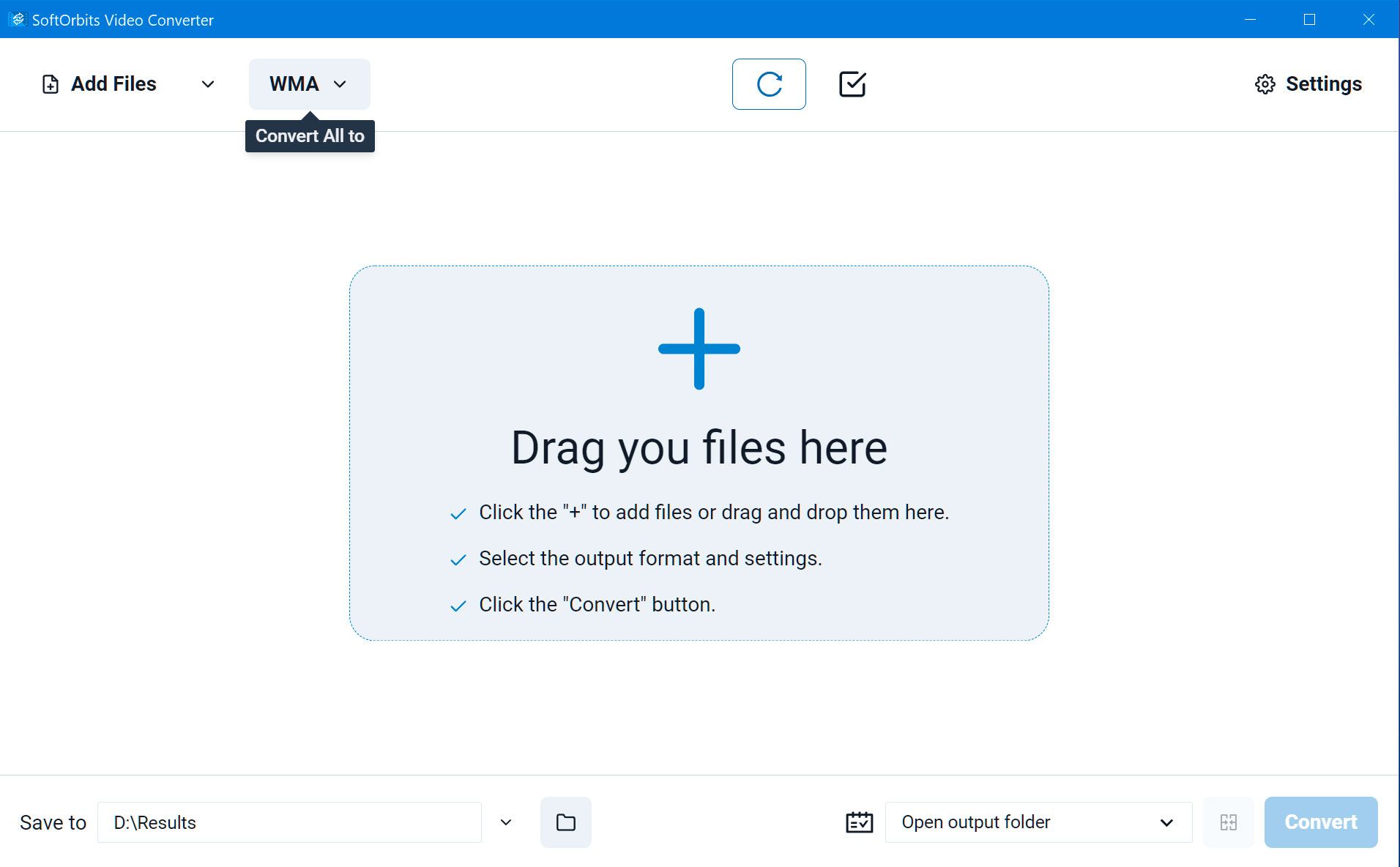
SoftOrbits Video Converter enables easy extraction of audio from videos, offering a user-friendly interface and multiple format support; however, its full functionality might require a purchase, and occasional updates may be necessary for optimal performance.
Pros
User-friendly interface for easy audio extraction from videos
support for multiple audio and video formats.
Cons
Full functionality may require a purchase
occasional updates might be necessary for optimal performance.
#1 Mobile App: PowerDirector
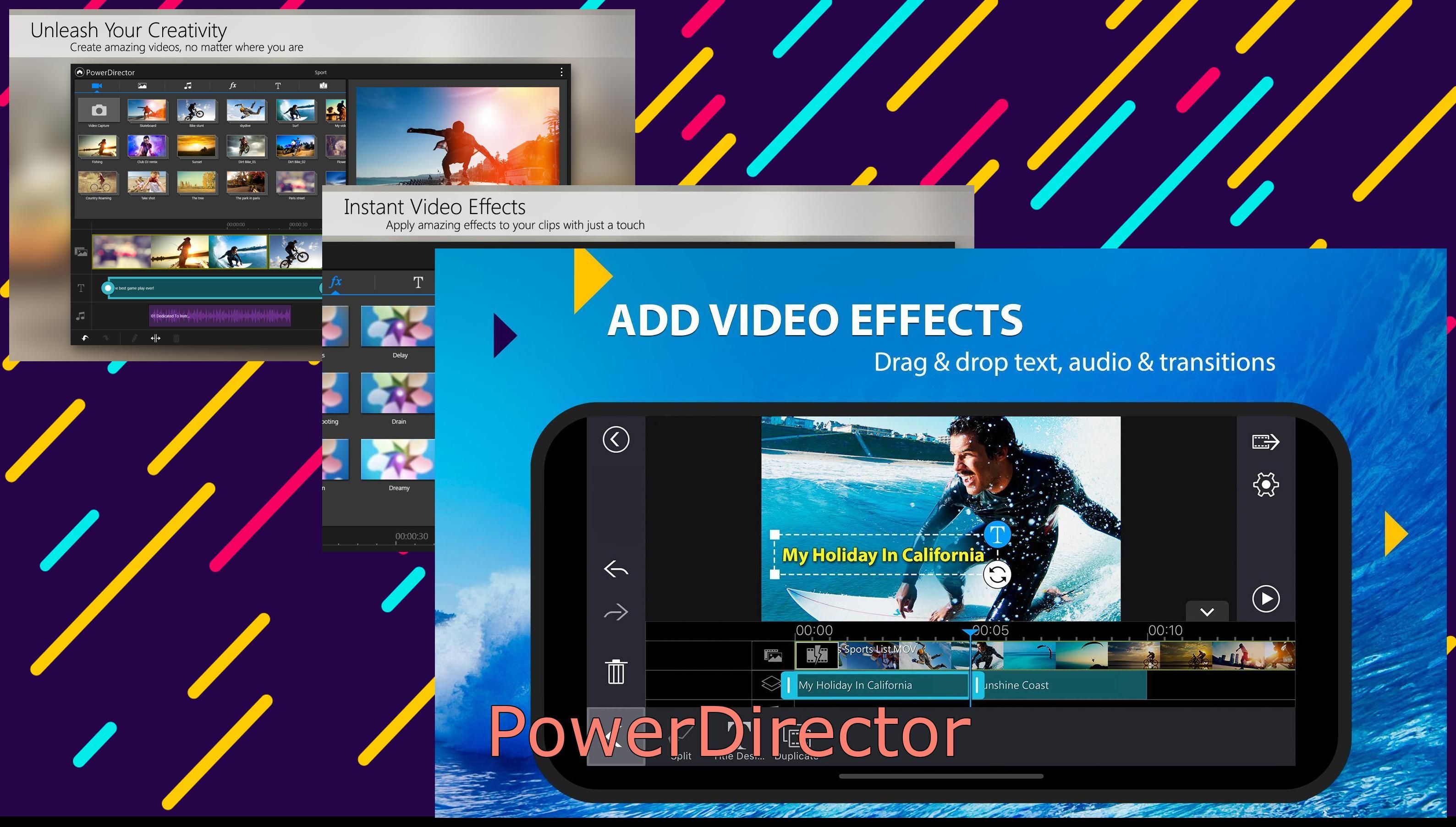
PowerDirector is video editing app for Android and iOS devices. You can also trim, adjust, mix the audio tracks in your video. PowerDirector supports video and audio formats, as MP4, MOV, M4A, MP3, etc.
How to use PowerDirector
Pros
Easy to use
rich features
high-quality output
Cons
Requires subscription for full access
ads in free version
#1 Video Player for PC: VLC
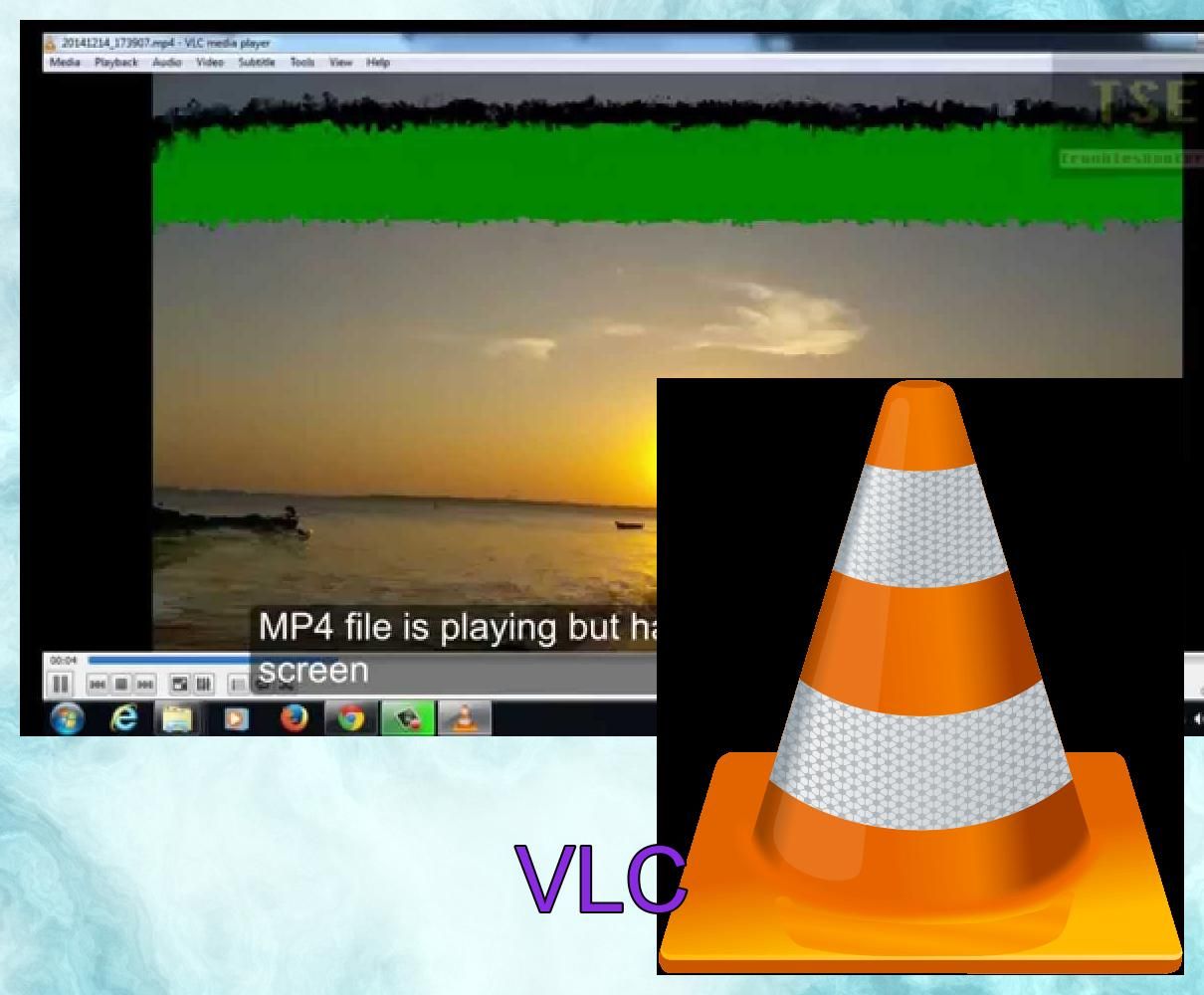
VLC as my media player. It's compatible with a lot of operation systems as Windows, Mac, Linux, Android, and iOS. It comes with a built-in converter for selecting audio format and quality.
How to use VLC
Pros
Free
open-source
cross-platform
versatile
Cons
Complex interface
limited editing options
#1 Audio Editor: Audacity

Audacity is open-source audio free editing software. You can then edit, enhance, mix, and export the audio tracks as you wish. Audacity supports a huge audio formats and effects.
How to use Audacity editor
Pros
Free
open-source
powerful editing features
Cons
Steep learning curve
outdated interface
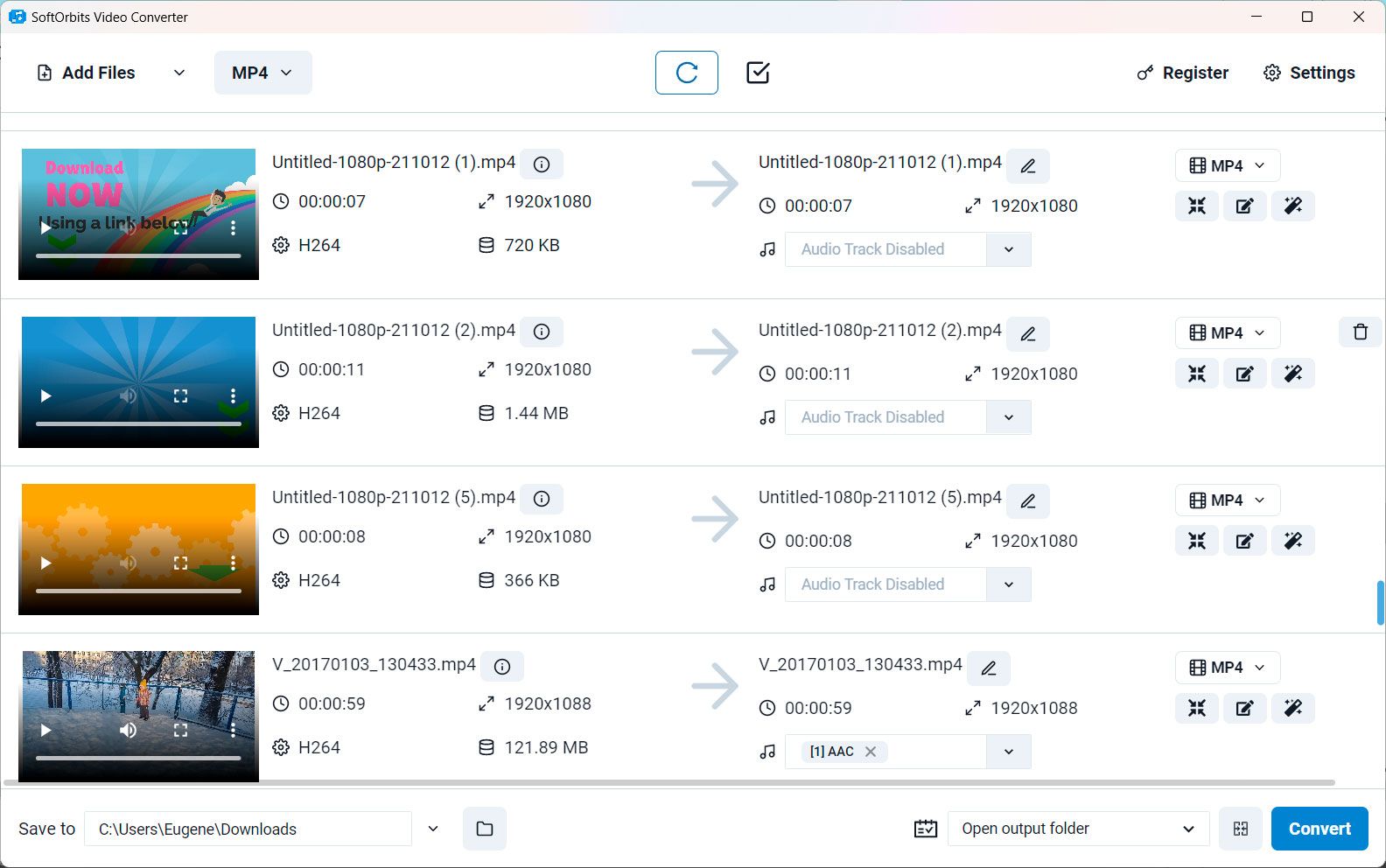
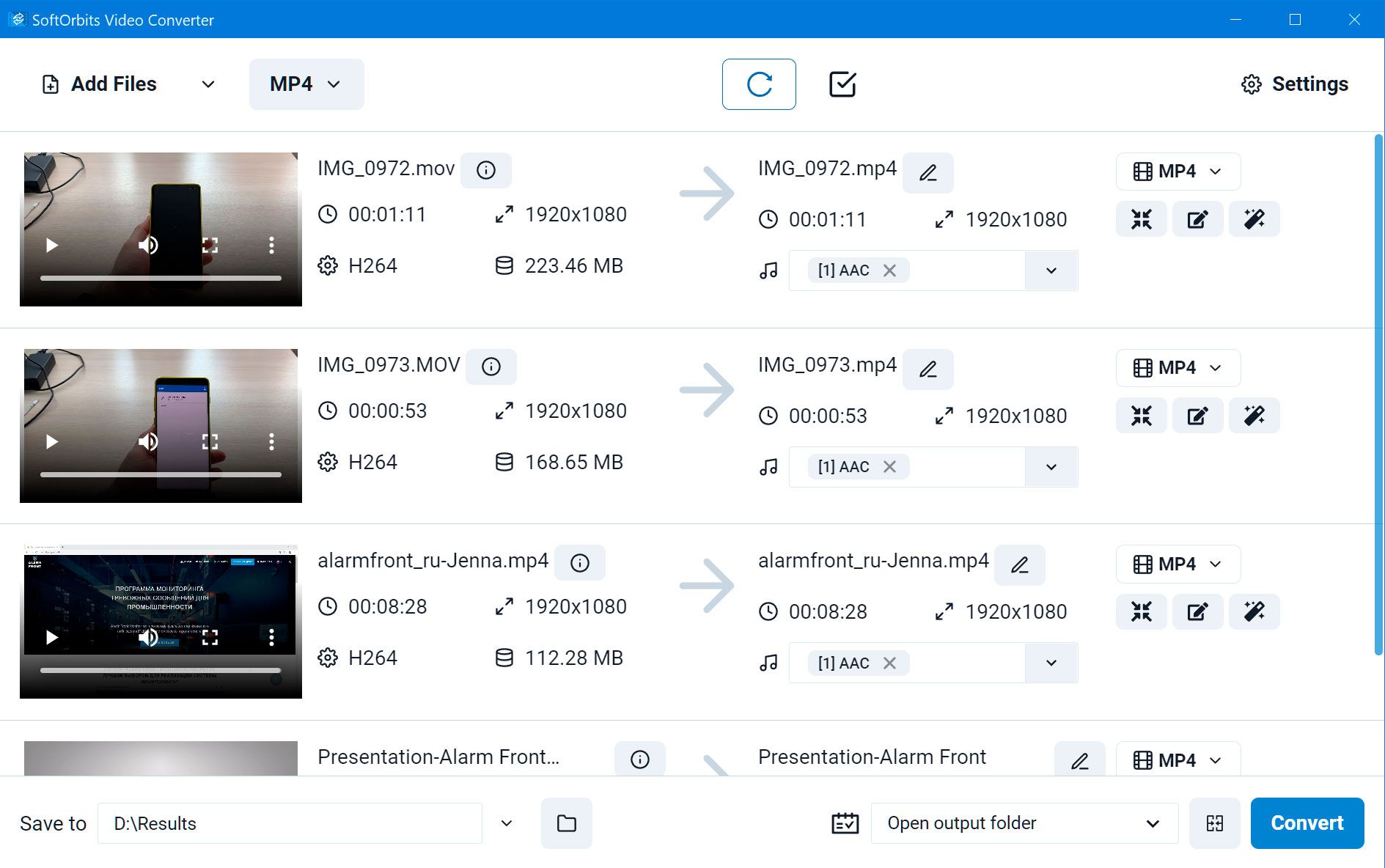
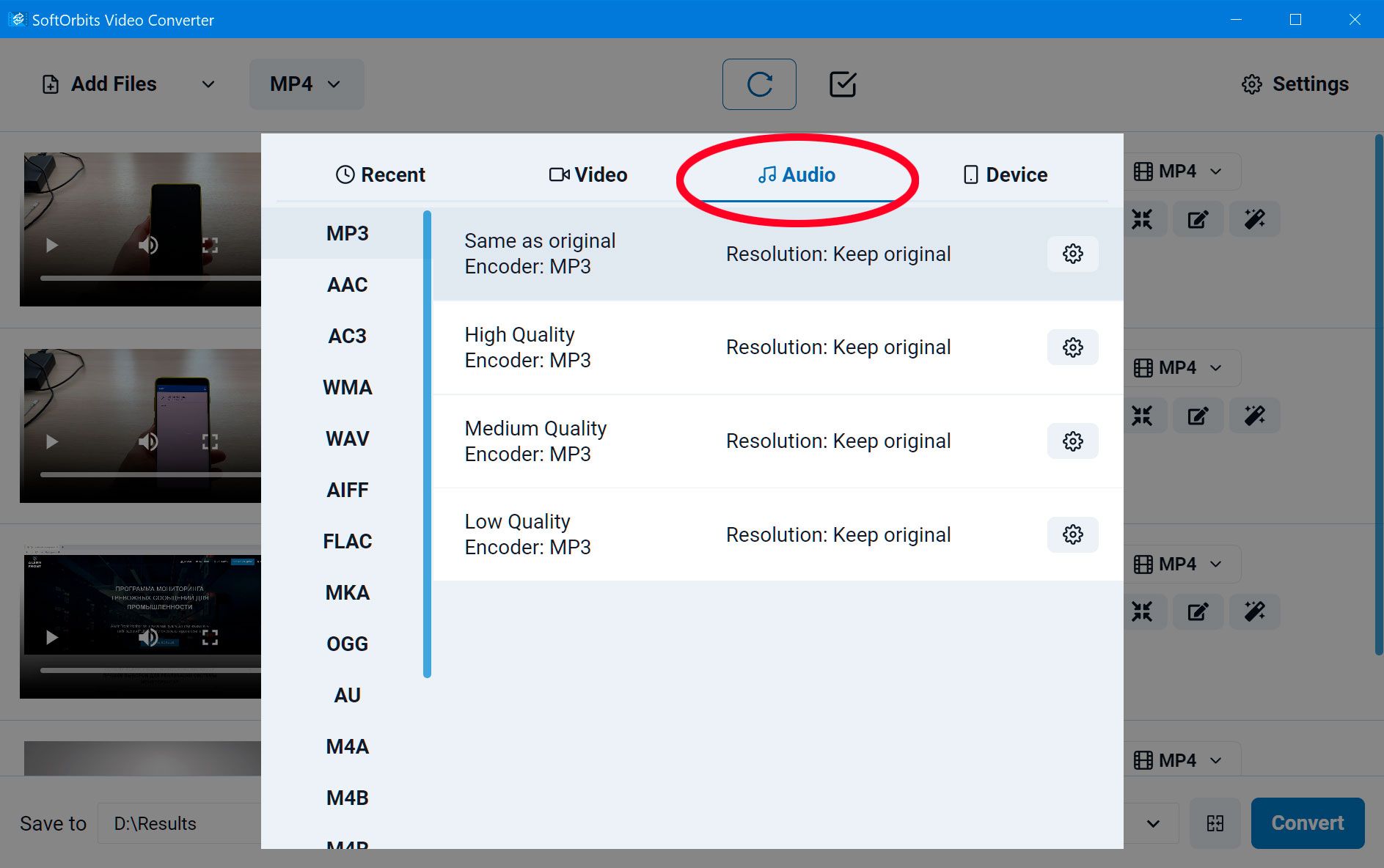

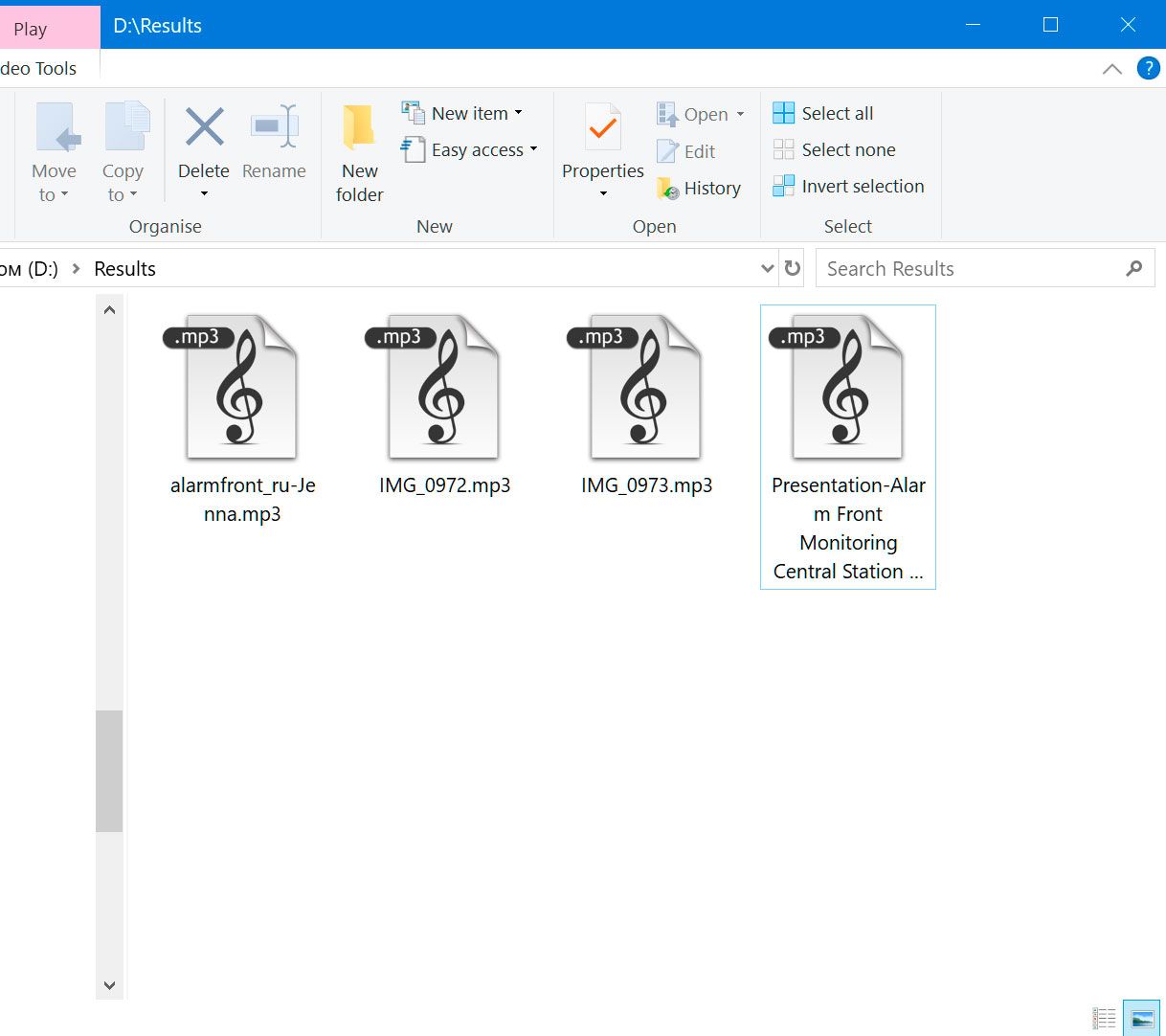

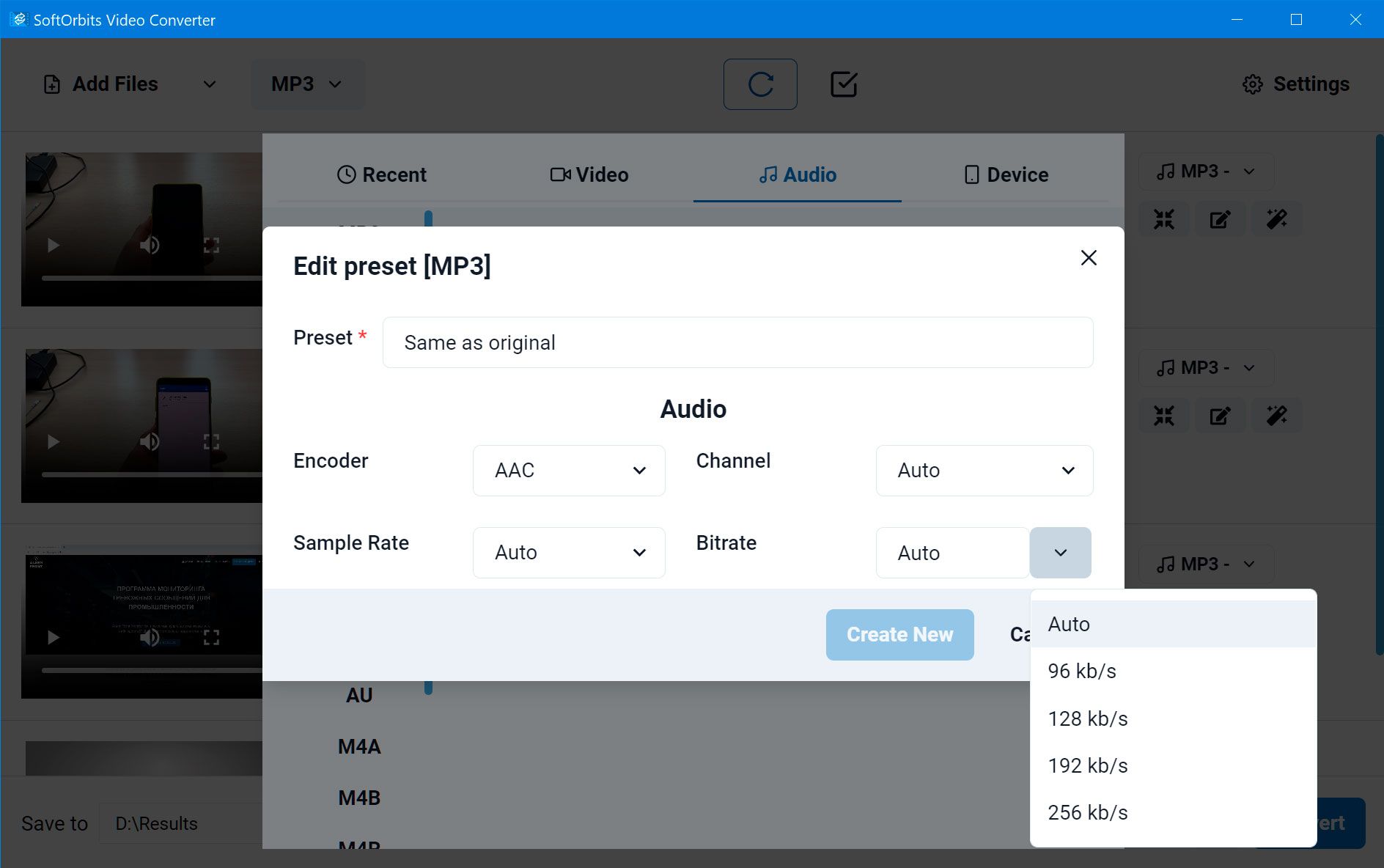


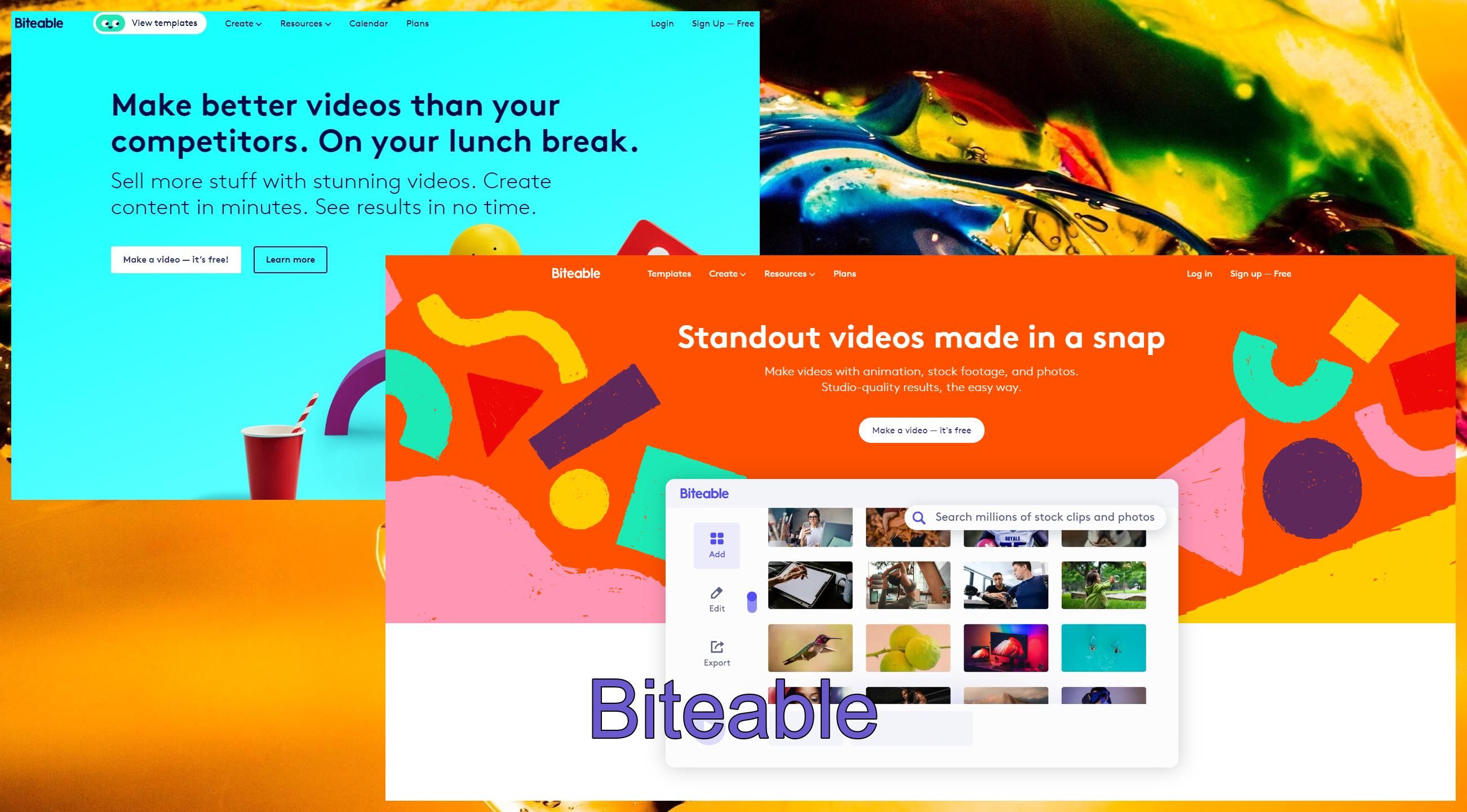
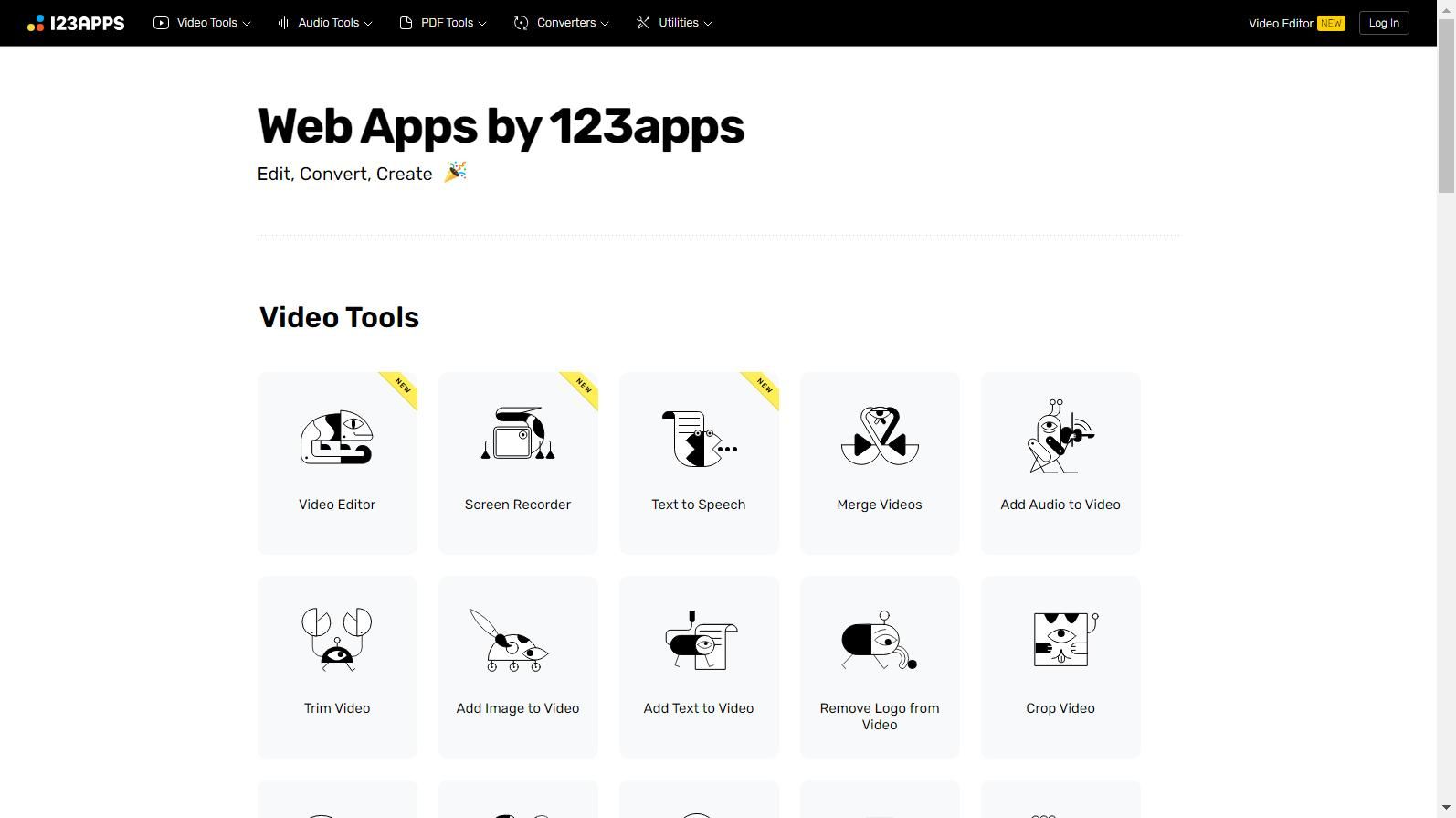
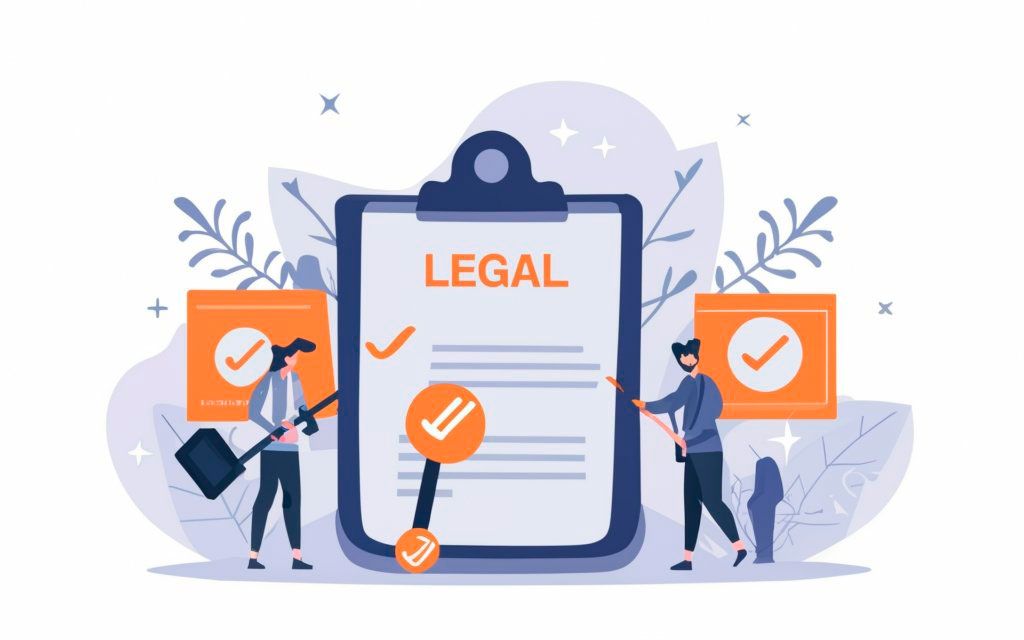
Comments (0)