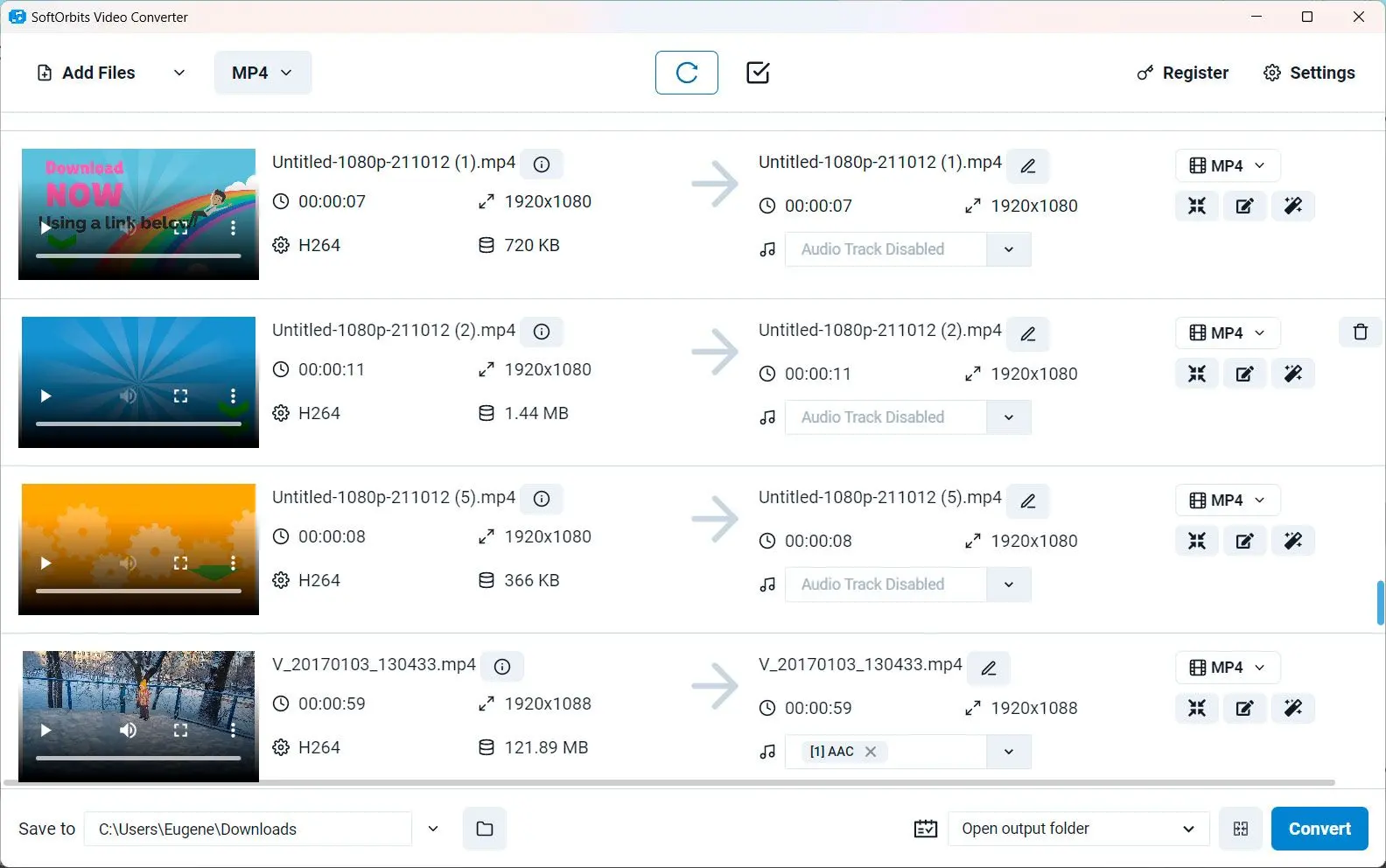Top 3 GIF to MP4 Converter Software
If you're looking for high-quality software, here are three top options to consider:
At SoftOrbits, our goal is to deliver accurate and trustworthy information.
We pick products for reviews based on what people like and what is popular.
Our testing phase focuses on spotlighting the prime features of a product and identifying its most suitable software.
User reviews from top sites guide us in crafting our product reviews.
We gather feedback from our users, understanding their thoughts on SoftOrbits software and other products.

1. SoftOrbits Video Converter
SoftOrbits Tool is a fast and user-friendly converter that can easily transform. Drag and drop your GIF file, choose the MP4 output format. GIF to Video Software supports multiple files simultaneously.
Pros
Supports batch conversion
Variety of output formats
Allows for basic video editing
Cons
Limited advanced editing features
Only available for Windows
2. Wondershare UniConverter
Wondershare UniConverter is another popular choice. You get a range editing and conversion features. For example: crop, trim, and add special effects to your videos.
Pros
Supports batch conversion
Available for both Windows and Mac
Variety of output formats
Cons
Can be slow to process large files
User interface can be confusing
My overall rating:
3.5
3. Freemake Video Converter
Freemake Tool is a free converter that can quickly and easily transform files. Upload your file, choose the output format.
Pros
No software installation is required
Cons
Can be slow to upload large files
Requires an internet connection
My overall rating:
3