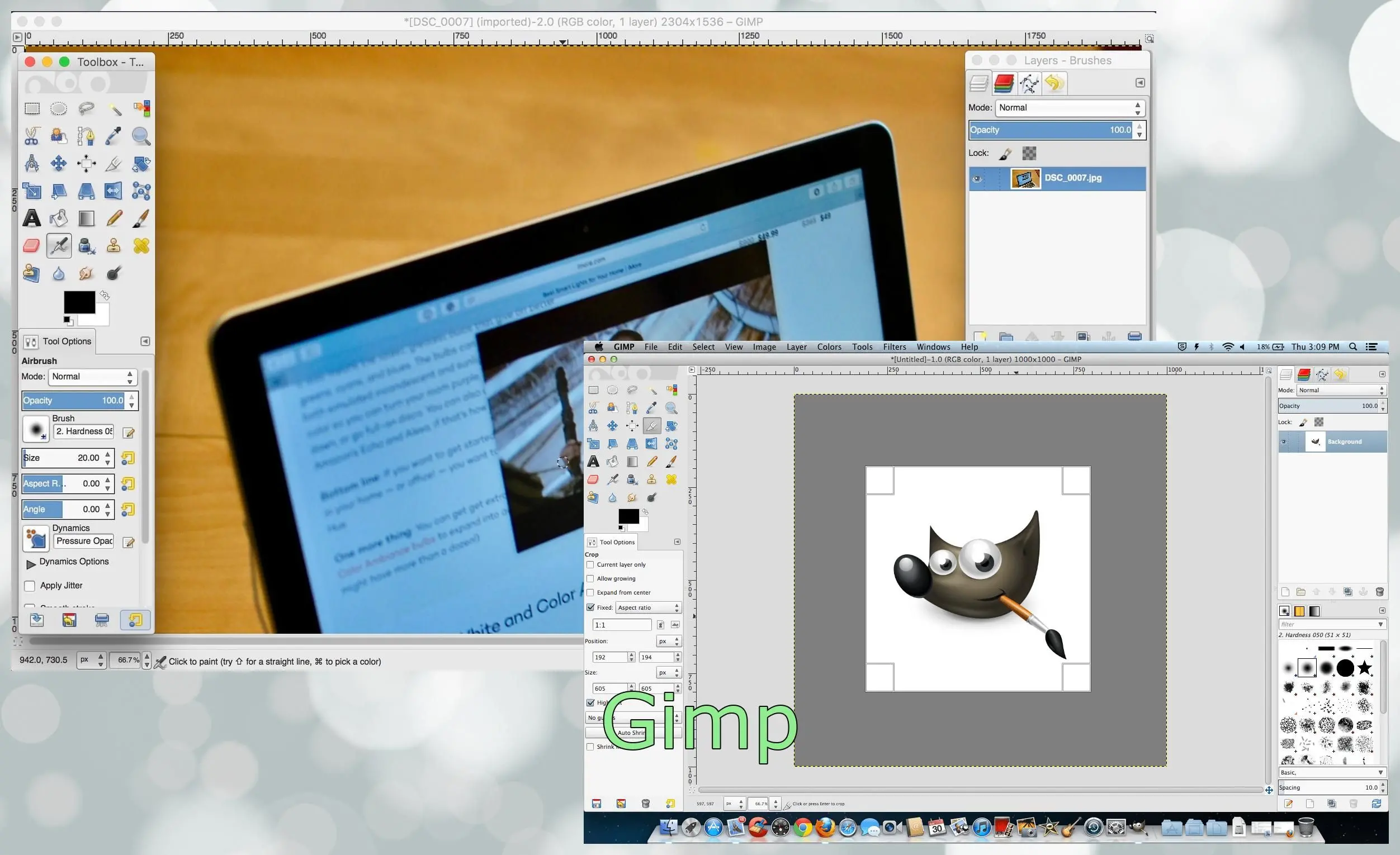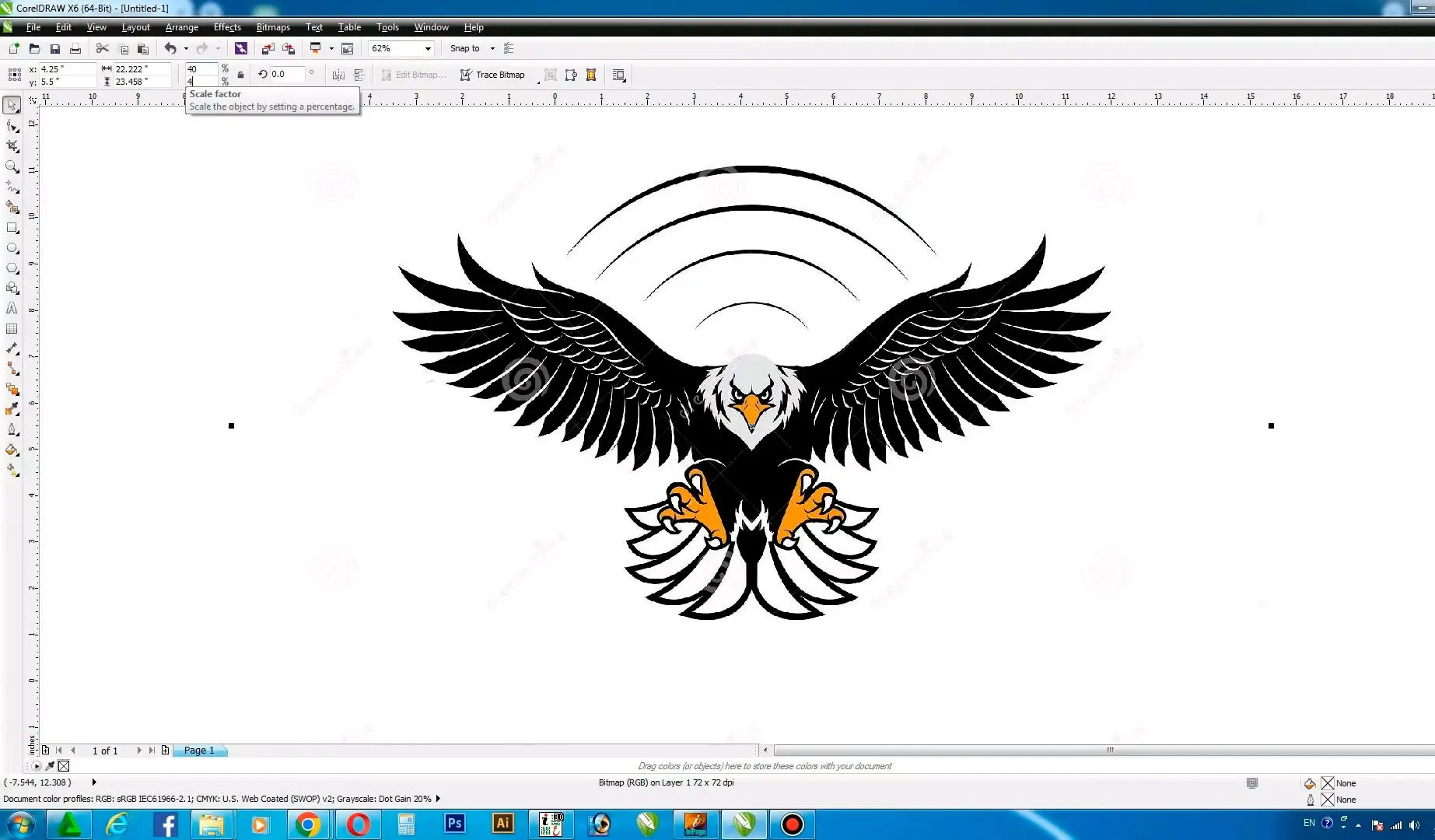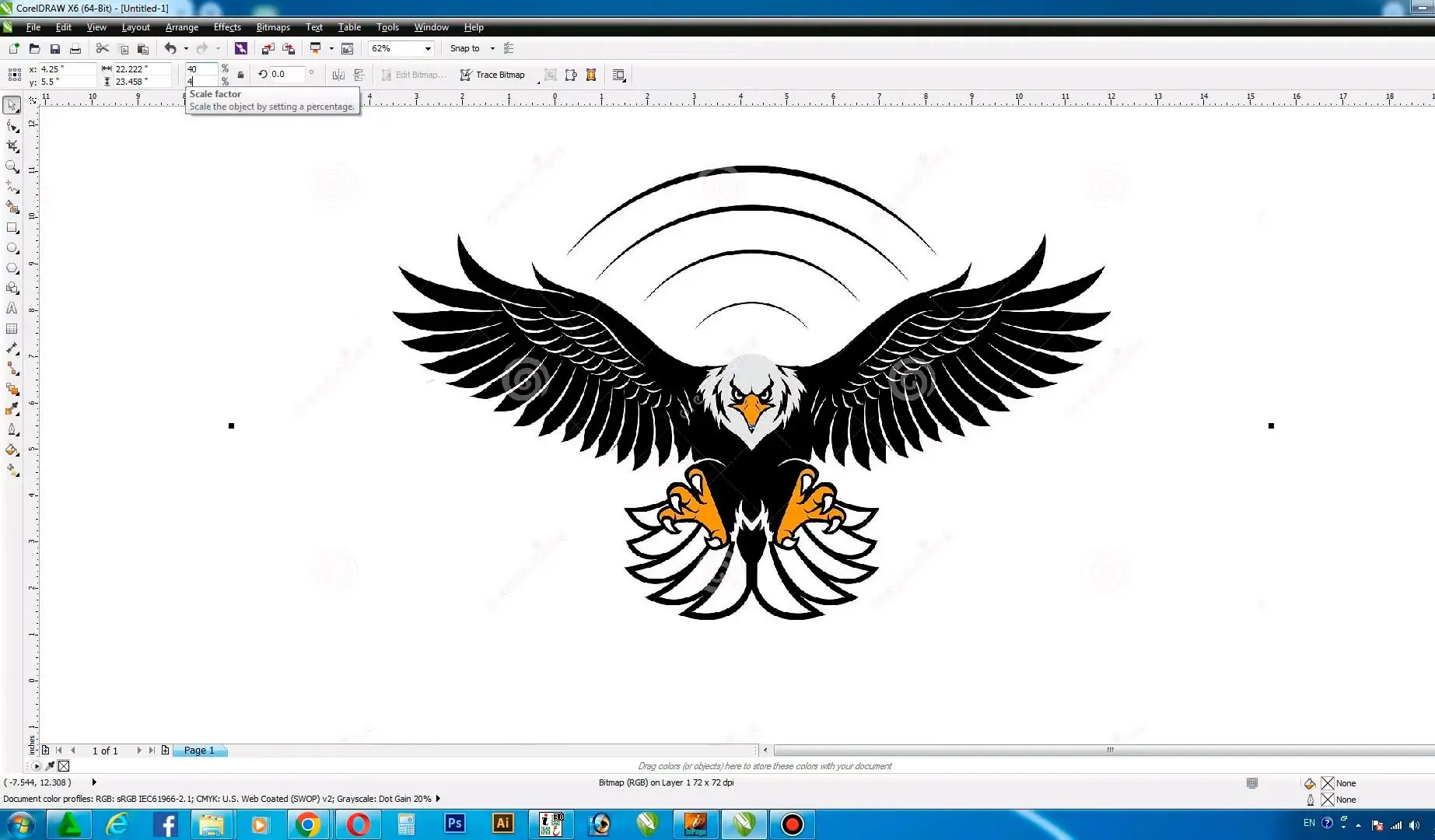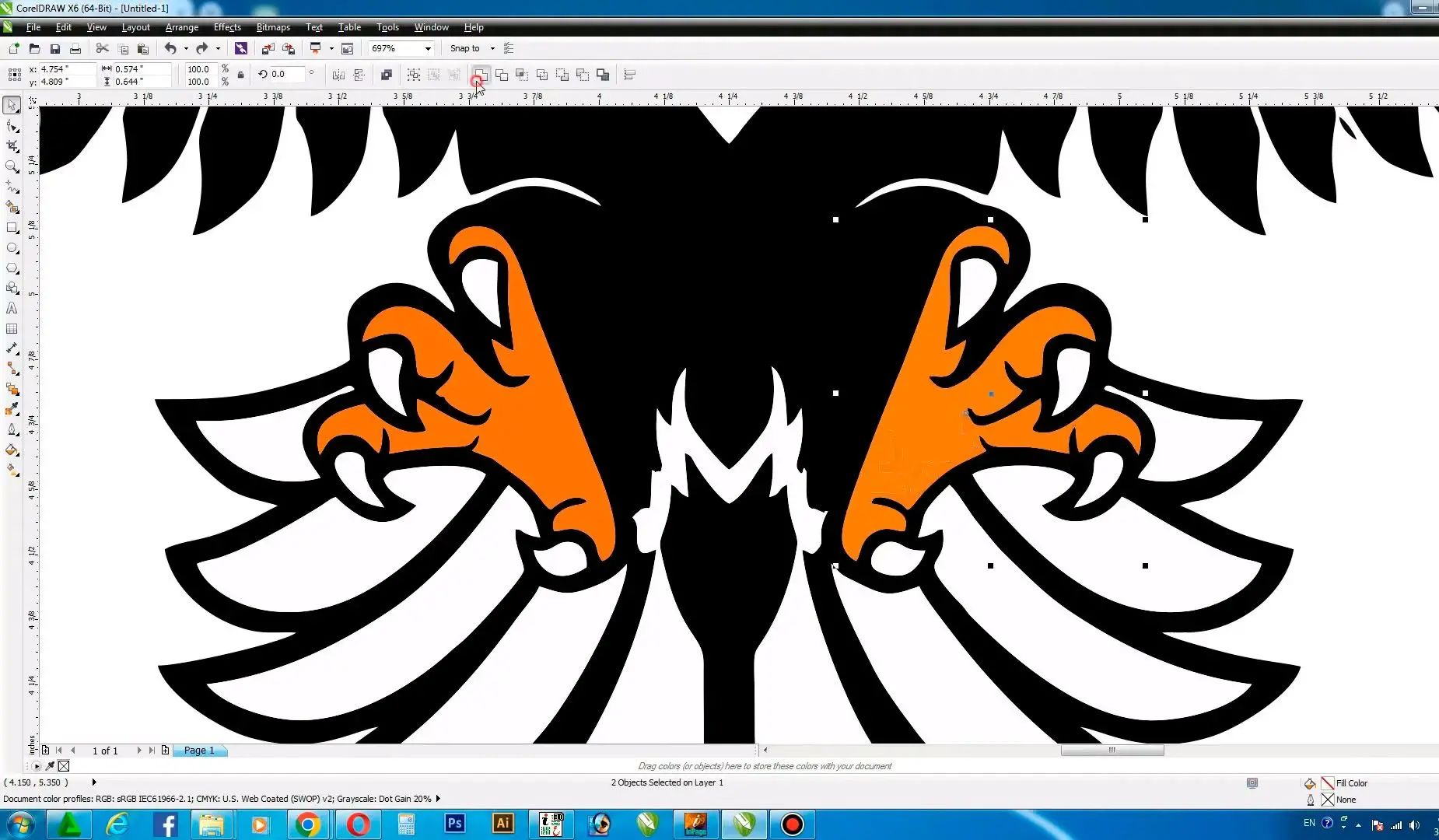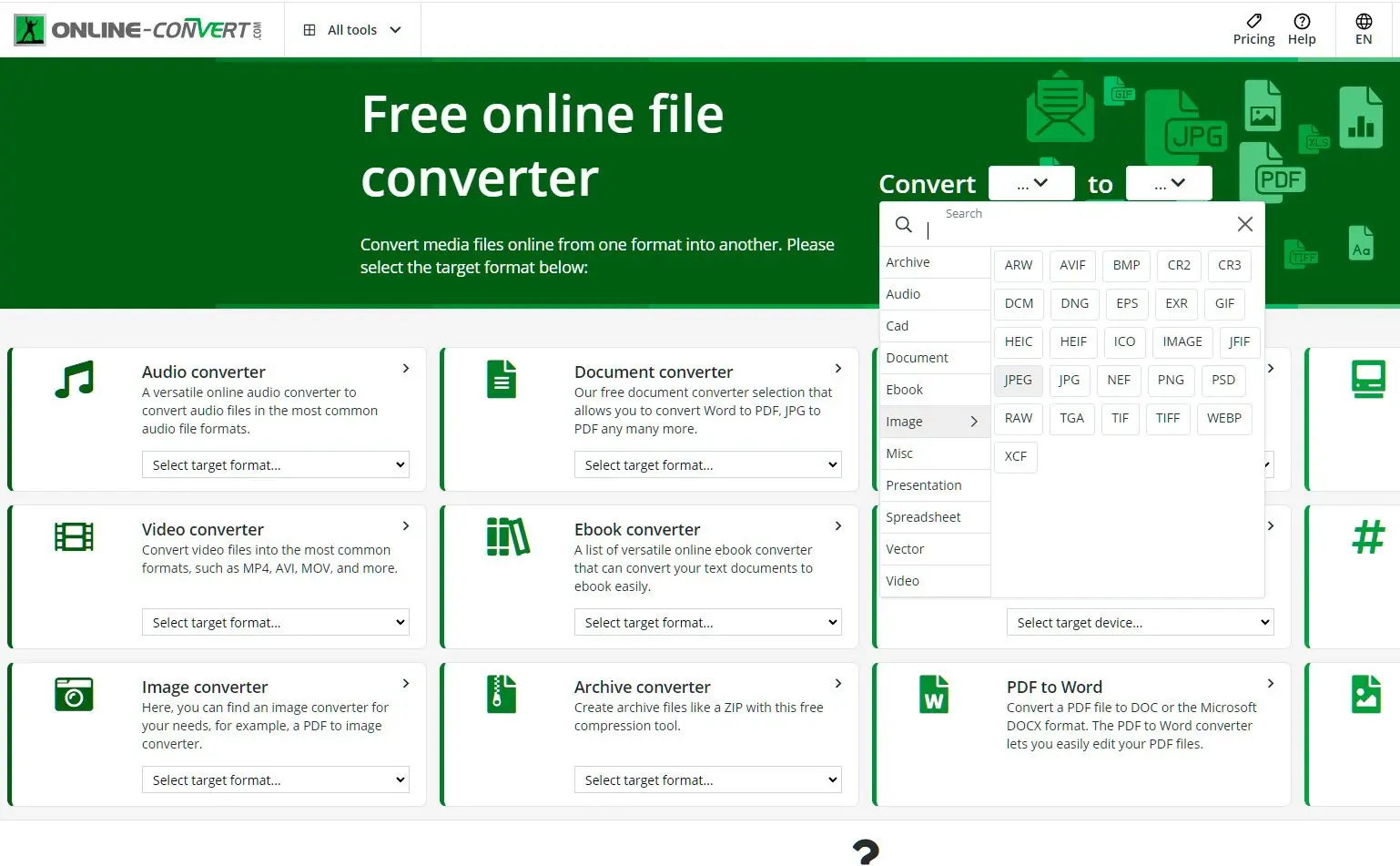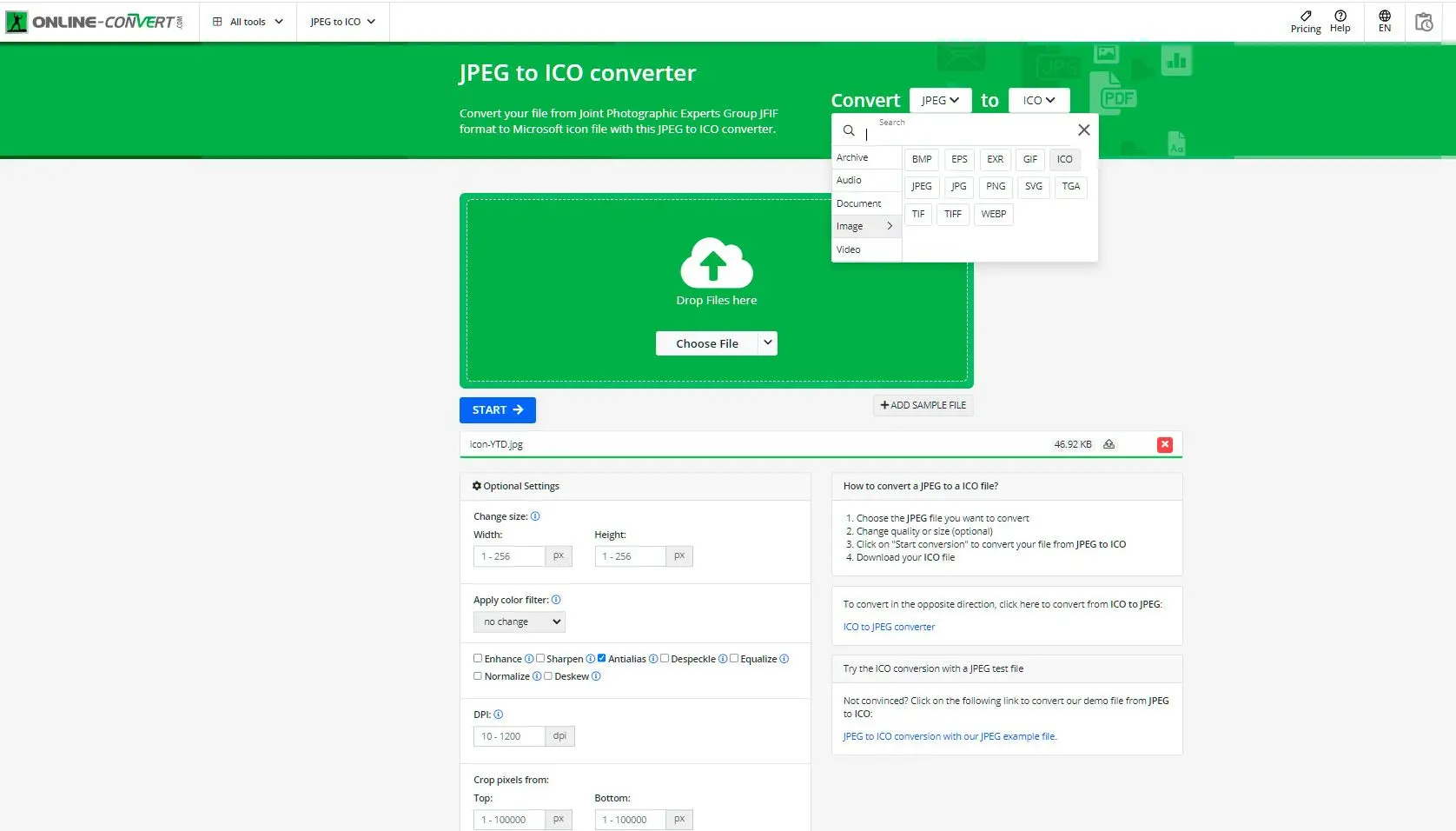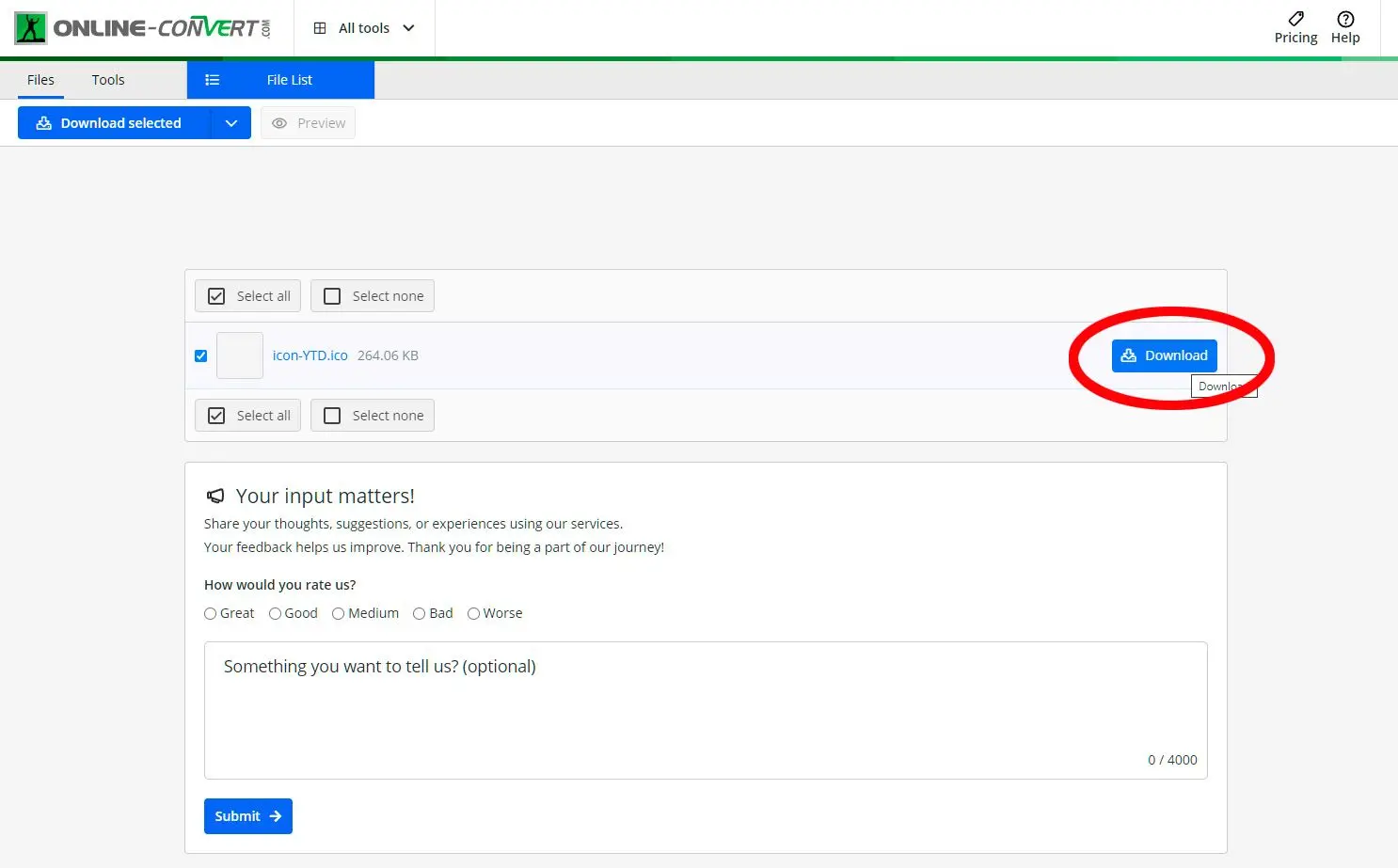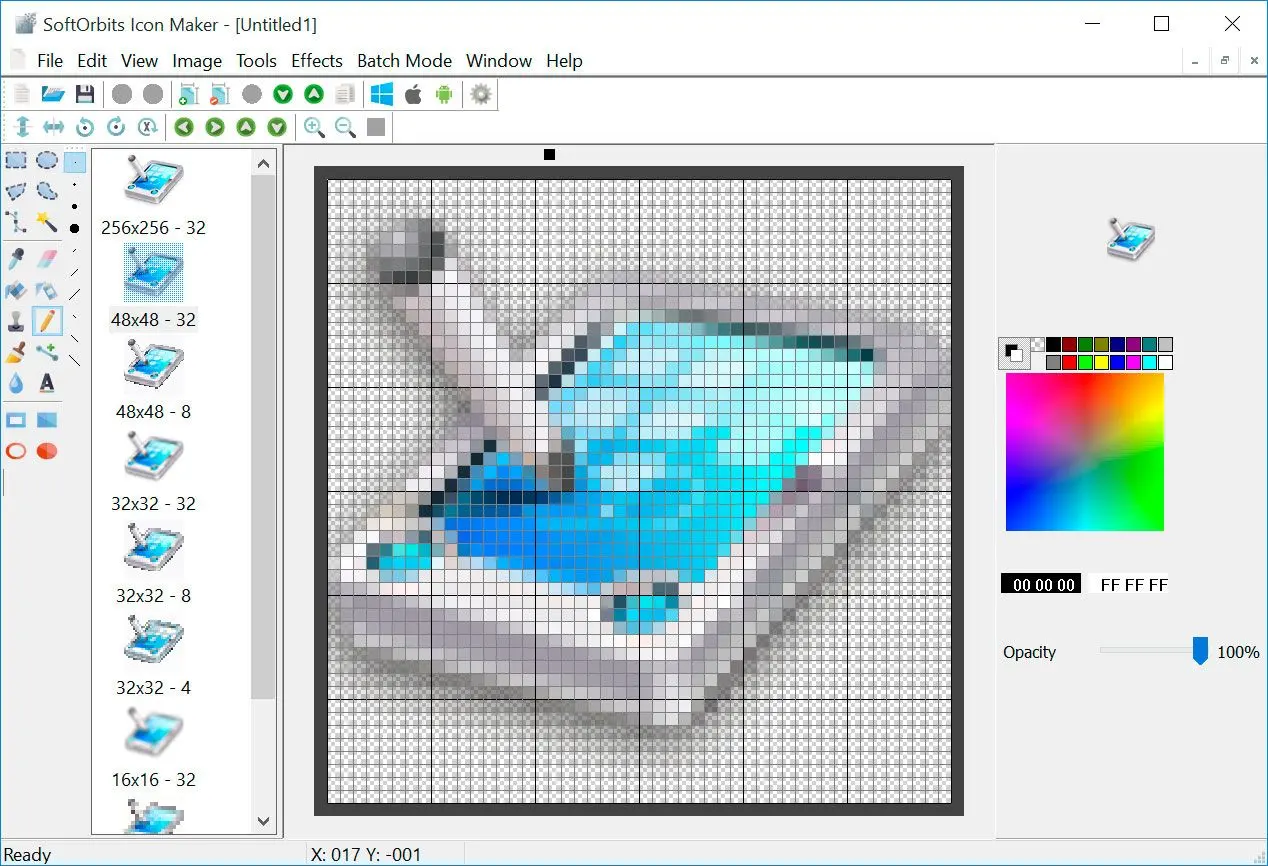Way #4 Command Line tools: 💁My Experience: Converting GIFs, PNGs, and JPGs to .ICO using Imagemagick
I recently encountered an issue while trying to change various image formats such as GIF, PNG, and JPG to .ICO using ImageMagick. I followed the commands suggested on Stack Overflow but faced difficulties achieving transparency in the generated icons.![]()
Tino in a comment on the Stack Overflow Issue Description
Commands Used
The following commands were suggested for converting images to .ICO format:For transform:
/usr/bin/convert -resize x16 -gravity center -crop 16x16+0+0 input.jpg \-transparent white -colours 256 output/favicon.ico
For GIF and PNG:
/usr/bin/convert -resize x16 -gravity center -crop 16x16+0+0 input.png \-flatten -colours 256 output/favicon.ico
Attempted Solutions
To address the transparency issue, I tried various modifications to the commands, such as using the -channel alpha -negate options. I needed a solution to work universally and produce transparent .ICO compatible with all major browsers.Alternative Solution
After further research, I discovered an alternative solution that involved using the control command instead of ImageMagick. It was suggested by a user named Tino in a comment on the Stack Overflow thread. The solution involved the following command:icotool -c -o favicon.ico FILENAME
This command worked for me and resolved the transparency issue. It is worth noting that this solution was mentioned explicitly as working on Ubuntu Linux, but it may also work on other operating systems with control installed.
Recommendations
Based on my experience and the alternative solution I found, I would like to provide the following recommendations for converting GIFs, PNGs, and JPGs to .ICO with transparency:Consider using control instead of ImageMagick: If you're facing issues with ImageMagick's transparency support for ICO images, try using the power command-line tool as an alternative.
Install control on your system: If you don't have control installed, install it using package managers specific to your operating system. For example, on Ubuntu, you can use the following command:
sudo apt-get install icoutils
h3Convert images using control: Once the tool is installed, you can use the following command:
icotool -c -o favicon.ico FILENAME
Replace FILENAME with the path to your input image. This command should generate with transparency.