FLAC to WAV conversion on Linux can be achieved effortlessly using command-line tools. Linux users have the advantage of a wide range of powerful and versatile command-line utilities that can handle audio file conversions effectively. With these tools, you can convert your FLAC files to WAV format quickly and efficiently without the need for a graphical user interface.
One popular command-line tool for audio file conversion on Linux is FFmpeg. FFmpeg is a comprehensive multimedia framework that supports a variety of formats and provides a plethora of options for customization. By utilizing FFmpeg's command-line interface, Linux users can convert their FLAC files to WAV format with just a few simple commands.
FFMpeg Command to convert FLAC to WAV
ffmpeg -i input.flac output.wavffmepg will however not preserve bit depth and default to 16-bit encoding, so if your input is 24 bit, you have to use:
ffmpeg -i input.flac -c:a pcm_s24le output.wav
Another useful tool for FLAC to WAV conversion on Linux is SoX (Sound eXchange). SoX is a command-line utility specifically designed for audio processing and conversion. It offers a straightforward syntax and provides various options for manipulating audio files, including converting FLAC to WAV.
To perform FLAC to WAV conversion on Linux, you can choose between these command-line tools based on your preference and requirements. Whether you opt for FFmpeg or SoX, you'll have the flexibility and control to achieve the desired results in your audio file conversions.
What are FLAC Files?
FLAC stands for Free Lossless Audio Codec. It's a digital audio format designed to preserve the original quality of music recordings while significantly compressing file size.
How do They Differ from Other Formats?
1. Lossless Quality: Unlike formats like WAV, which use lossy compression and discard some audio information to reduce file size, FLAC maintains all the original audio details. This means no loss of quality during compression.
2. File Size: FLAC files are relatively large compared to WAVs. A typical song in FLAC might occupy 30-40 MB, whereas the same song in WAV format could be around 3 MB due to compression.
3. Compatibility: While FLAC is widely supported, not all music players are equipped to handle FLAC files out of the box. However, many popular media players like VLC support FLAC playback.
Retaining High-Quality Audio in FLAC to WAV Conversion
When converting FLAC to WAV, it is crucial to prioritize the retention of high-quality audio. By using lossless codecs and ensuring a bit-perfect conversion, you can maintain the integrity of the original audio data. Additionally, it's important to handle Direct Stream Digital (DSD) files appropriately during the conversion process to preserve their unique characteristics. Another key consideration is avoiding resampling and interpolation artifacts, which can occur when the sample rate or bit depth is altered. By implementing these strategies, you can ensure that your FLAC to WAV conversion results in a faithful representation of the audio with minimal loss or distortion.
Maintaining Gapless Playback in the Converted WAV
Maintaining gapless playback is a crucial aspect when converting audio files from FLAC to WAV format. Gapless playback refers to the seamless transition between consecutive tracks without any gaps or interruptions. It ensures a smooth and uninterrupted listening experience, especially for albums or mixes where one track flows seamlessly into the next.
When converting FLAC to WAV, it's important to choose a software or tool that preserves the gapless playback feature. This ensures that the converted WAV files retain the original timing and continuity between tracks. By maintaining the integrity of the audio data and accurately replicating the transitions, you can enjoy a seamless playback experience without any disruptions or gaps between songs.
Whether you're creating a compilation of your favorite songs or archiving a live performance, ensuring gapless playback in the converted WAV files allows you to appreciate the intended sequence and arrangement of the audio tracks.
Ultimately, the consensus gravitated toward user-friendly options like SoftOrbits MP3 Converter and Foobar2000, lauded for their reliability and versatility. However, the community also highlighted alternative tools catering to specific preferences and technical proficiency.
In conclusion, the choice of a FLAC to WAV converter largely depends on individual preferences, technical comfort, and the specific listening environment. Whether opting for user-friendly interfaces or delving into command-line tools, the audiophile community provided a diverse array of suggestions catering to varying needs and expertise levels.
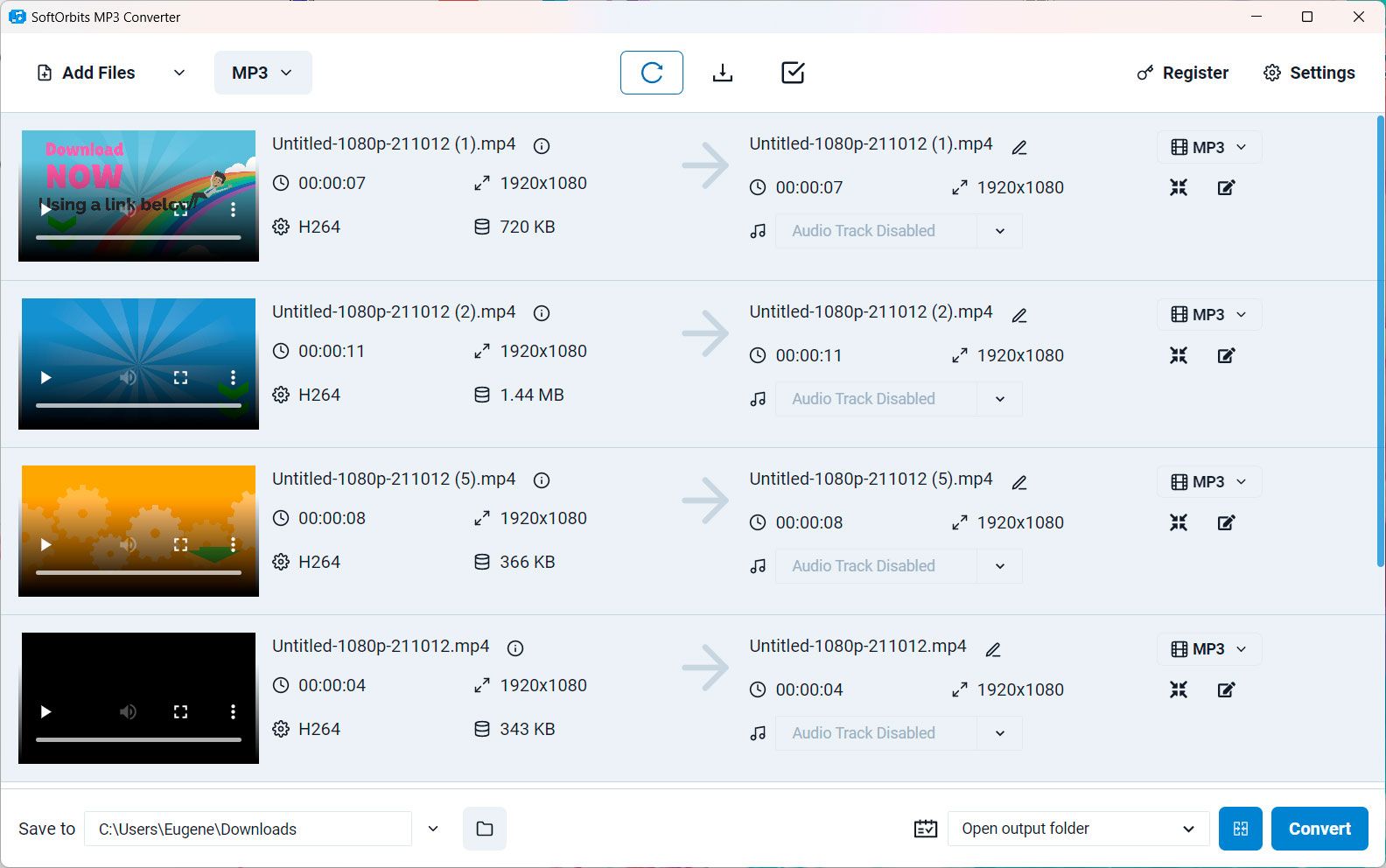

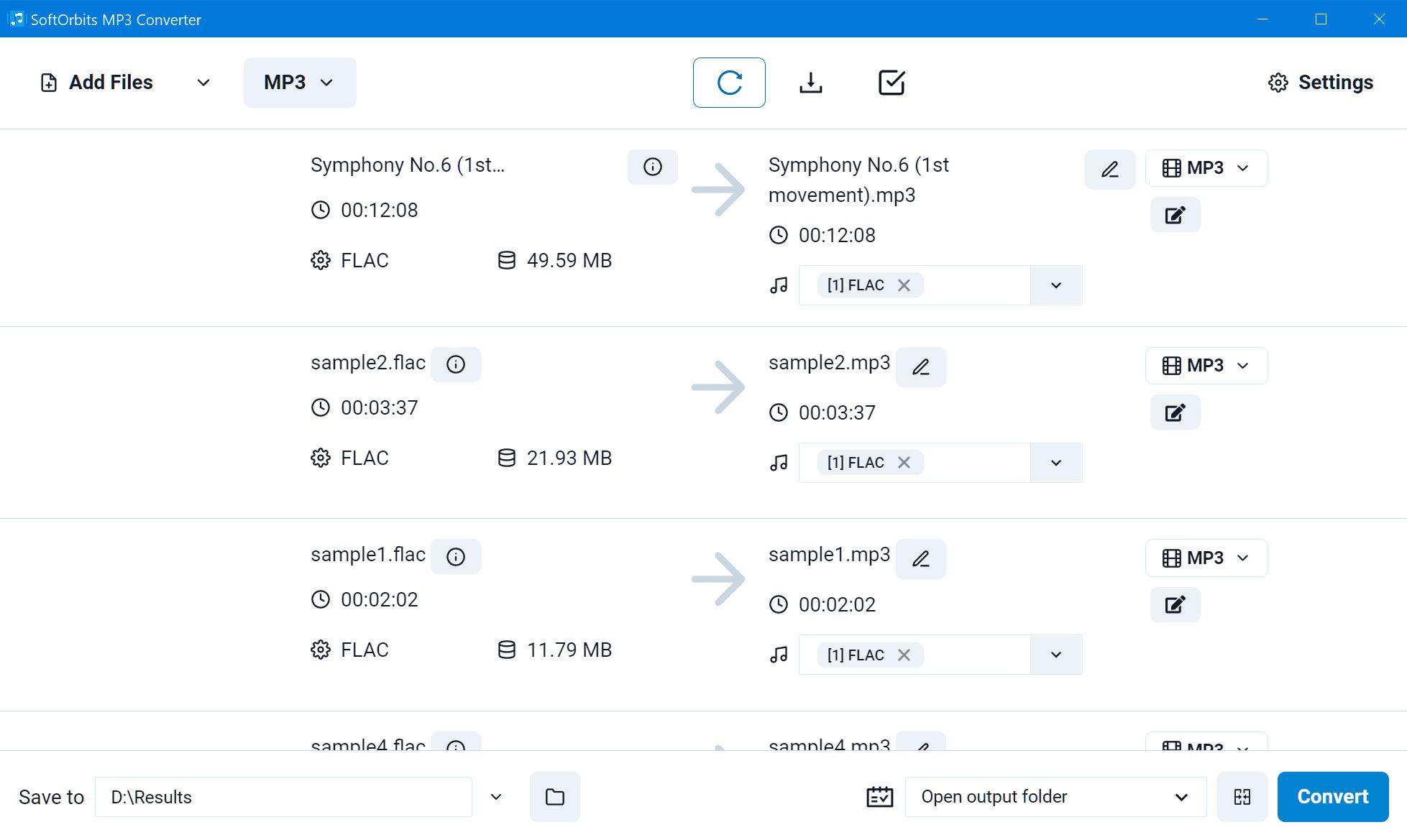
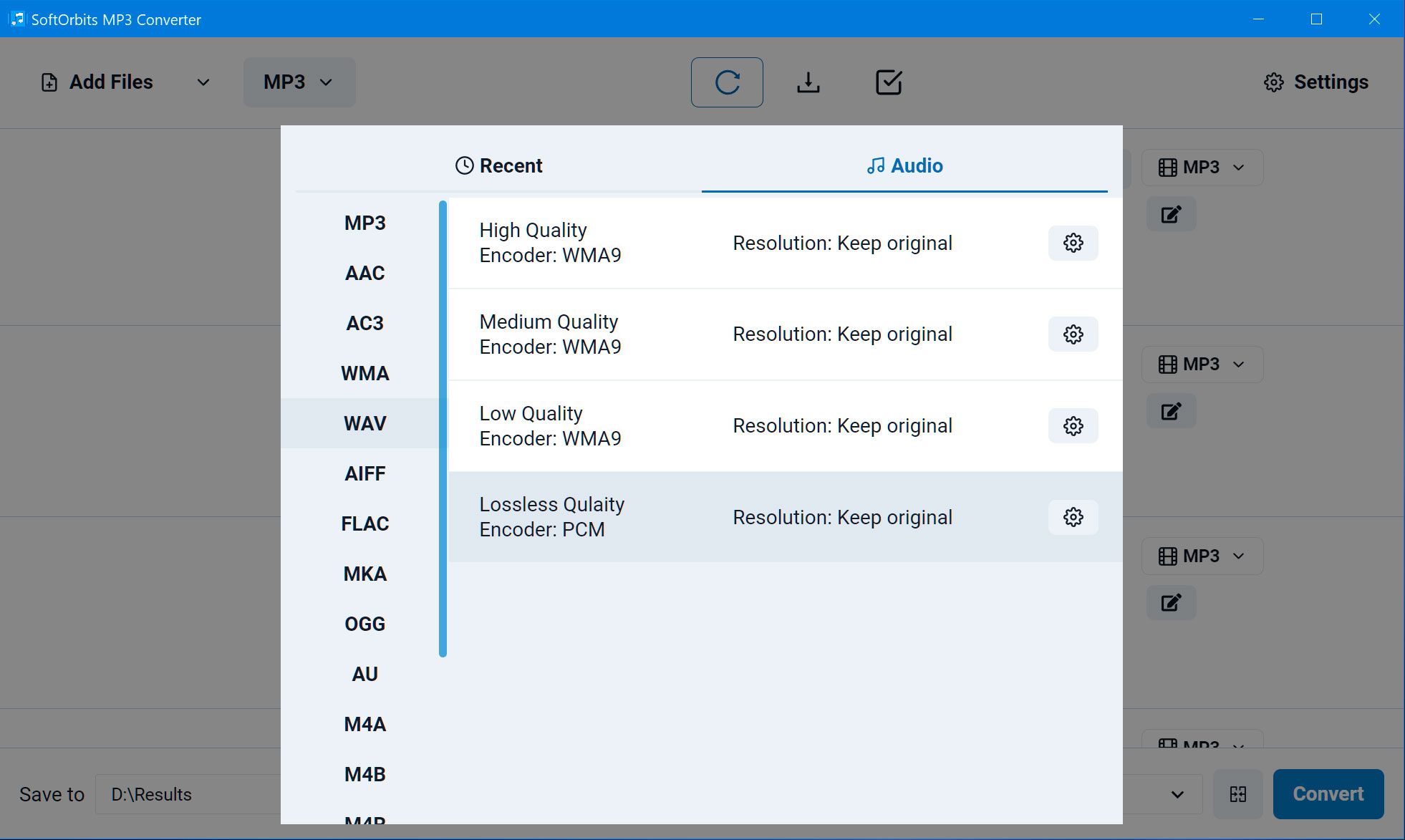
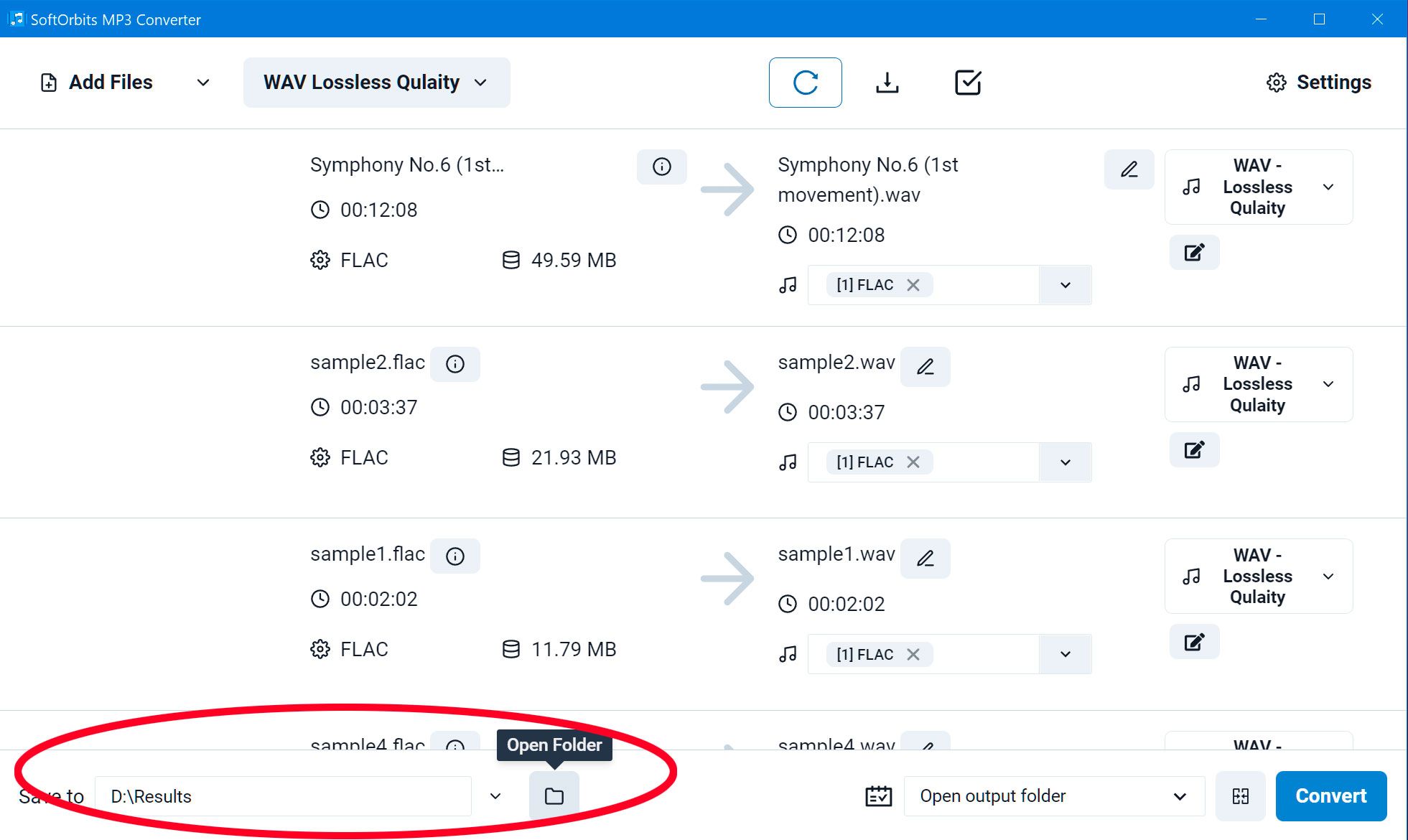
.5000w.jpg)
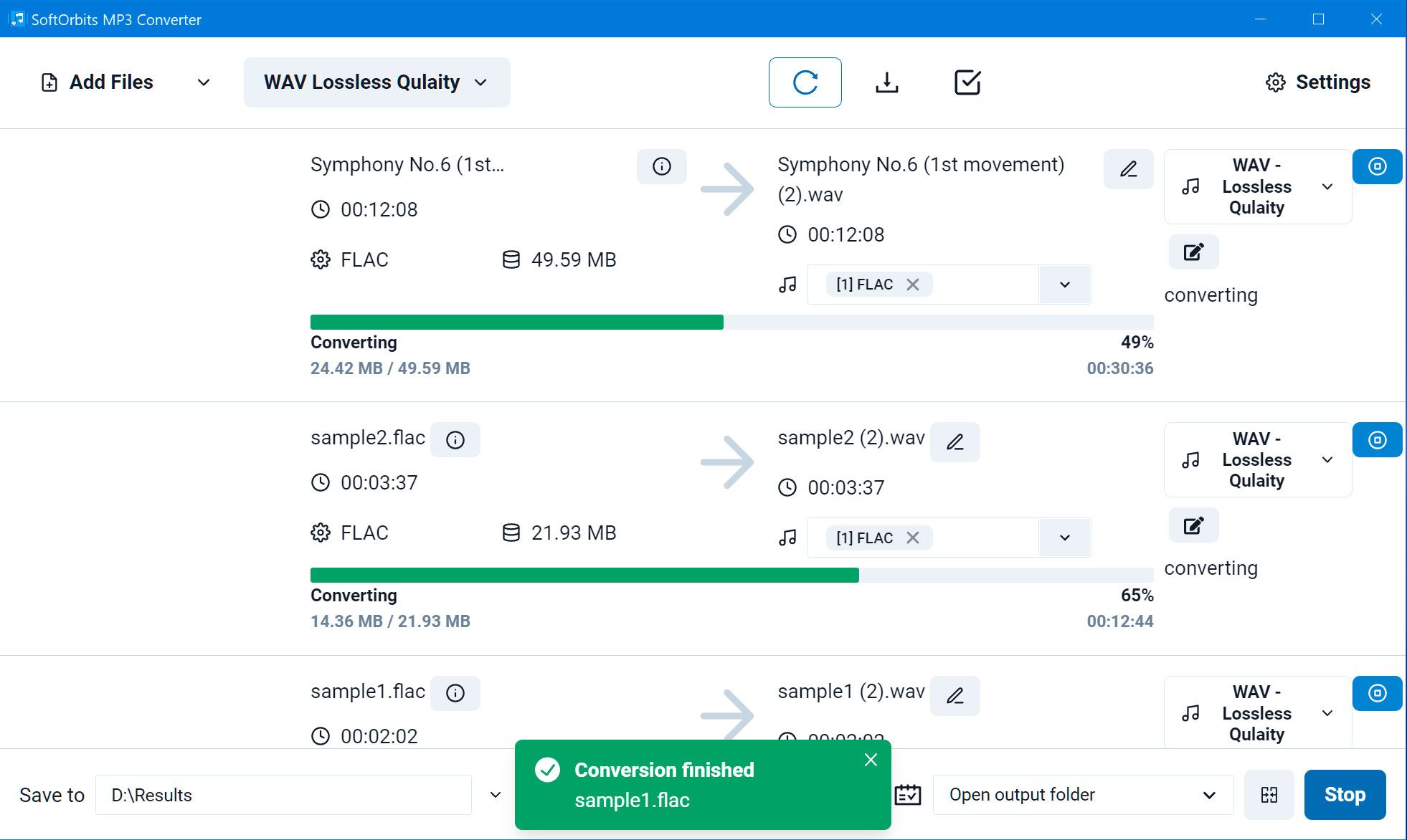
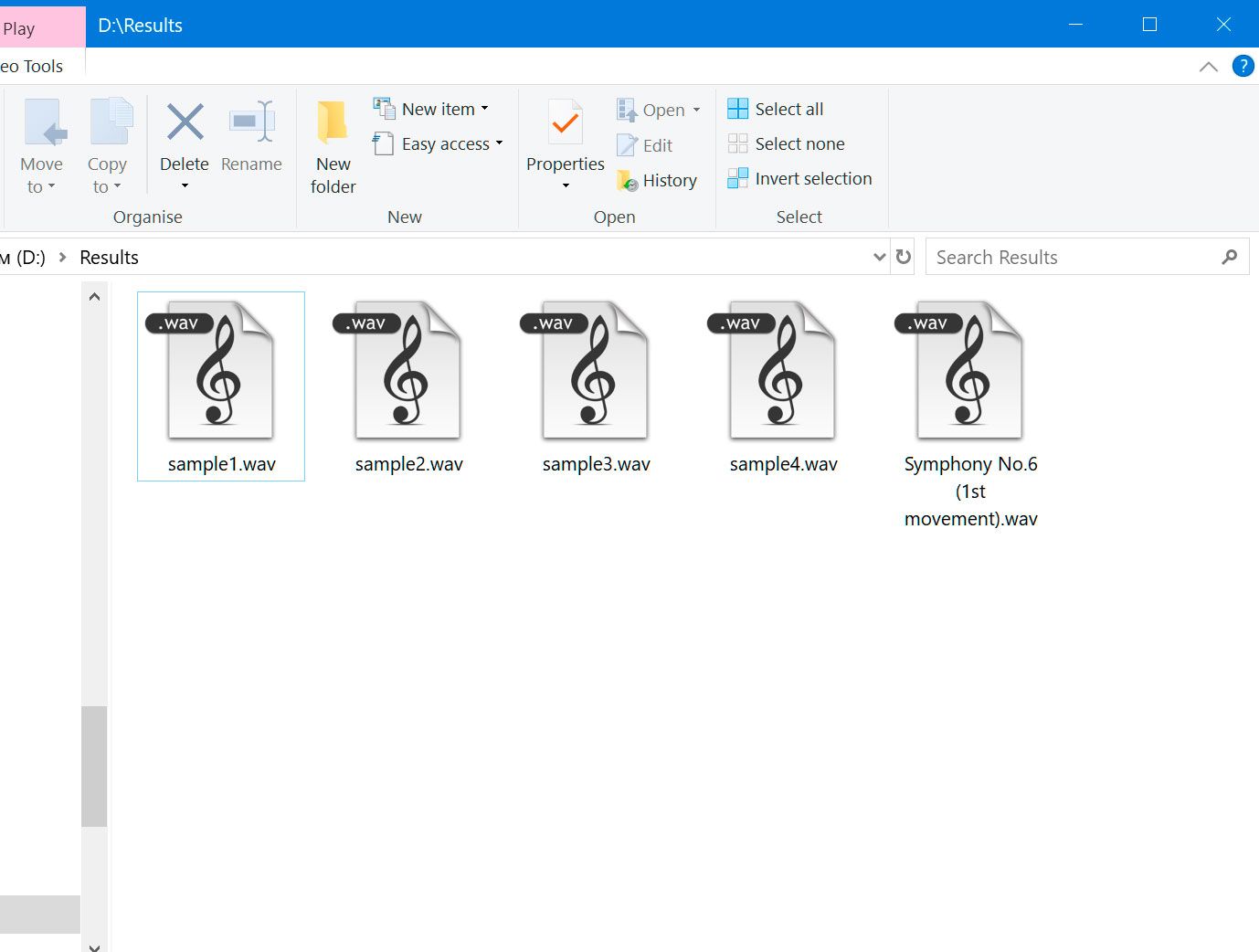


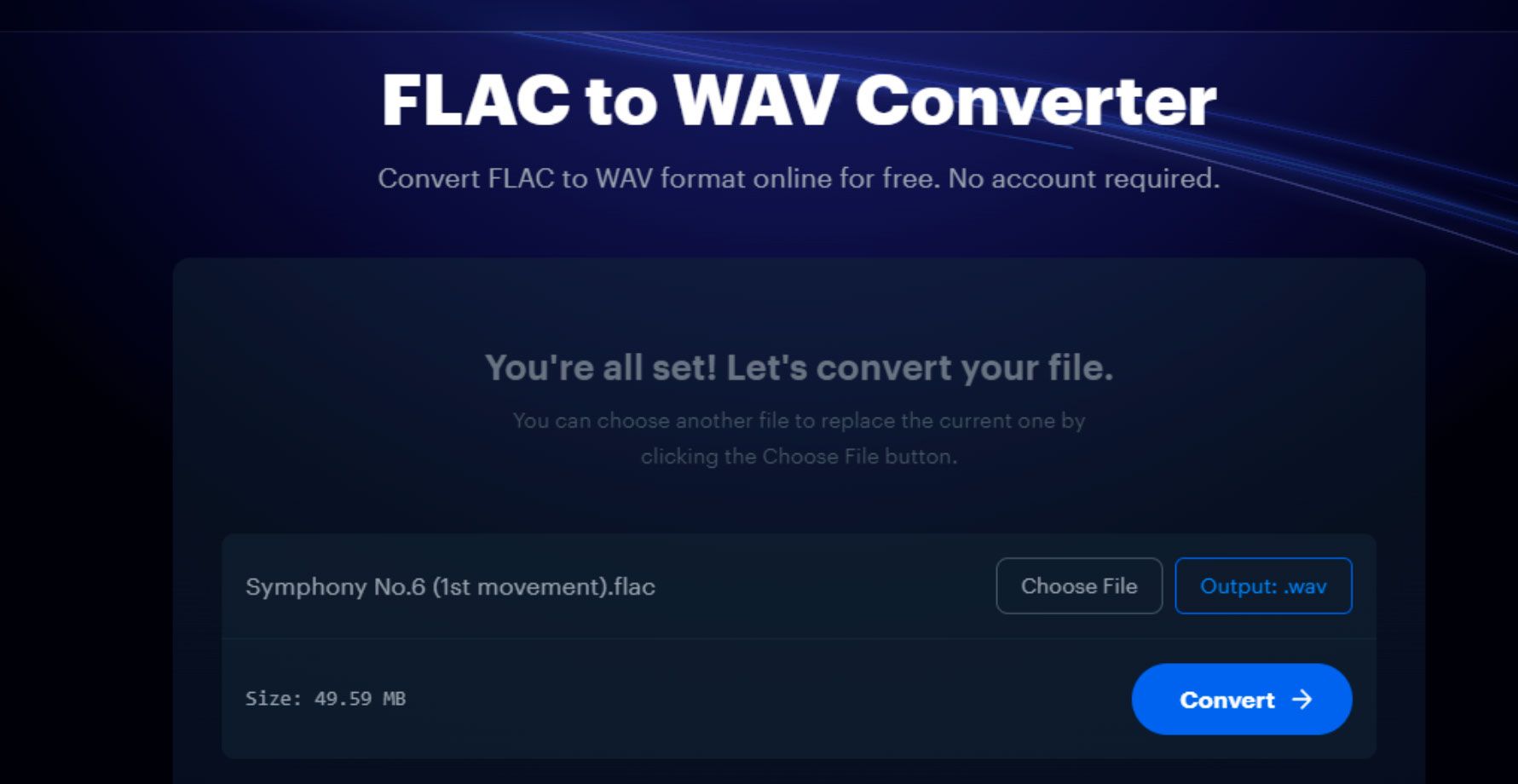
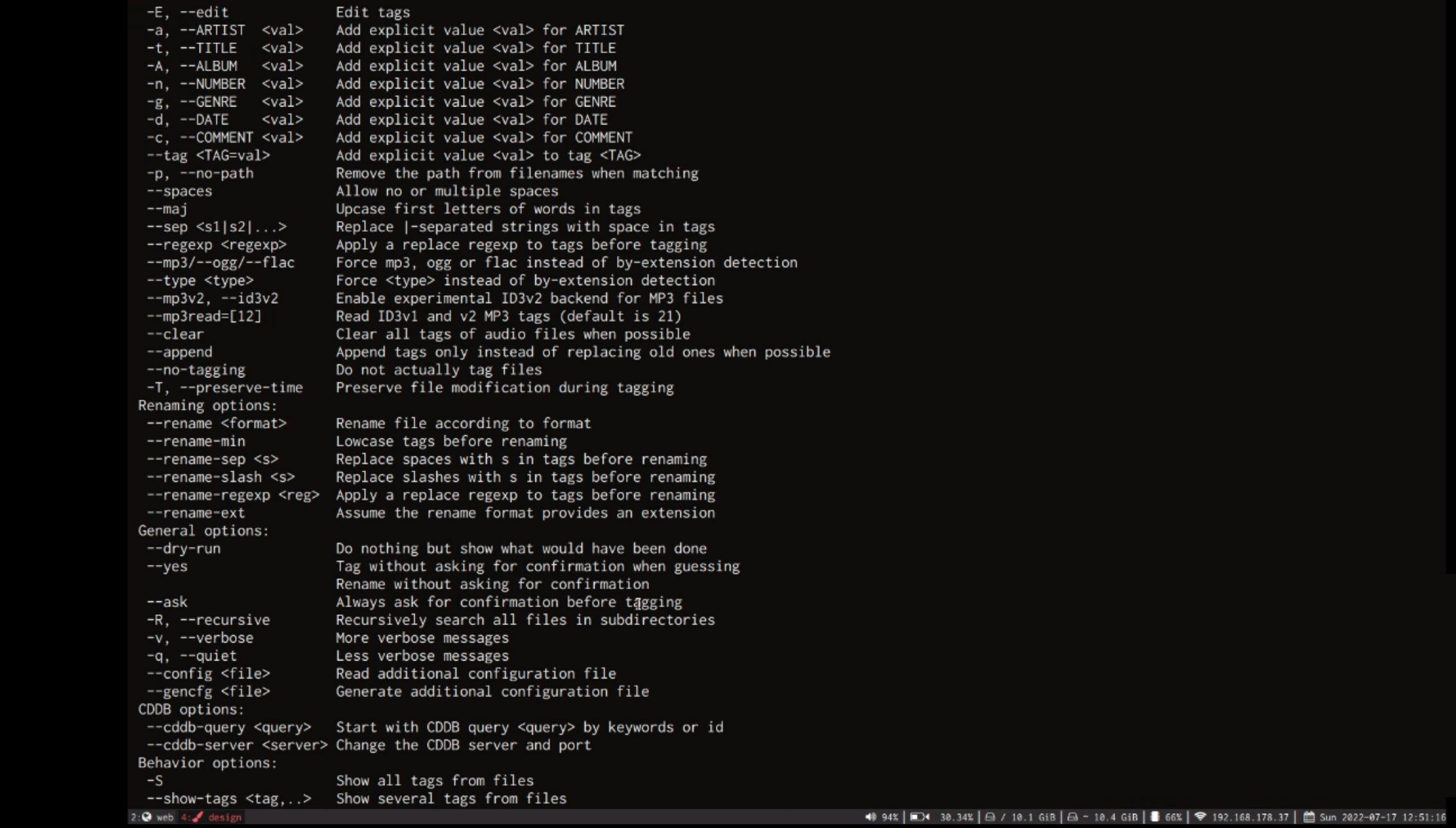
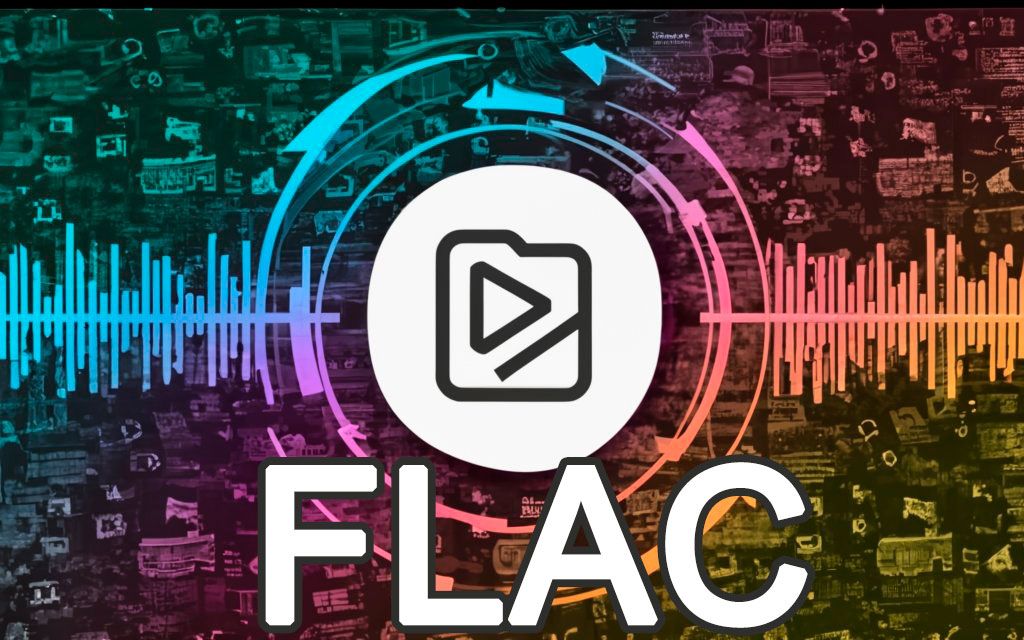
Comments (0)