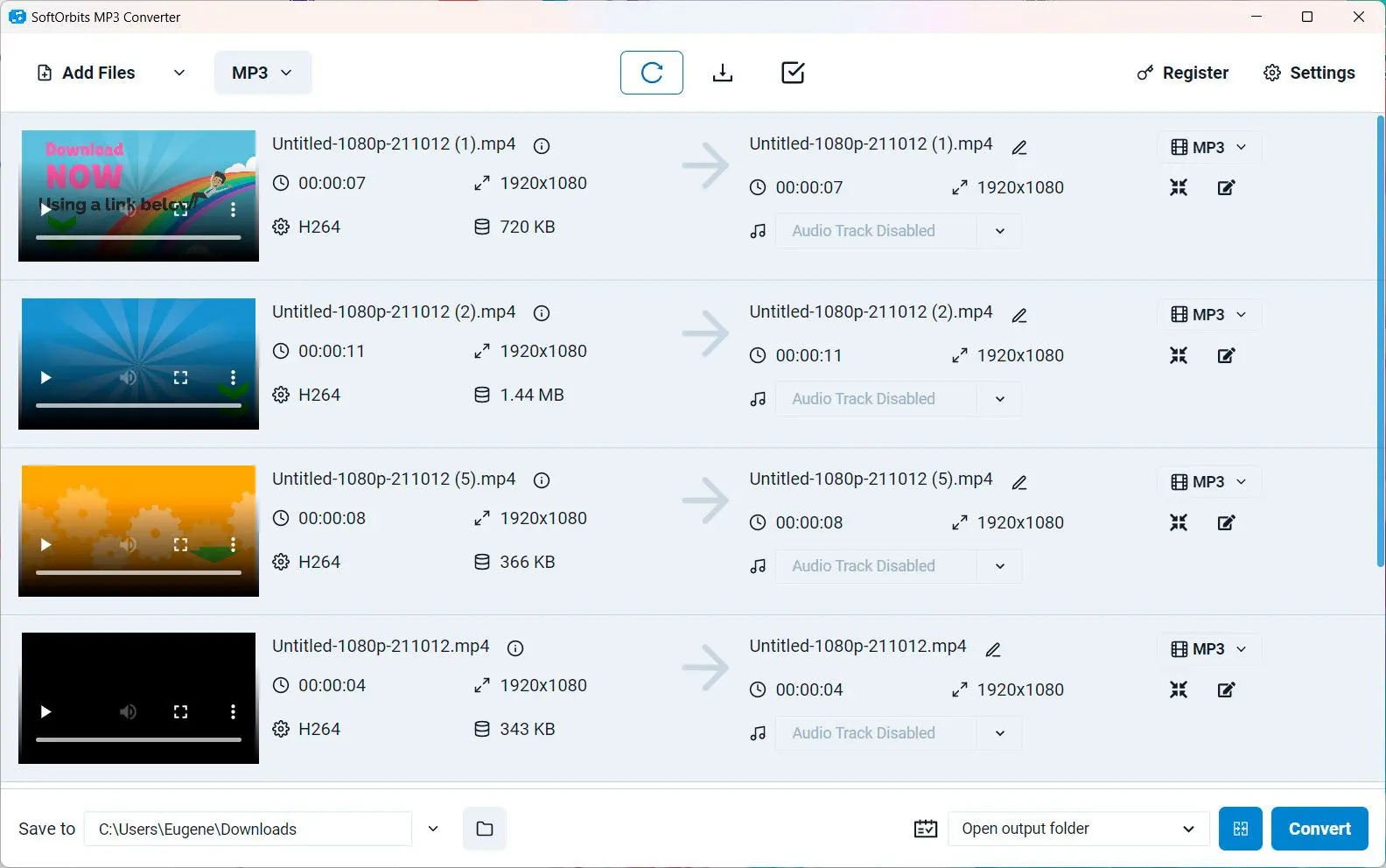Way #2: 🎵 Smooth Conversion: FLAC to ALAC with VLC Player 🎶
If you're a fan of simplicity and have this program in your toolkit, converting to ALAC is a breeze. Follow these steps for a harmonious transformation:
Using VLC Player
Open the program
Launch it on your preferred platform – Windows, Mac, or Linux.
Navigate to Media: Click on Media in the top menu bar and choose Convert/Save.
Add Files (FLAC)
In the File tab, click Add to import your cherished files.
Choose ALAC as Output: After adding files, click on the drop-down menu next to Convert/Save and select Convert.
Select ALAC Format
In the profile dropdown, pick Audio - Apple Lossless Audio (ALAC).
Set Destination
Click Browse to choose where the converted files will land.
Initiate Conversion: Hit Start to kick off the transformation from FLAC to ALAC.
Player, known for its versatility, handles this conversion with grace. Enjoy your newfound ALAC audio files, perfectly tuned for compatibility across devices.